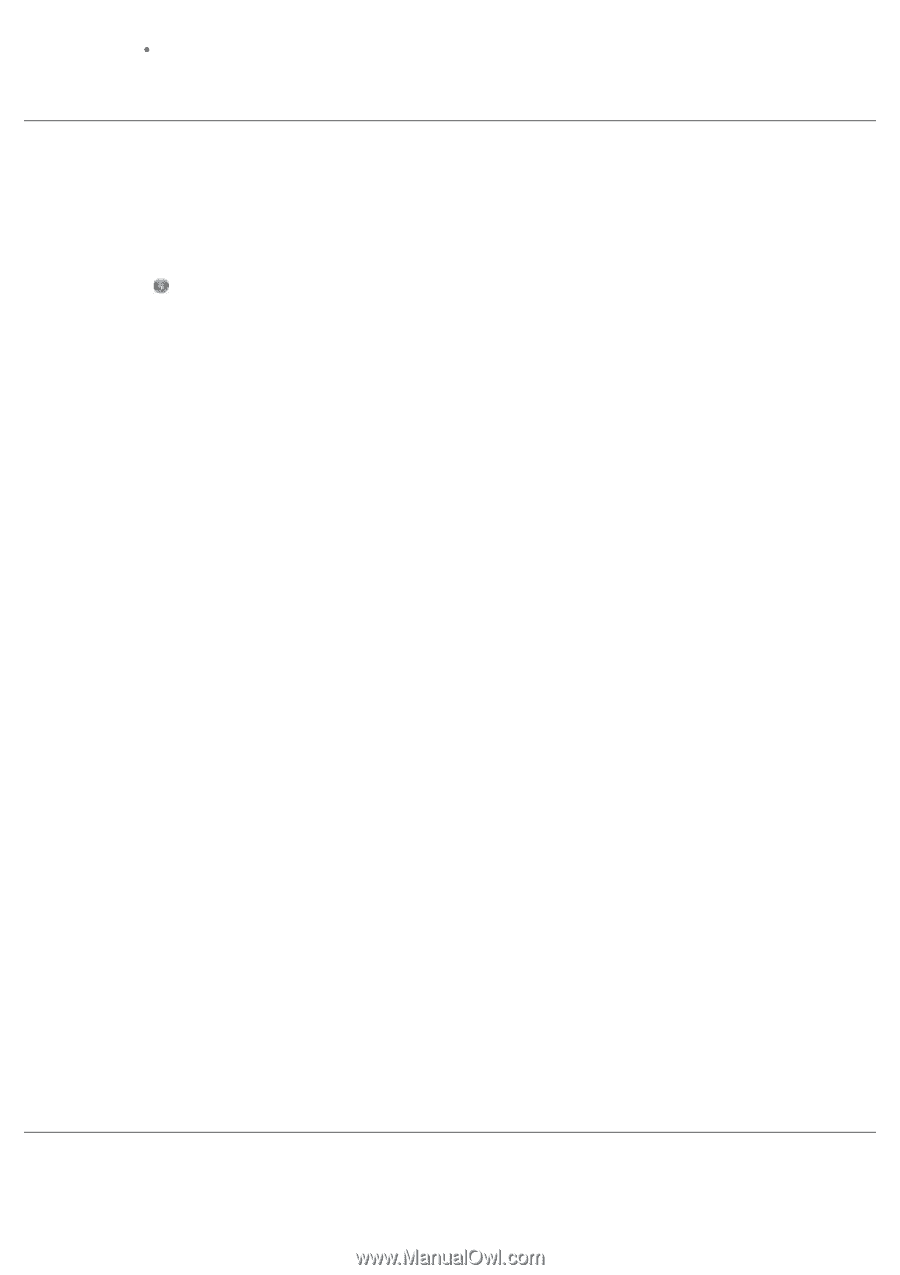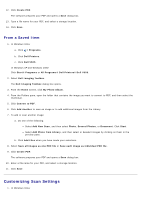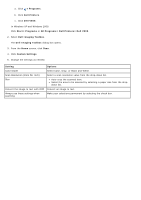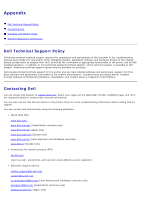Dell V505w All In One Wireless Inkjet Printer User Guide - Page 123
Resizing Images or Documents, E-Mailing Documents or Photos, Resize a Scanned Image
 |
View all Dell V505w All In One Wireless Inkjet Printer manuals
Add to My Manuals
Save this manual to your list of manuals |
Page 123 highlights
To select a date for the photo, click the drop-down list, and select a date from the calendar. b. Click Save. Resizing Images or Documents 1. Turn on your computer and printer, and ensure that they are connected. 2. In Windows Vista: a. Click ® Programs. b. Click Dell Printers. c. Click Dell V505. In Windows XP and Windows 2000: Click Start® Programs or All Programs® Dell Printers® Dell V505. 3. Select Dell Imaging Toolbox. The Dell Imaging Toolbox opens. 4. From the Home screen, click Activities. 5. Click Resize a Scanned Image. 6. If you are scanning a new image: a. Click File® New® Scan New Image. b. Select from the Photo option. c. Click Start. The thumbnail of the scanned image appears in the right pane of the Library dialog box. d. Select the photo that you want to resize. If you are using a saved image: a. From the Folders pane in the Library dialog box, open the folder that contains the file that you want to resize. The thumbnails of all photos and documents in the folder appear in the preview area. b. Select the photo that you want to resize. 7. Click Next. The Image Resolution/Size dialog box opens. 8. Select the size of your new image using the preset photo sizes, or set your own custom size. 9. Click OK. E-Mailing Documents or Photos