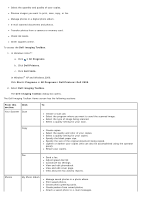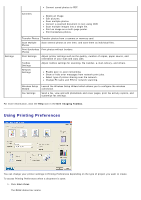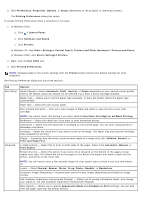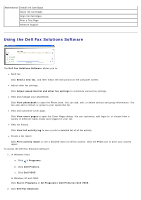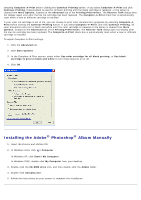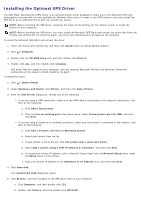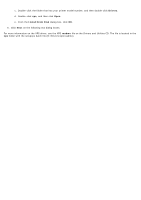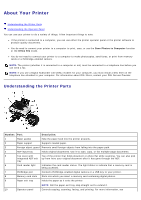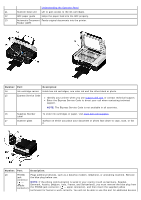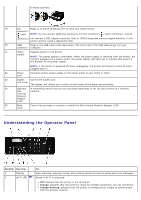Dell V505w All In One Wireless Inkjet Printer User Guide - Page 11
Installing the Adobe, Photoshop, Album Manually, Printing Preferences
 |
View all Dell V505w All In One Wireless Inkjet Printer manuals
Add to My Manuals
Save this manual to your list of manuals |
Page 11 highlights
selecting Complete-A-Print before clicking the Continue Printing button. If you select Complete-A-Print and click Continue Printing, Process Black is used for all black printing until the black cartridge is replaced, or the option is cleared from More Options, located on the Advanced tab of the Printing Preferences. The Reserve Tank dialog does not display again until after the low ink cartridge has been replaced. The Complete-A-Print check box is automatically reset when a new or different cartridge is installed. If your color ink cartridge is out of ink, you can choose to print color documents in grayscale by selecting Complete-APrint before clicking the Continue Printing button. If you select Complete-A-Print, and click Continue Printing, all color documents will print in black and white until the color cartridge is replaced or the option is cleared from More Options, located on the Advanced tab of the Printing Preferences. The Reserve Tank dialog does not display after the low ink cartridge has been replaced. The Complete-A-Print check box is automatically reset when a new or different cartridge is installed. To adjust Complete-A-Print settings: 1. Click the Advanced tab. 2. Click More Options. 3. In the Complete-A-Print section, select either Use color cartridge for all black printing, or Use black cartridge to print in black and white to turn these features on or off. 4. Click OK. Installing the Adobe® Photoshop® Album Manually 1. Insert the Drivers and Utilities CD. 2. In Windows Vista, click ® Computer. In Windows XP, click Start® My Computer. In Windows 2000, double-click My Computer from your desktop. 3. Double-click the CD-ROM drive icon, and then double-click the Adobe folder. 4. Double-click Autoplay.exe. 5. Follow the instructions on your screen to complete the installation.