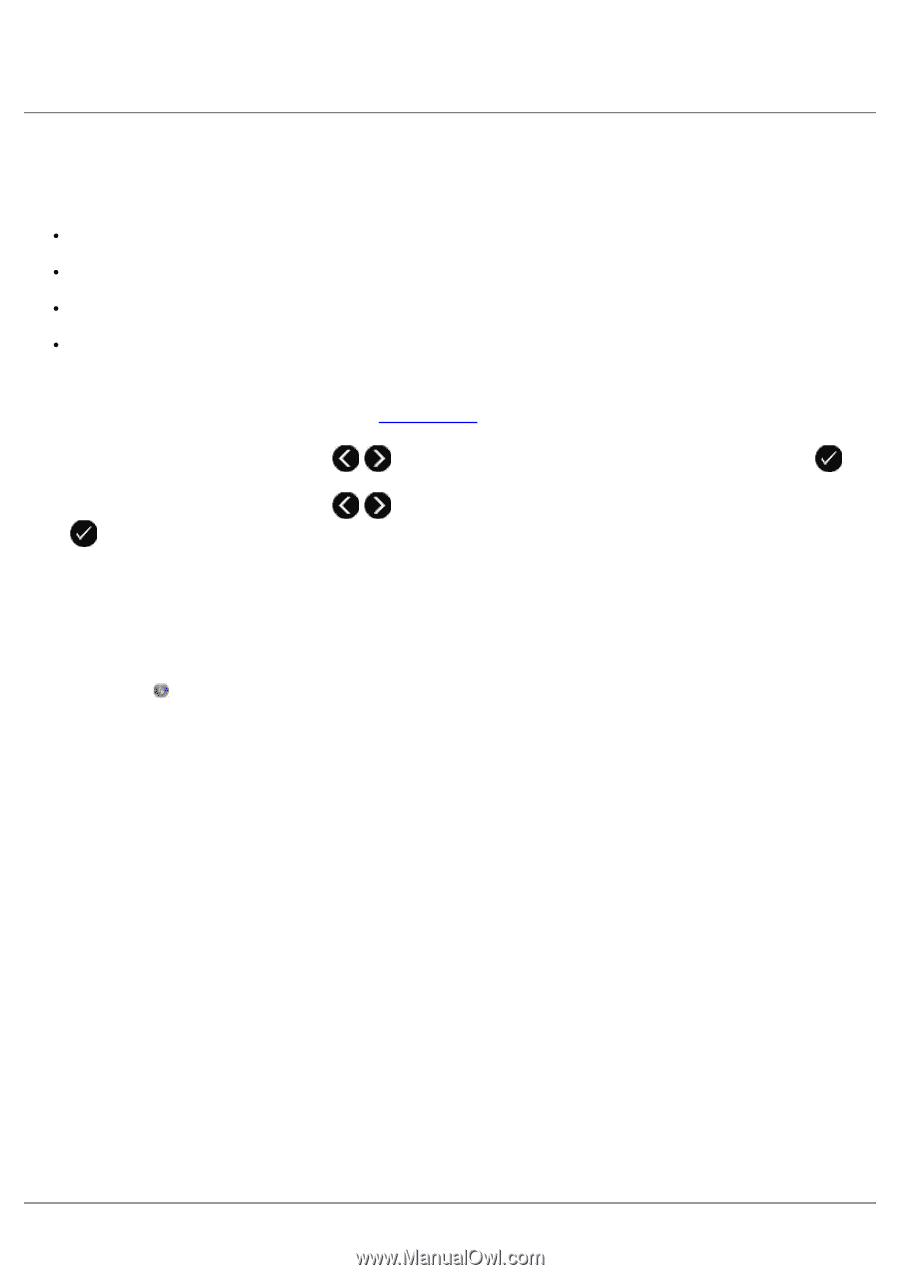Dell V505w All In One Wireless Inkjet Printer User Guide - Page 81
Cleaning the Ink Cartridge Nozzles, Clean Ink Cartridges
 |
View all Dell V505w All In One Wireless Inkjet Printer manuals
Add to My Manuals
Save this manual to your list of manuals |
Page 81 highlights
An alignment page prints. The ink cartridges align when the page prints. You may discard the alignment page when the alignment is complete. Cleaning the Ink Cartridge Nozzles You may need to clean the nozzles when: White lines appear in graphics or solid black areas. Print appears smudged or too dark. Colors fade, do not print, or do not print correctly. Vertical lines appear jagged, or edges appear rough. To clean the nozzles from the operator panel: 1. Load plain paper. For more information, see Loading Paper. 2. Use the left and right Arrow buttons to scroll to MAINTENANCE, and then press the Select button . 3. Use the left and right Arrow buttons . to scroll to Clean Cartridges, and then press the Select button To clean the nozzles from the printer software: 1. Load plain paper. 2. In Windows Vista: a. Click ® Control Panel. b. Click Hardware and Sound. c. Click Printers. In Windows XP, click Start® Control Panel® Printers and Other Hardware® Printers and Faxes. In Windows 2000, click Start® Settings® Printers. 3. Right-click the Dell V505 icon. 4. Click Printing Preferences. The Printing Preferences dialog box opens. 5. Click the Maintenance tab. 6. Click Clean Ink Cartridges. The cleaning page prints. 7. If the print quality has not improved, click Clean Again. 8. Print your document again to verify the improved print quality. If you are still not satisfied with the print quality, wipe the nozzles with a clean, dry cloth, and then print your document again.