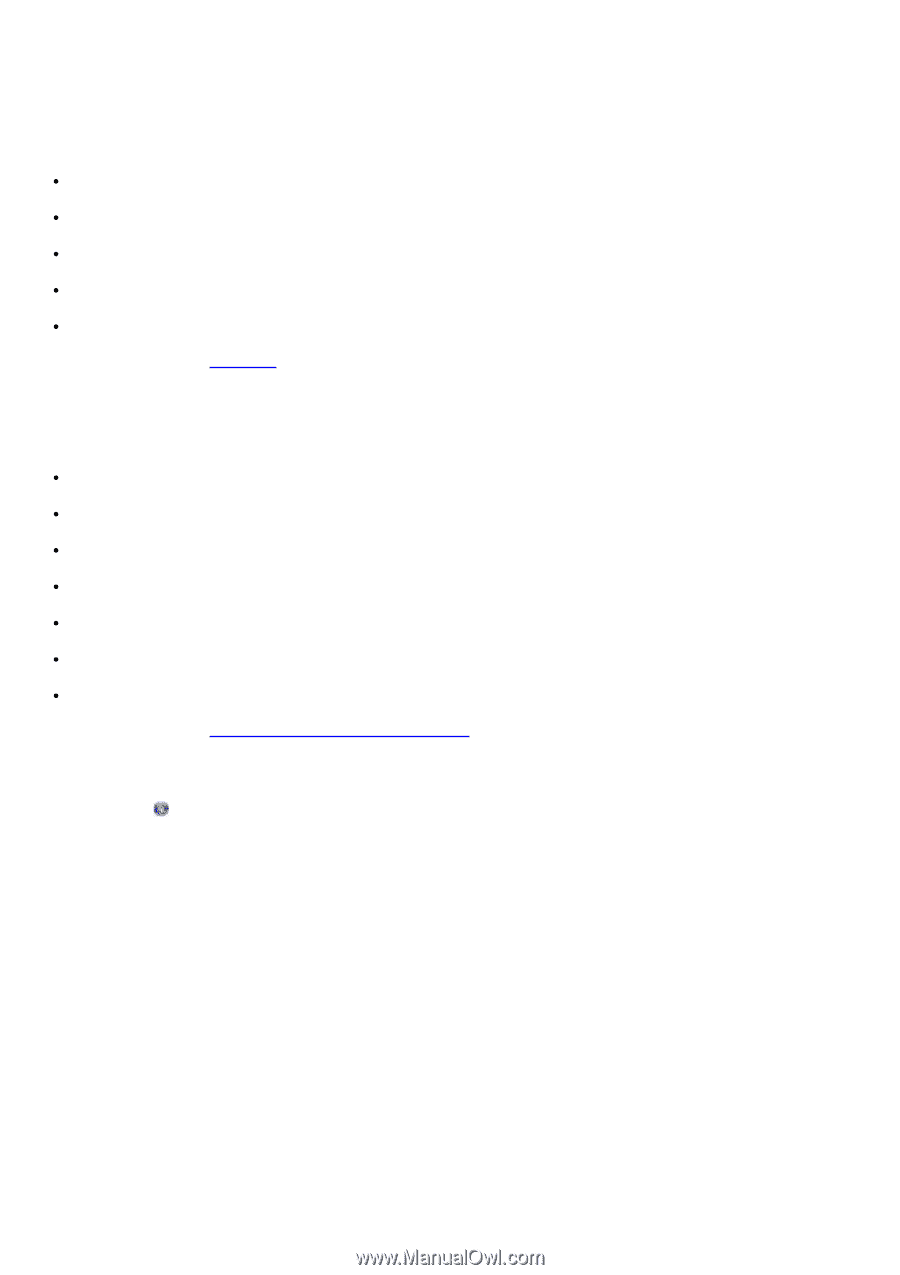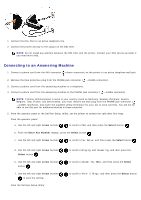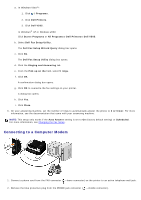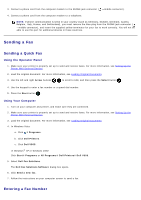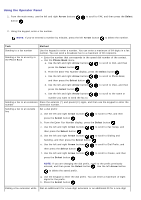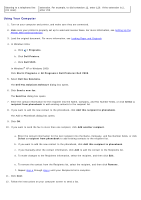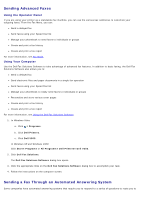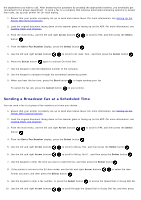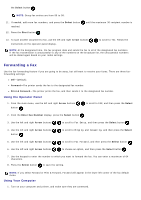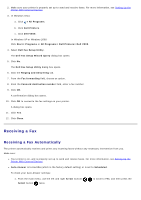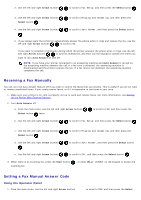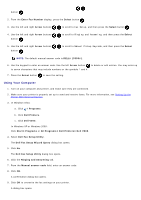Dell V505w All In One Wireless Inkjet Printer User Guide - Page 138
Sending Advanced Faxes, Sending a Fax Through an Automated Answering System, Using the Operator Panel
 |
View all Dell V505w All In One Wireless Inkjet Printer manuals
Add to My Manuals
Save this manual to your list of manuals |
Page 138 highlights
Sending Advanced Faxes Using the Operator Panel If you are using your printer as a standalone fax machine, you can use the various Fax submenus to customize your outgoing faxes. From the Fax Menu, you can: Send a delayed fax Send faxes using your Speed Dial list Manage your phonebook to send faxes to individuals or groups Create and print a fax history Create and print a fax report For more information, see Fax Mode. Using Your Computer Use the Dell Fax Solutions Software to take advantage of advanced fax features. In addition to basic faxing, the Dell Fax Solutions Software also allows you to: Send a delayed fax Send electronic files and paper documents in a single fax operation Send faxes using your Speed Dial list Manage your phonebook to easily send faxes to individuals or groups Personalize and store various cover pages Create and print a fax history Create and print a fax report For more information, see Using the Dell Fax Solutions Software. 1. In Windows Vista: a. Click ® Programs. b. Click Dell Printers. c. Click Dell V505. In Windows XP and Windows 2000: Click Start® Programs or All Programs® Dell Printers® Dell V505. 2. Click Dell Fax Solutions. The Dell Fax Solutions Software dialog box opens. 3. Click the appropriate links on the Dell Fax Solutions Software dialog box to accomplish your task. 4. Follow the instructions on the computer screen. Sending a Fax Through an Automated Answering System Some companies have automated answering systems that require you to respond to a series of questions to route you to