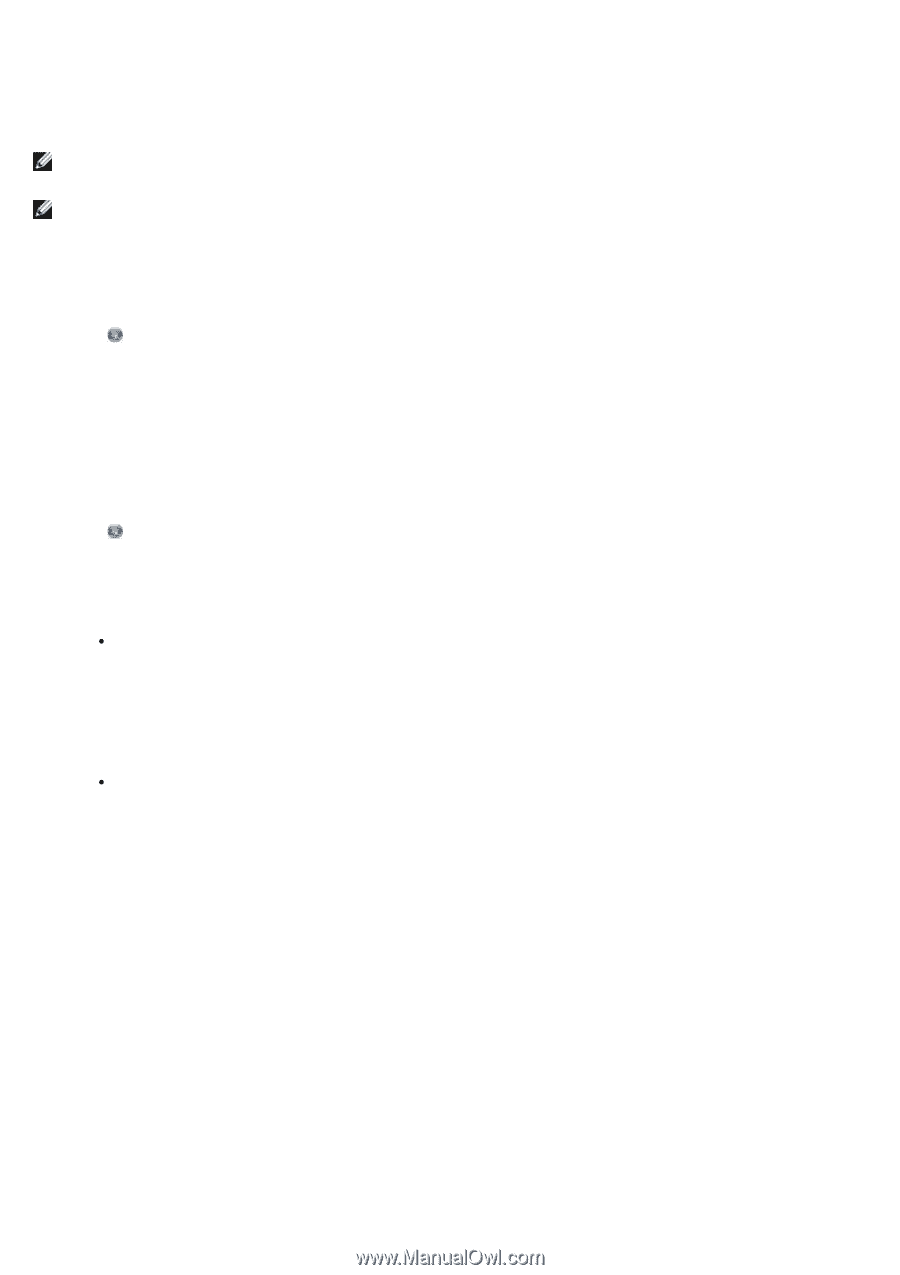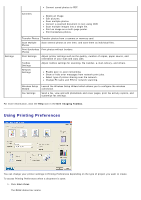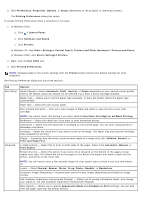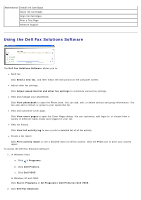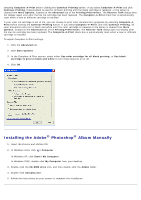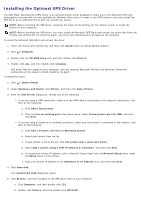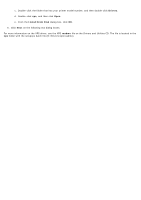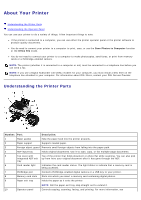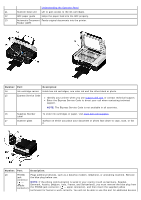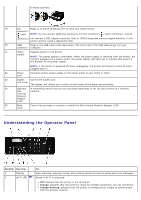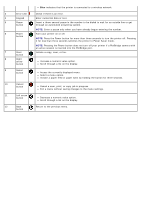Dell V505w All In One Wireless Inkjet Printer User Guide - Page 12
Installing the Optional XPS Driver, Add a Printer
 |
View all Dell V505w All In One Wireless Inkjet Printer manuals
Add to My Manuals
Save this manual to your list of manuals |
Page 12 highlights
Installing the Optional XPS Driver The XML Paper Specification (XPS) driver is an optional printer driver designed to make use of the advanced XPS color and graphics features that are only available for Windows Vista users. In order to use XPS features, you must install the XPS driver as an additional driver after you install your printer. NOTE: Before installing the XPS driver, complete the steps on the Setting Up Your Printer poster to install the printer on your computer. NOTE: Before installing the XPS driver, you must install the Microsoft QFE Patch and extract the driver files from the Drivers and Utilities CD. To install the patch, you must have administrator privileges on the computer. To install the Microsoft QFE Patch and extract the driver: 1. Insert the Drivers and Utilities CD, and then click Cancel when the Setup Wizard appears. 2. Click ® Computer. 3. Double-click the CD-ROM drive icon, and then double-click Drivers. 4. Double-click xps, and then double-click setupxps. XPS driver files are copied to your computer, and any required Microsoft XPS files are launched. Follow the instructions on the screen to finish installing the patch. To install the driver: 1. Click ® Control Panel. 2. Under Hardware and Sound, click Printer, and then click Add a Printer. 3. From the Add Printer dialog box, choose one of the following: If you are using a USB connection, make sure the USB cable is connected to the computer and printer, and then do the following: a. Click Add a local printer. b. From the Use an existing port: drop-down menu, select Virtual printer port for USB, and then click Next. If you are using an Ethernet or wireless connection, make sure the printer is connected to the network, and then do the following: a. Click Add a network, wireless or Bluetooth printer. b. Select your printer from the list. c. If your printer is not in the list, click The printer that I want isn't listed. d. Select Add a printer using a TCP/IP address or hostname, and then click Next. e. To locate your printer IP address, print a Network Setup Page from the Network Setup menu under the Setup menu on the printer. f. Type your printer IP address in the Hostname or IP address: box, and then click Next. 4. Click Have disk. The Install From Disk dialog box opens. 5. Click Browse, and then navigate to the XPS driver files on your computer: a. Click Computer, and then double-click (C:). b. Double-click Drivers, and then double-click PRINTER.