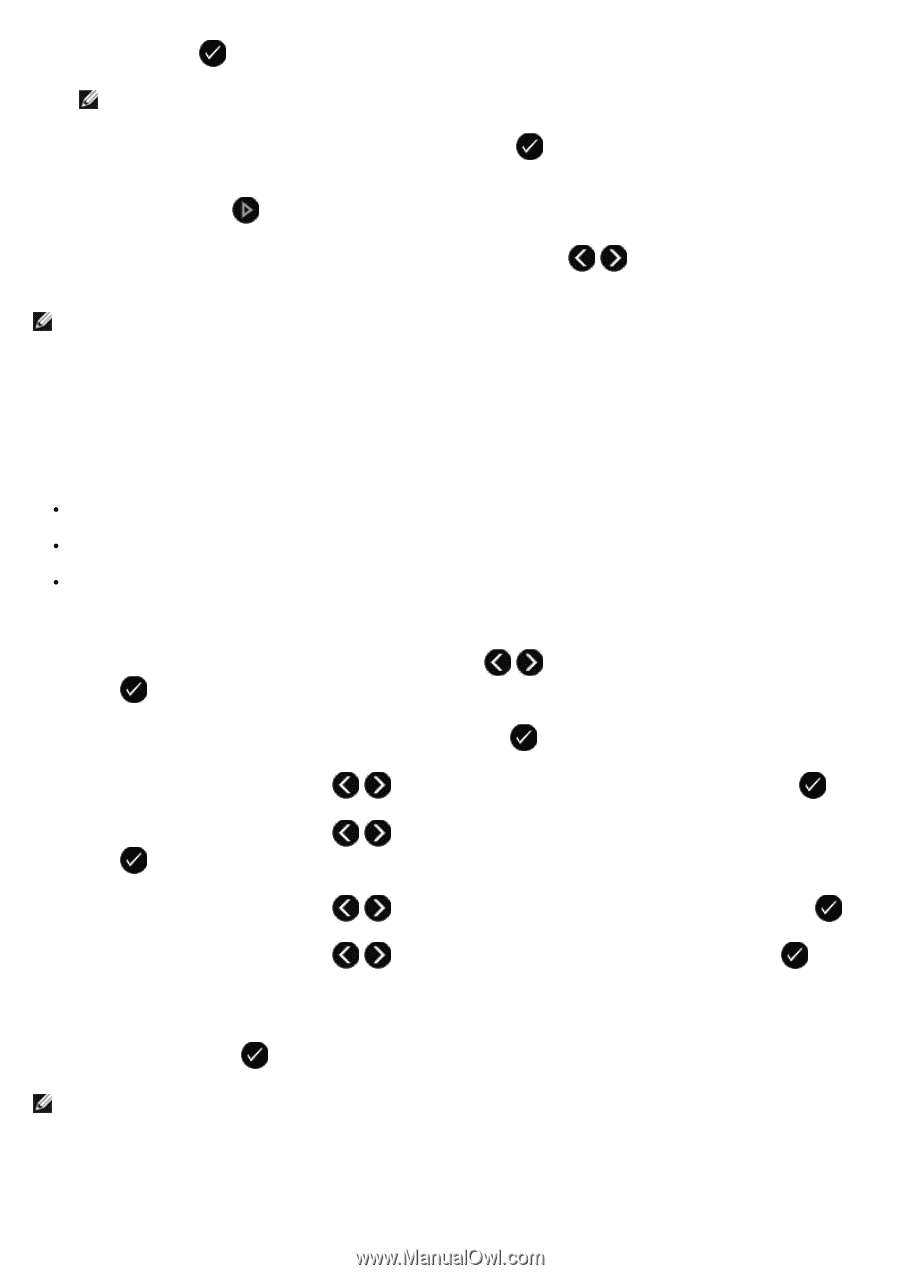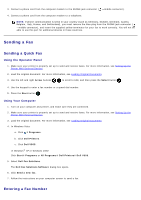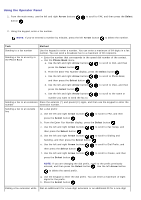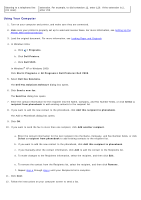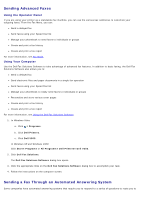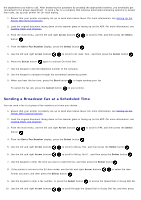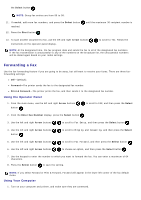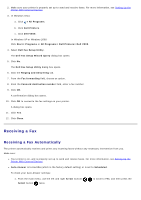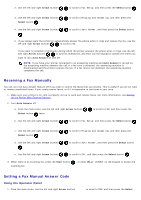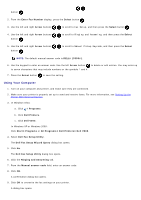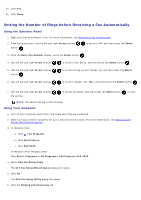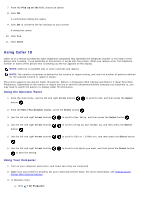Dell V505w All In One Wireless Inkjet Printer User Guide - Page 140
Forwarding a Fax
 |
View all Dell V505w All In One Wireless Inkjet Printer manuals
Add to My Manuals
Save this manual to your list of manuals |
Page 140 highlights
the Select button . NOTE: Group fax entries are from 90 to 99. 11. If needed, add more fax numbers, and press the Select button reached. 12. Press the Start button . until the maximum 30-recipient number is 13. To scan another document to fax, use the left and right Arrow buttons instructions on the operator panel display. to scroll to Yes. Follow the NOTE: At the designated time, the fax program dials and sends the fax to all of the designated fax numbers. If the fax transmission is unsuccessful to any of the numbers on the broadcast list, the unsuccessful numbers will be dialed again based on your redial settings. Forwarding a Fax Use the fax-forwarding feature if you are going to be away, but still want to receive your faxes. There are three faxforwarding settings: Off-(Default). Forward-The printer sends the fax to the designated fax number. Print & Forward-The printer prints the fax, and then sends it to the designated fax number. Using the Operator Panel 1. From the main menu, use the left and right Arrow buttons button . to scroll to FAX, and then press the Select 2. From the Enter Fax Number display, press the Select button . 3. Use the left and right Arrow buttons to scroll to Fax Setup, and then press the Select button . 4. Use the left and right Arrow buttons button . to scroll to Ringing and Answering, and then press the Select 5. Use the left and right Arrow buttons to scroll to Fax Forward, and then press the Select button . 6. Use the left and right Arrow buttons to choose an option, and then press the Select button . 7. Use the keypad to enter the number to which you want to forward the fax. You can enter a maximum of 64 characters. 8. Press the Select button to save the setting. NOTE: If you select Forward or Print & Forward, Forward will appear in the lower left corner of the fax default menu. Using Your Computer 1. Turn on your computer and printer, and make sure they are connected.