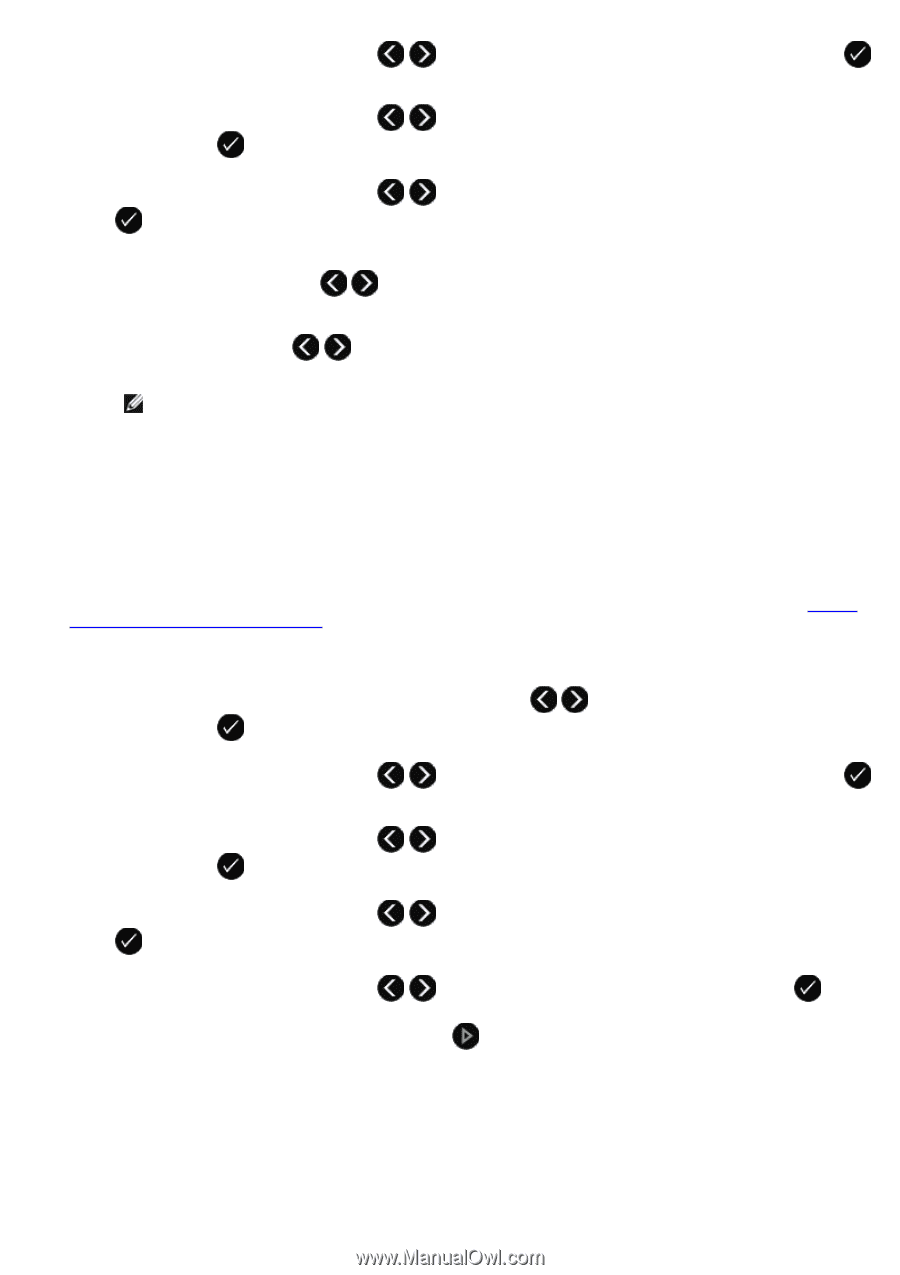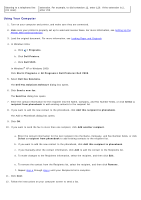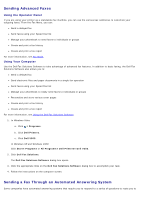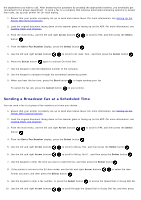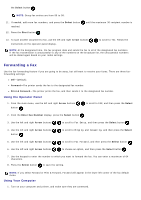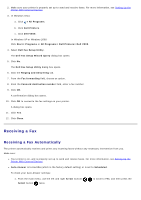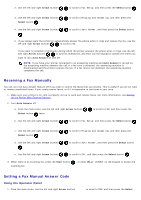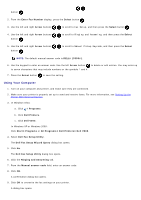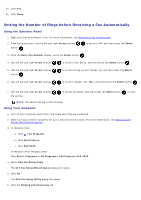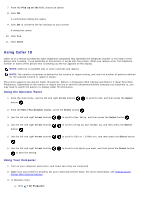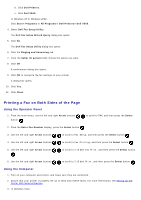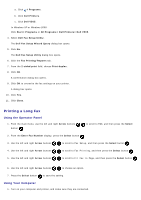Dell V505w All In One Wireless Inkjet Printer User Guide - Page 142
Receiving a Fax Manually, Setting a Fax Manual Answer Code, Arrow, Select, Auto Answer, Start
 |
View all Dell V505w All In One Wireless Inkjet Printer manuals
Add to My Manuals
Save this manual to your list of manuals |
Page 142 highlights
2. Use the left and right Arrow buttons . 3. Use the left and right Arrow buttons Select button . to scroll to Fax Setup, and then press the Select button to scroll to Ringing and Answering, and then press the 4. Use the left and right Arrow buttons . to scroll to Auto Answer, and then press the Select button 5. If you always want the printer to automatically answer the phone when it rings and receive the fax, use the left and right Arrow buttons to scroll to On. If you want to schedule a timeframe during which the printer answers the phone when it rings, use the left and right Arrow buttons to scroll to Scheduled, and then use the keypad to specify the times you want to turn Auto Answer on and off. NOTE: If you have your printer connected to an answering machine and Auto Answer is turned on, the answering machine answers the call. If a fax tone is detected, the answering machine is disconnected and the printer receives the fax. If a fax tone is not detected, the answering machine completes the call. Receiving a Fax Manually You can turn the Auto Answer feature off if you wish to control the faxes that you receive. This is useful if you do not want to receive unsolicited faxes, if you rarely receive faxes, or if it is expensive to use faxes in your area. 1. Make sure your printer is on, and is properly set up to send and receive faxes. For more information, see Setting Up the Printer With External Devices. 2. Turn Auto Answer off. a. From the main menu, use the left and right Arrow buttons Select button twice. to scroll to FAX, and then press the b. Use the left and right Arrow buttons . c. Use the left and right Arrow buttons Select button . to scroll to Fax Setup, and then press the Select button to scroll to Ringing and Answering, and then press the d. Use the left and right Arrow buttons . to scroll to Auto Answer, and then press the Select button e. Use the left and right Arrow buttons to scroll to Off, and then press the Select button . 3. When there is an incoming fax, press the Start button incoming fax. , or enter DELL# (3355#) on the keypad to accept the Setting a Fax Manual Answer Code Using the Operator Panel 1. From the main menu, use the left and right Arrow buttons to scroll to FAX, and then press the Select