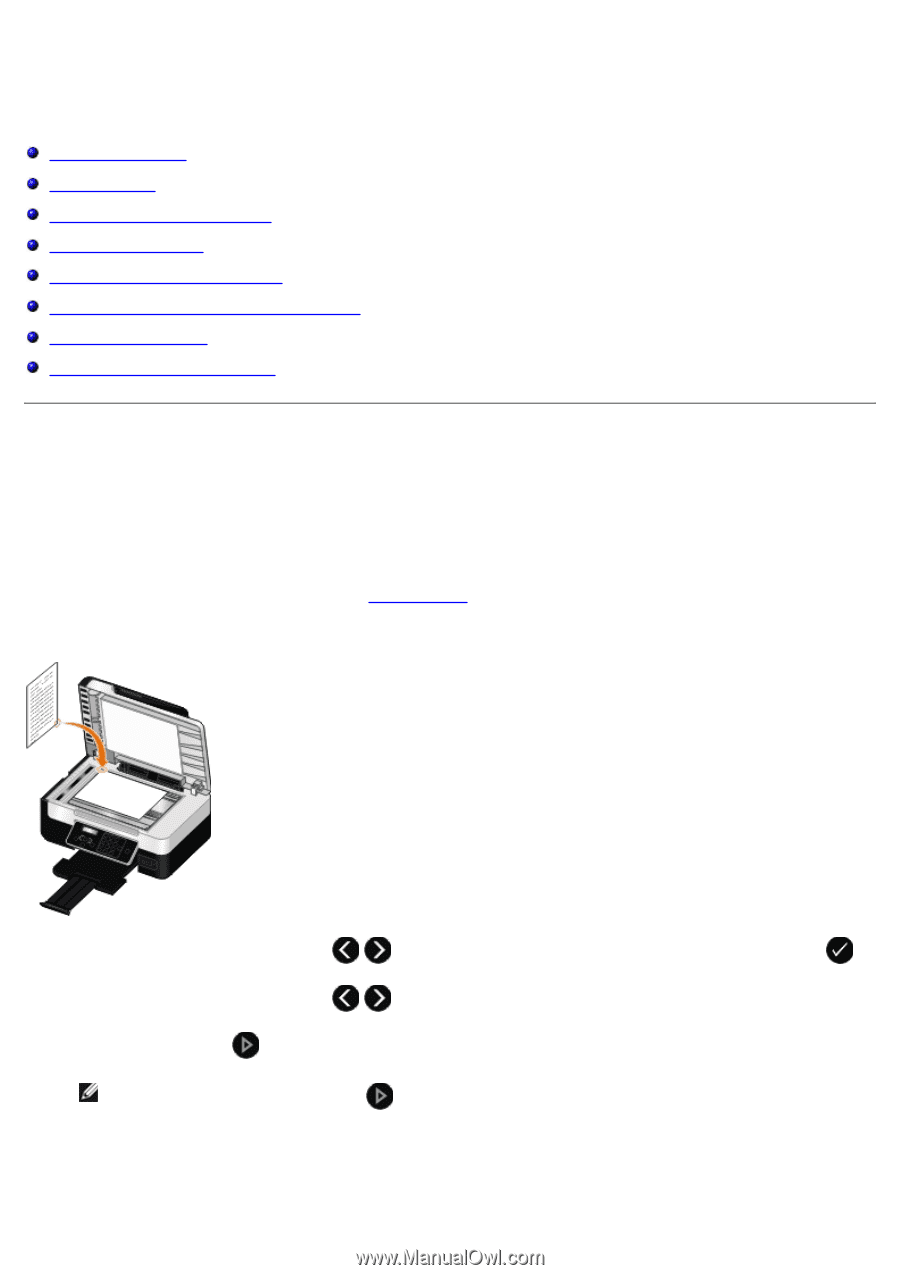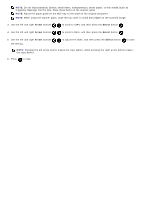Dell V505w All In One Wireless Inkjet Printer User Guide - Page 106
Copying, Copying Documents
 |
View all Dell V505w All In One Wireless Inkjet Printer manuals
Add to My Manuals
Save this manual to your list of manuals |
Page 106 highlights
Copying Copying Documents Copying Photos Copying a Two-Sided Document Making a Duplex Copy Repeating an Image on One Page Copying Multiple Pages on One Sheet (N-Up) Adjusting Copy Quality Making a Copy Lighter or Darker Copying Documents Using the Operator Panel 1. Turn on the printer. 2. Load the paper. For more information, see Loading Paper. 3. Load your original document. 4. Use the left and right Arrow buttons 5. Use the left and right Arrow buttons 6. Press the Start button . to scroll to the COPY mode, and then press the Select button . to scroll through the copy submenus and change the copy settings. NOTE: If you press the Start button without changing the copy settings from the copy submenus, the copy is printed in the current default settings. Using Your Computer