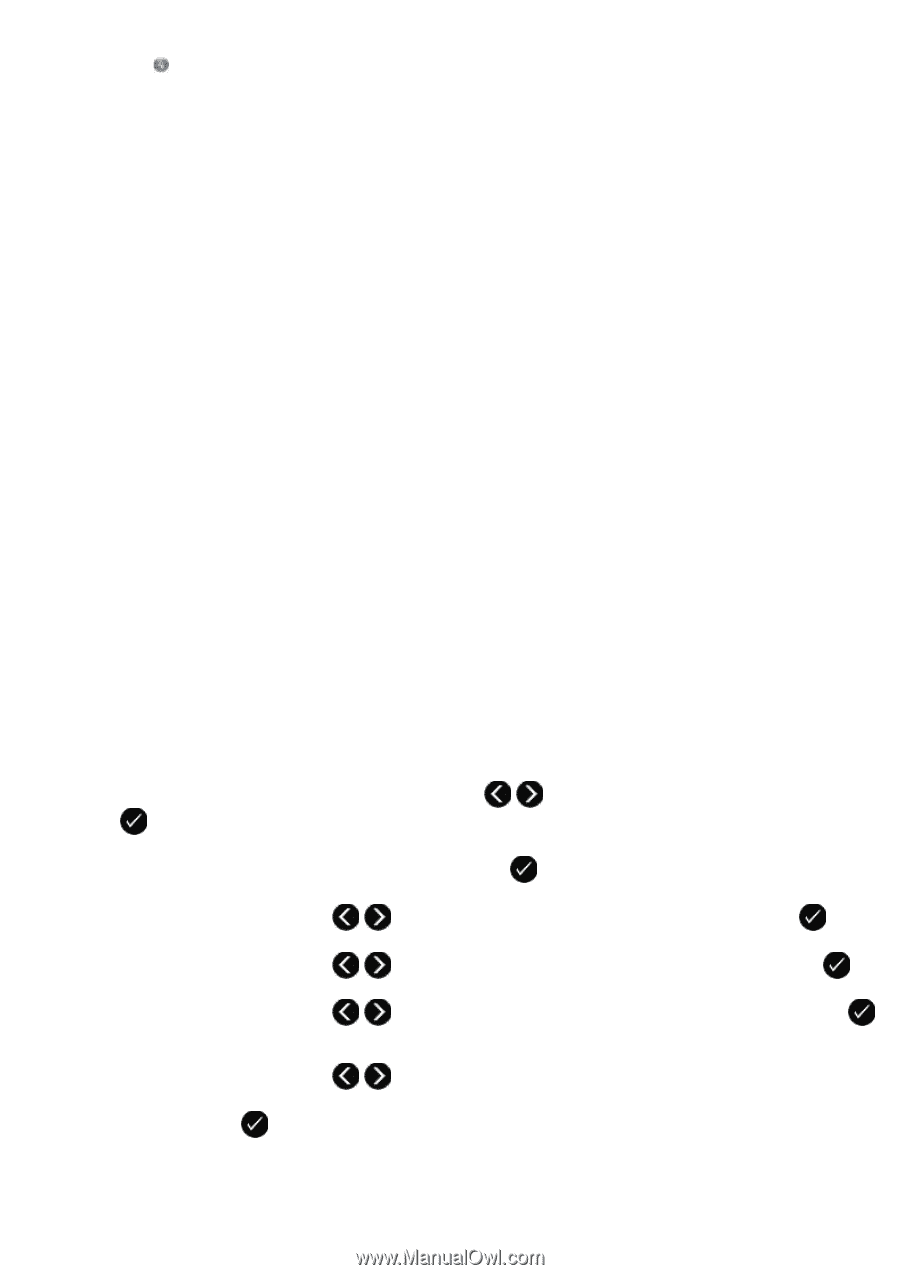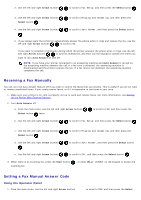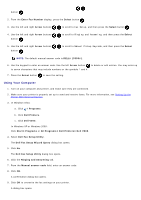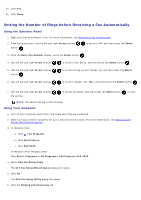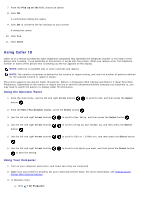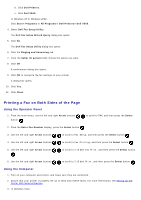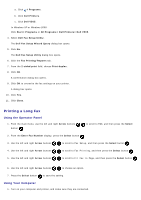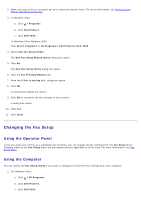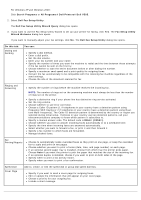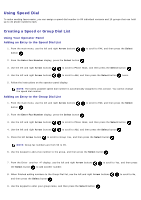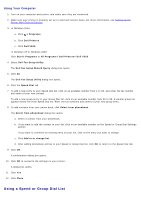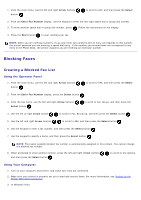Dell V505w All In One Wireless Inkjet Printer User Guide - Page 147
Printing a Long Fax
 |
View all Dell V505w All In One Wireless Inkjet Printer manuals
Add to My Manuals
Save this manual to your list of manuals |
Page 147 highlights
a. Click ® Programs. b. Click Dell Printers. c. Click Dell V505. In Windows XP or Windows 2000: Click Start® Programs or All Programs® Dell Printers® Dell V505. 4. Select Dell Fax Setup Utility. The Dell Fax Setup Wizard Query dialog box opens. 5. Click No. The Dell Fax Setup Utility dialog box opens. 6. Click the Fax Printing/Reports tab. 7. From the 2-sided print field, choose Print duplex. 8. Click OK. A confirmation dialog box opens. 9. Click OK to overwrite the fax settings on your printer. A dialog box opens. 10. Click Yes. 11. Click Close. Printing a Long Fax Using the Operator Panel 1. From the main menu, use the left and right Arrow buttons button . to scroll to FAX, and then press the Select 2. From the Enter Fax Number display, press the Select button . 3. Use the left and right Arrow buttons to scroll to Fax Setup, and then press the Select button . 4. Use the left and right Arrow buttons to scroll to Fax Printing, and then press the Select button . 5. Use the left and right Arrow buttons . 6. Use the left and right Arrow buttons to scroll to Fit Fax to Page, and then press the Select button to choose an option. 7. Press the Select button to save the setting. Using Your Computer 1. Turn on your computer and printer, and make sure they are connected.