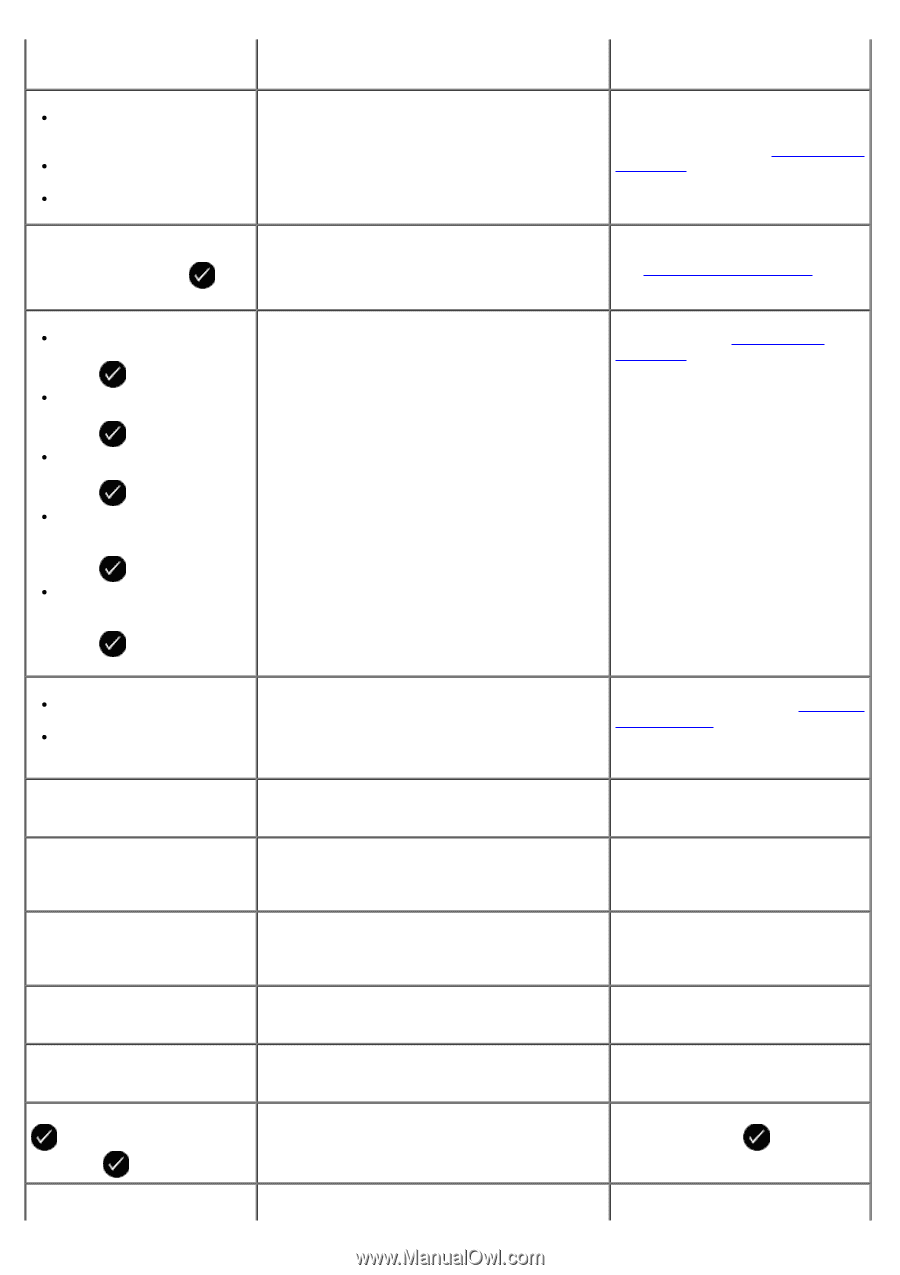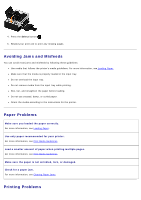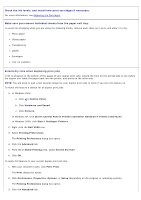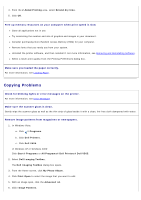Dell V505w All In One Wireless Inkjet Printer User Guide - Page 92
PictBridge, Select, Replacing Ink, Cartridges, Replacing Ink Cartridges, Replacing
 |
View all Dell V505w All In One Wireless Inkjet Printer manuals
Add to My Manuals
Save this manual to your list of manuals |
Page 92 highlights
Install a black or photo print cartridge on the left side. Install a color print cartridge on the right side. Install both cartridges. paper size is selected. An ink cartridge is missing. A ? symbol is shown for every missing cartridge with the message appearing below it. cancel the job, and choose a new paper size. Insert a black or photo cartridge in the left cartridge carrier and a color cartridge in the right carrier. For more information, see Replacing Ink Cartridges. Alignment problem. Remove tape from cartridges or check troubleshooting. Press to The tape was not removed from the ink cartridges before the cartridges were installed. retry. Black Ink Low. Order Ink @ WWW.DELL.COM/SUPPLIES. Press to continue. The ink cartridge is running low on ink. Color Ink Low. Order Ink @ WWW.DELL.COM/SUPPLIES. Press to continue. Photo Ink Low. Order Ink @ WWW.DELL.COM/SUPPLIES. Press to continue. Black and Color Ink Low. Order Ink @ WWW.DELL.COM/SUPPLIES. Press to continue. Photo and Color Ink Low. Order Ink @ WWW.DELL.COM/SUPPLIES. Press to continue. Remove the tape from the ink cartridges. For more information, see Replacing Ink Cartridges. Replace the ink cartridge. For more information, see Replacing Ink Cartridges. Left cartridge error. Replace Cartridge. Right cartridge error. Replace Cartridge. An ink cartridge is invalid. An X symbol is shown for every invalid cartridge with the message appearing below it. Replace the invalid ink cartridge. For more information, see Replacing Ink Cartridges. Cartridge Error. Consult User's One or both of the ink cartridges is invalid. Guide. Remove both cartridges, then install one at a time to determine which is invalid. Memory card problem. Ensure that it is not damaged and is inserted correctly. A memory card or USB key is not inserted correctly, is damaged, not functional, or its format is not supported. Remove the memory card or the USB key. Refer to the documentation that came with your device for more information. Invalid Device. The attached USB device is not supported. Please disconnect and refer to user manual. The attached device is not supported, or the PictBridge-enabled digital camera is not set to the correct USB mode. Disconnect the device, or check the USB mode setup. Refer to the documentation that came with your digital camera for more information. Only one device or media card is allowed. Please remove all but one device or card. More than one memory card or device is inserted Remove all memory cards and in the printer. devices. Unplug the camera to use other A non-functioning button is pressed while the printer features. printer is in PictBridge mode. Remove the PictBridge connection to be able to use the printer for other functions. Load PLAIN 8.5x11" and press . Or Load PLAIN A4 paper and press . A paper type other than plain paper is loaded into the paper support when attempting to print an alignment page, a cleaning page, or a network setup page. Load plain paper, and then press the Select button . Invalid Proof Sheet. Please The printer detects an invalid bar code or an reprint the proof sheet and try error condition. Check the proof sheet or reprint the proof sheet. For more information,