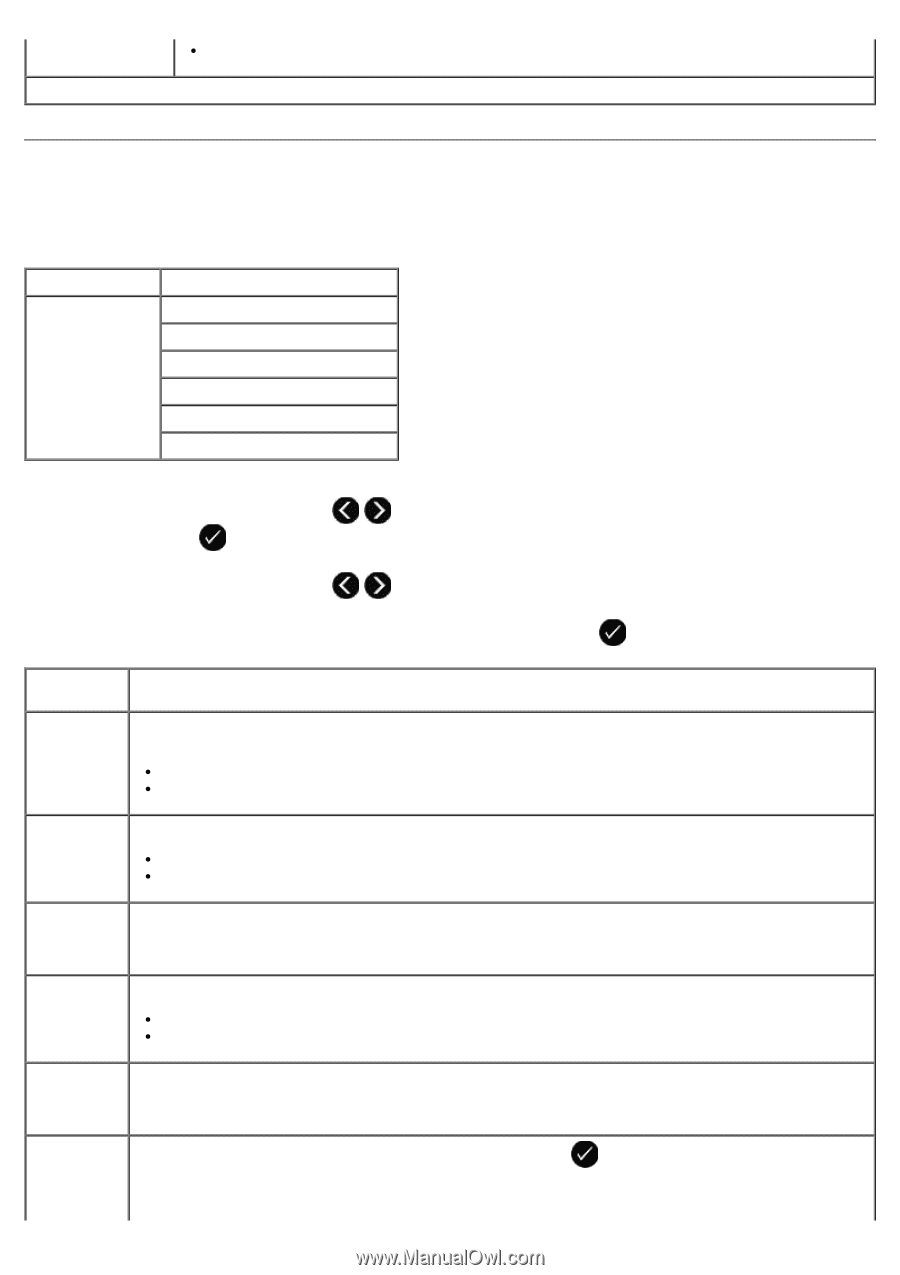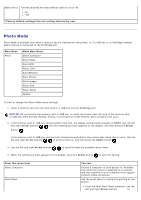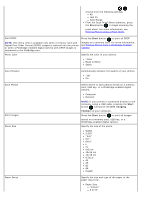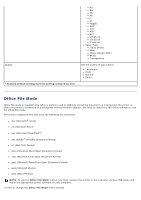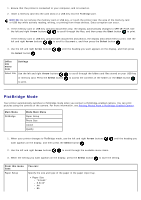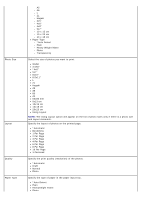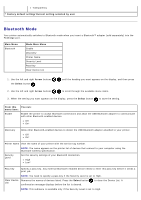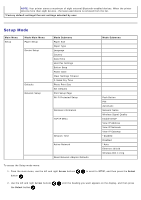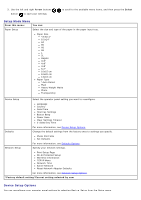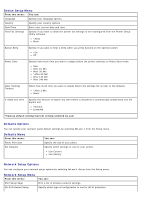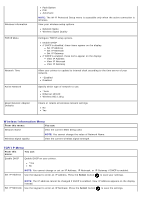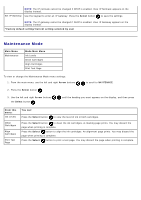Dell V505w All In One Wireless Inkjet Printer User Guide - Page 49
Bluetooth Mode, Arrow, Select, Factory default setting/Current setting selected by user, Main Menu
 |
View all Dell V505w All In One Wireless Inkjet Printer manuals
Add to My Manuals
Save this manual to your list of manuals |
Page 49 highlights
Transparency * Factory default setting/Current setting selected by user Bluetooth Mode Your printer automatically switches to Bluetooth mode when you insert a Bluetooth™ adapter (sold separately) into the PictBridge port. Main Menu Bluetooth Mode Main Menu Enable Discovery Printer Name Security Level Pass Key Clear Device List 1. Use the left and right Arrow buttons the Select button . until the heading you want appears on the display, and then press 2. Use the left and right Arrow buttons to scroll through the available menu items. 3. When the setting you want appears on the display, press the Select button to save the setting. From this You can: menu item: Enable Enable the printer to accept Bluetooth connections and allow the USB Bluetooth adapter to communicate with other Bluetooth-enabled devices. Off On* Discovery Allow other Bluetooth-enabled devices to detect the USB Bluetooth adapter attached to your printer. Off On* Printer Name View the name of your printer with the service tag number. NOTE: The name appears on the printer list of devices that connect to your computer using the Bluetooth wireless specification. Security Level Set the security settings of your Bluetooth connection. High Low* Pass Key Specify a pass key. Any external Bluetooth-enabled device needs to enter this pass key before it sends a print job. NOTE: You need to specify a pass key if the Security Level is set to High. Clear Device Removes the names of devices listed. Press the Select button List confirmation message displays before the list is cleared. to clear the Device List. A NOTE: This submenu is available only if the Security Level is set to High.