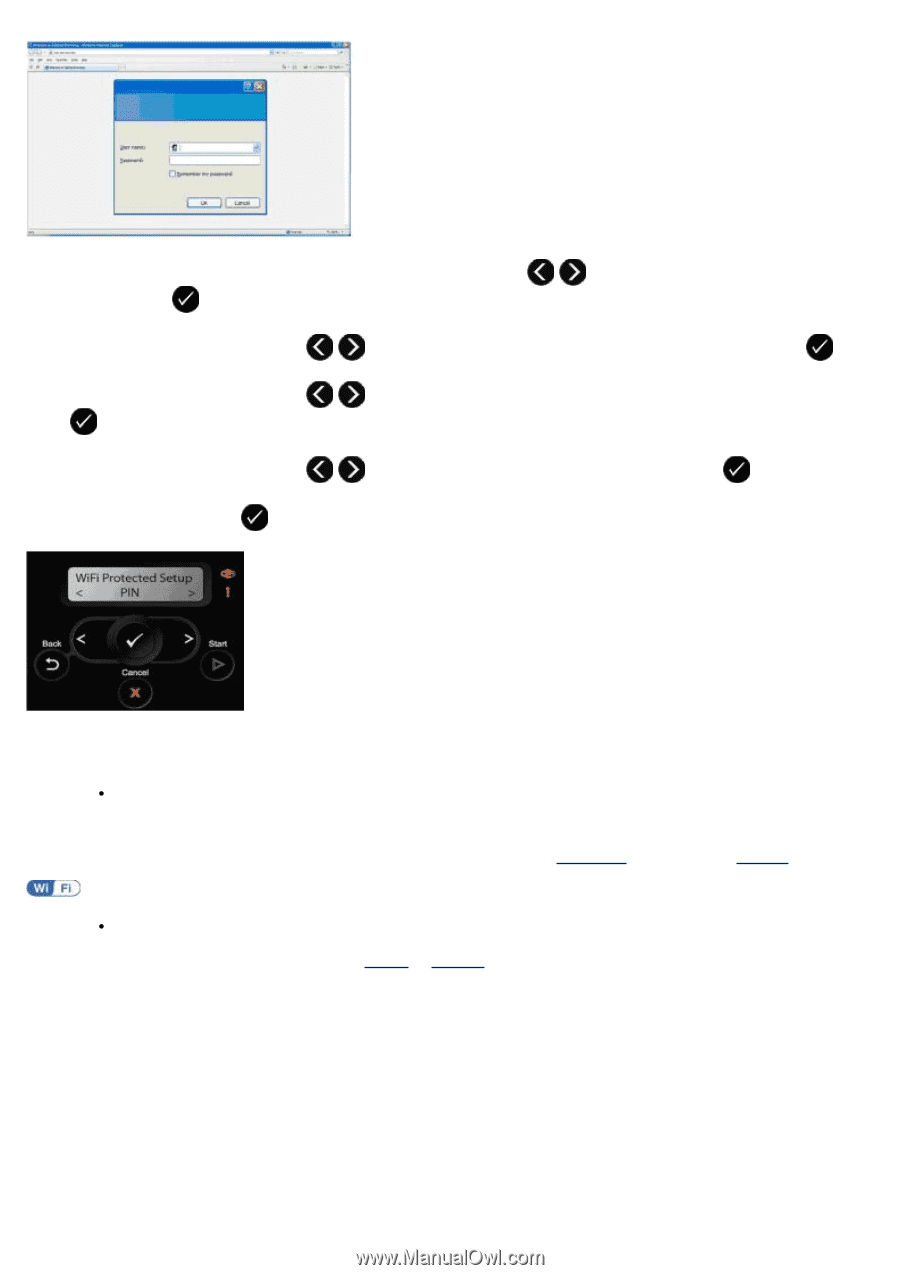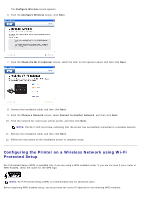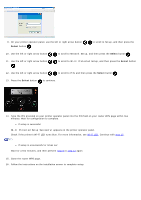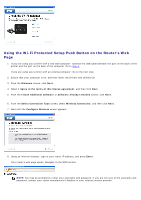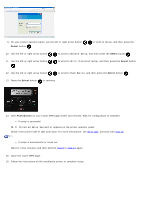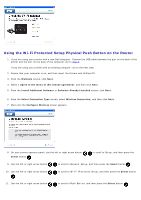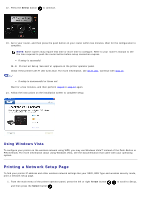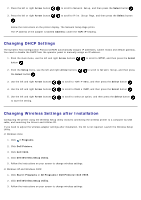Dell V505w All In One Wireless Inkjet Printer User Guide - Page 26
Setup, Network Setup, Wi-Fi Protected Setup, Wi-Fi Protected Setup Successful
 |
View all Dell V505w All In One Wireless Inkjet Printer manuals
Add to My Manuals
Save this manual to your list of manuals |
Page 26 highlights
9. On your printer operator panel, use the left or right arrow button Select button . to scroll to Setup, and then press the 10. Use the left or right arrow button to scroll to Network Setup, and then press the Select button . 11. Use the left or right arrow button . to scroll to Wi-Fi Protected Setup, and then press the Select button 12. Use the left or right arrow button to scroll to PIN, and then press the Select button . 13. Press the Select button to continue. 14. Type the PIN provided on your printer operator panel into the PIN field on your router WPS page within two minutes. Wait for configuration to complete. If setup is successful Wi-Fi Protected Setup Successful appears on the printer operator panel. Check if the printer's Wi-Fi LED turns blue. For more information, see Wi-Fi LED. Continue with step 15. If setup is unsuccessful or times out Wait for a few minutes, and then perform step 9 to step 14 again. 15. Close the router WPS page. 16. Follow the instructions on the installation screen to complete setup.