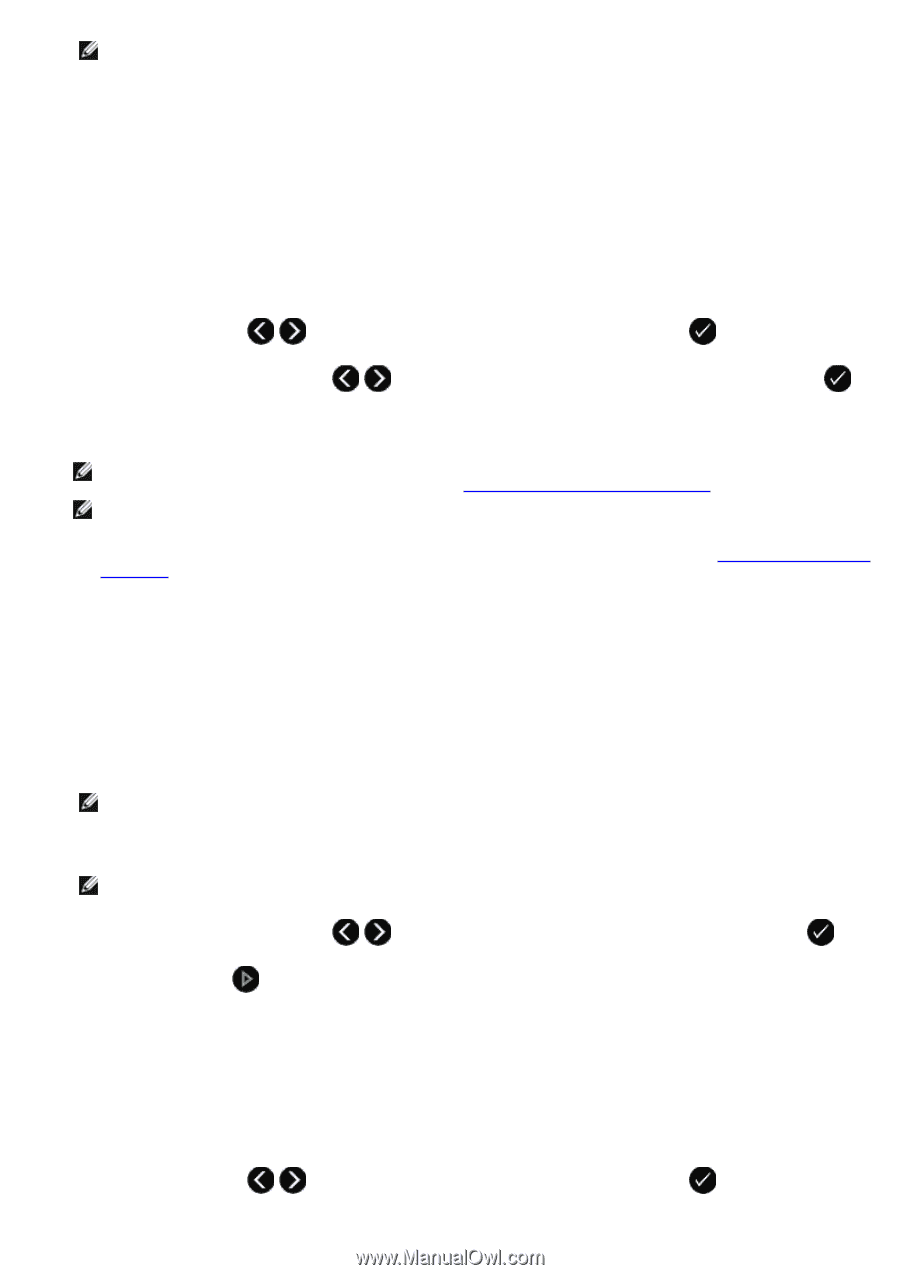Dell V505w All In One Wireless Inkjet Printer User Guide - Page 85
Printing All Photos, Printing Photos From a Digital Camera Using DPOF
 |
View all Dell V505w All In One Wireless Inkjet Printer manuals
Add to My Manuals
Save this manual to your list of manuals |
Page 85 highlights
NOTE: If you want to edit a photo before printing, click Edit Photo above the Print Preview pane. Select One-Click Auto Fix, Automatic Red-Eye Reduction, or Automatic Brightness Fix to let the software edit your photo automatically. Click More Retouch Tools to go to the photo-editing window. After completing your edits, click Return with edits in the bottom right corner to return to the print window. 12. Click Print Now. Printing All Photos 1. Insert the memory card or USB key. If the memory card or USB key contains photos only, the printer automatically switches to the PHOTO mode. If the memory card or USB key contains documents and photos, the display asks which files to print. Use the left and right Arrow buttons to scroll to Photos, and then press the Select button . 2. Use the left and right Arrow buttons the operator panel twice. to scroll to Print Images, and then press the Select button on The printer prints all the photos on the memory card or USB key. NOTE: If you want to print only some photos on a memory card or USB key, use a proof sheet to select which photos are to be printed. For more information, see Printing Photos Using a Proof Sheet. NOTE: Only images in JPEG and a limited set of TIFF formats can be printed directly from the memory card or USB key. Only TIFF formats created directly from digital still cameras and not modified by any application are supported. If you want to print photos stored on the memory card or USB key in a different file format, the photos must be transferred to your computer before printing. For more information, see Saving Photos to Your Computer. Printing Photos From a Digital Camera Using DPOF Digital Print Order Format (DPOF) is a feature available on some digital cameras which allows you to store print setting information on a memory card together with the photos that you want to print. Using a DPOF-enabled digital camera, you can specify which photos on the memory card are to be printed, the number of copies to print, and other print settings. The printer recognizes these settings when you insert the memory card into the printer memory card slots. 1. Load photo/glossy paper with the print side facing up. NOTE: Make sure the size of the paper loaded is not smaller than the size you specified in the DPOF selection. 2. Insert the memory card. The printer automatically switches to PHOTO mode. NOTE: Do not insert more than one memory card or USB key at a time. 3. Use the left and right Arrow buttons to scroll to Print DPOF, and then press the Select button . 4. Press the Start button . Printing Photos Using a Proof Sheet 1. Insert the memory card or USB key. If the memory card or USB key contains photos only, the printer automatically switches to PHOTO mode. If the memory card or USB key contains documents and photos, the display asks which files to print. Use the left and right Arrow buttons to scroll to Photos, and then press the Select button .