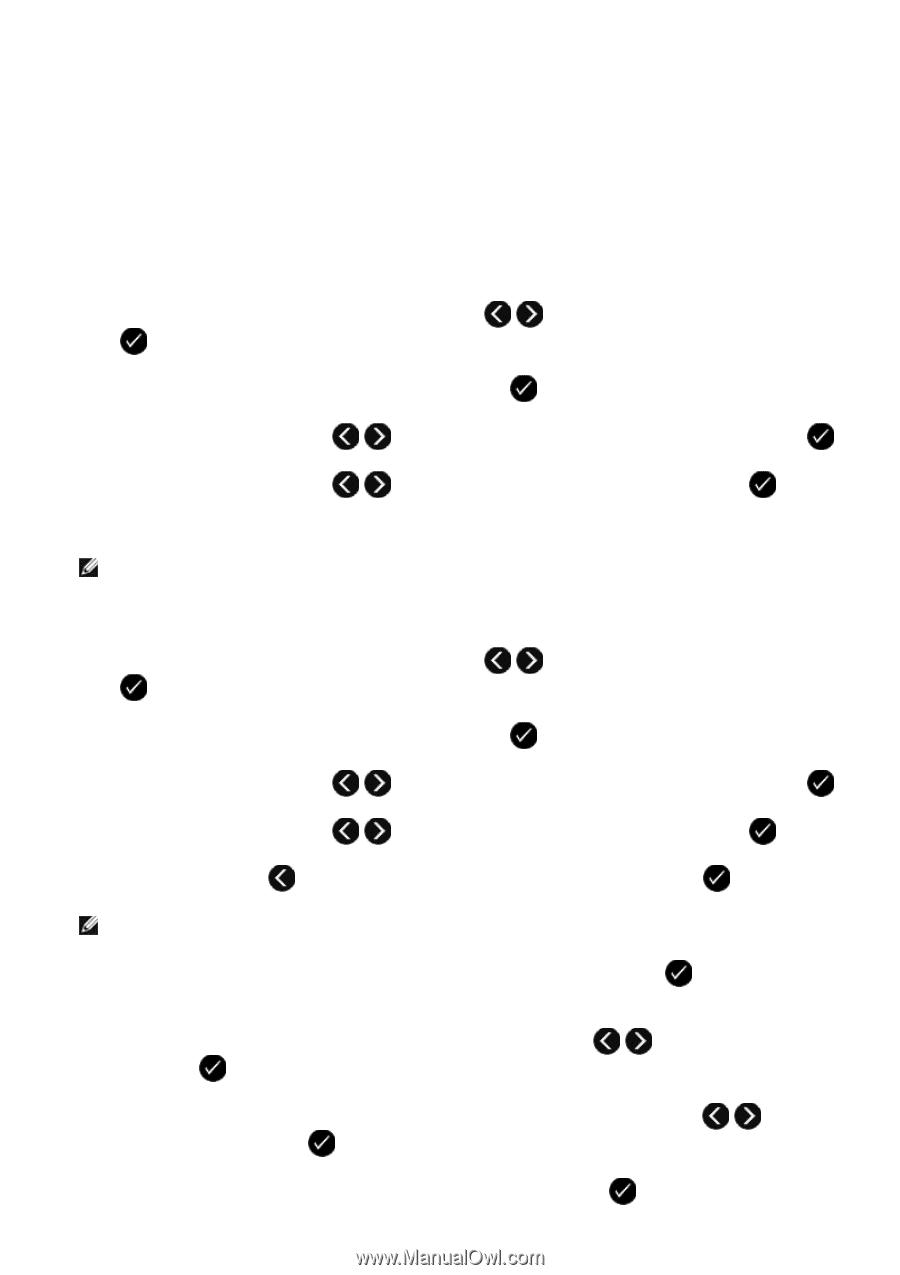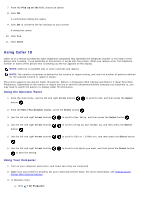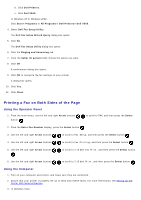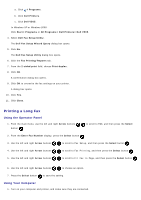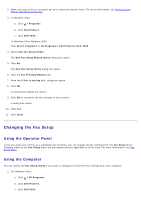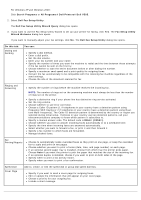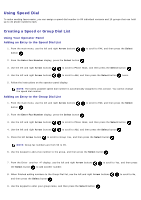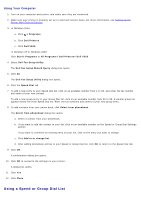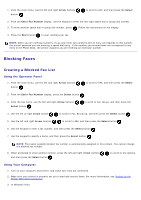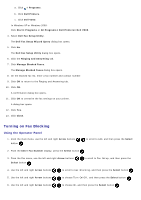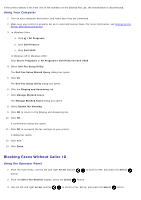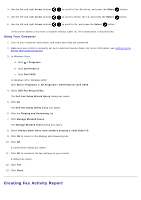Dell V505w All In One Wireless Inkjet Printer User Guide - Page 150
Using Speed Dial, Creating a Speed or Group Dial List
 |
View all Dell V505w All In One Wireless Inkjet Printer manuals
Add to My Manuals
Save this manual to your list of manuals |
Page 150 highlights
Using Speed Dial To make sending faxes easier, you can assign a speed dial number to 89 individual contacts and 10 groups that can hold up to 30 phone numbers each. Creating a Speed or Group Dial List Using Your Operator Panel Adding an Entry to the Speed Dial List 1. From the main menu, use the left and right Arrow buttons button . to scroll to FAX, and then press the Select 2. From the Enter Fax Number display, press the Select button . 3. Use the left and right Arrow buttons to scroll to Phone Book, and then press the Select button . 4. Use the left and right Arrow buttons to scroll to Add, and then press the Select button twice. 5. Follow the instructions on the operator panel display. NOTE: The lowest possible speed dial number is automatically assigned to this contact. You cannot change the speed dial number. Adding an Entry to the Group Dial List 1. From the main menu, use the left and right Arrow buttons button . to scroll to FAX, and then press the Select 2. From the Enter Fax Number display, press the Select button . 3. Use the left and right Arrow buttons to scroll to Phone Book, and then press the Select button . 4. Use the left and right Arrow buttons to scroll to Add, and then press the Select button . 5. Press the left Arrow button to scroll to Group Fax, and then press the Select button . NOTE: Group fax numbers are from 90 to 99. 6. Use the keypad to add a fax number to the group, and then press the Select button . 7. From the Enter another #? display, use the left and right Arrow buttons the Select button to add another number. to scroll to Yes, and then press 8. When finished adding numbers to the Group Dial list, use the left and right Arrow buttons and then press the Select button . to scroll to No, 9. Use the keypad to enter your group name, and then press the Select button .