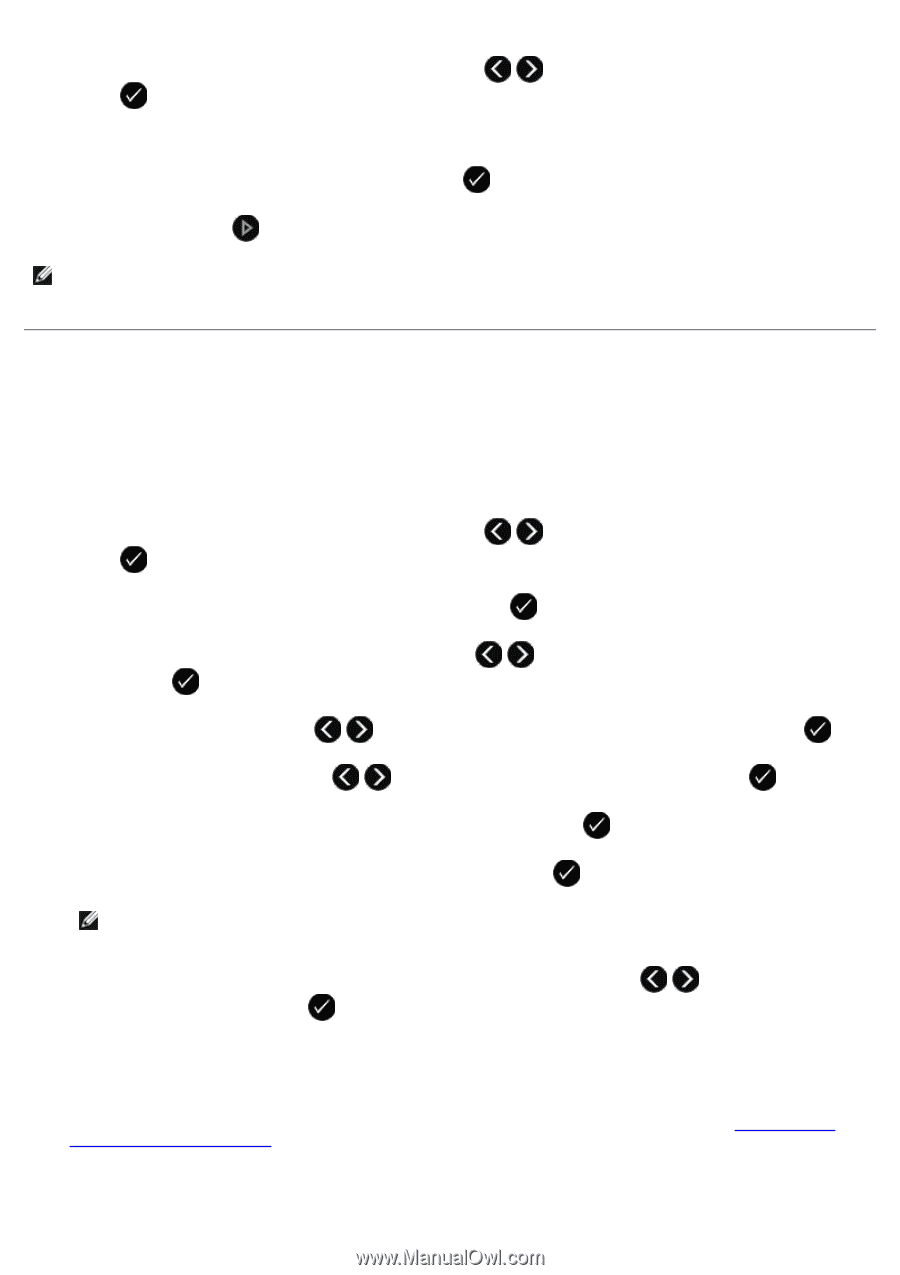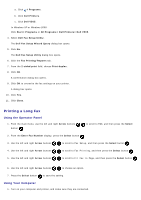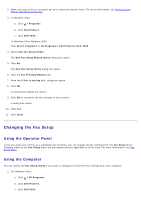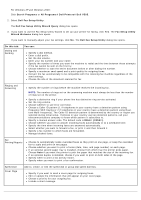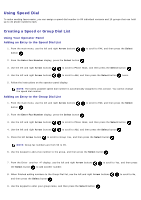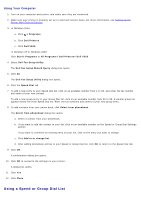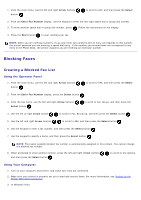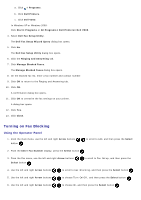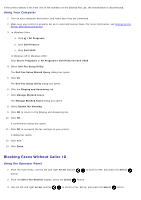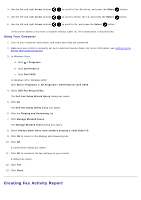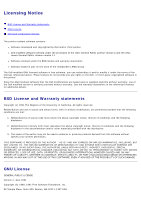Dell V505w All In One Wireless Inkjet Printer User Guide - Page 152
Blocking Faxes, Creating a Blocked Fax List
 |
View all Dell V505w All In One Wireless Inkjet Printer manuals
Add to My Manuals
Save this manual to your list of manuals |
Page 152 highlights
1. From the main menu, use the left and right Arrow buttons button . to scroll to FAX, and then press the Select 2. From the Enter Fax Number display, use the keypad to enter the two-digit speed dial or group dial number. 3. To enter another speed dial or group dial number, press . Follow the instructions on the display. 4. Press the Start button to start sending your fax. NOTE: When you are entering numbers, if you only enter two numbers and an entry corresponds to this number, the printer assumes you are entering a speed dial entry. If the number you entered does not correspond to any entry in the Phone Book, the printer assumes you are entering an extension number. Blocking Faxes Creating a Blocked Fax List Using the Operator Panel 1. From the main menu, use the left and right Arrow buttons button . to scroll to FAX, and then press the Select 2. From the Enter Fax Number display, press the Select button . 3. From the Fax menu, use the left and right Arrow buttons Select button . to scroll to Fax Setup, and then press the 4. Use the left or right Arrow button to scroll to Fax Blocking, and then press the Select button . 5. Use the left and right Arrow buttons to scroll to Add, and then press the Select button . 6. Use the keypad to enter a fax number, and then press the Select button . 7. Use the keypad to specify a name, and then press the Select button . NOTE: The lowest possible blocked fax number is automatically assigned to this contact. You cannot change the blocked fax number. 8. When prompted to enter another number, press the left and right Arrow buttons and then press the Select button . to scroll to the options, Using Your Computer 1. Turn on your computer and printer, and make sure they are connected. 2. Make sure your printer is properly set up to send and receive faxes. For more information, see Setting Up the Printer With External Devices. 3. In Windows Vista: