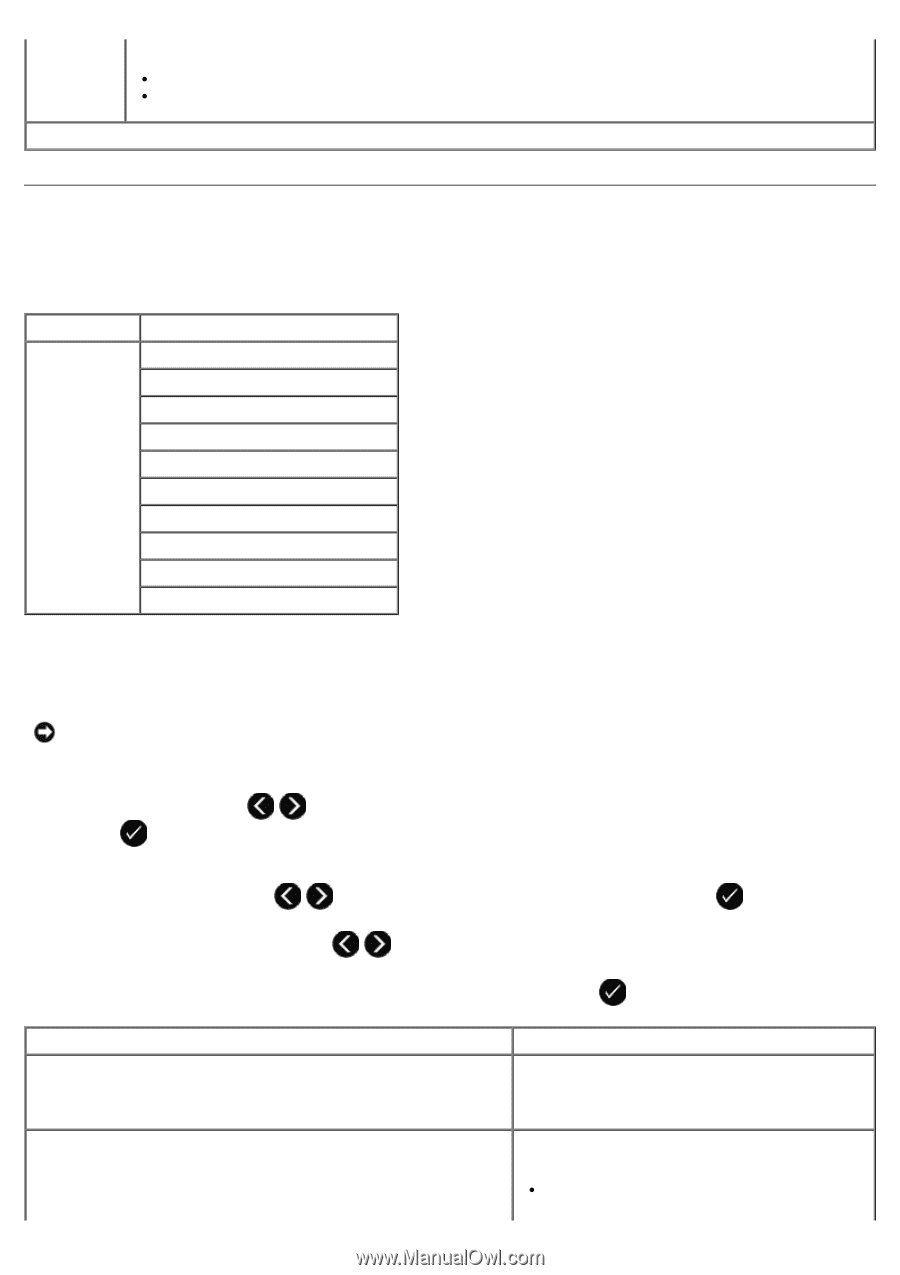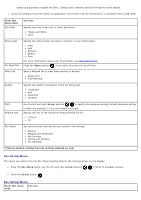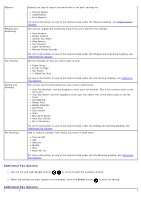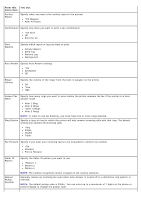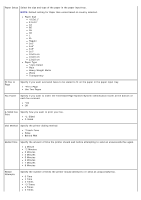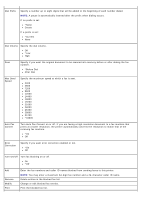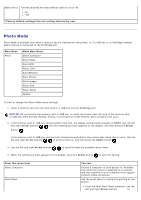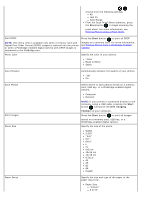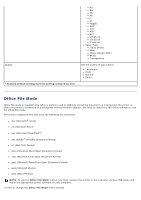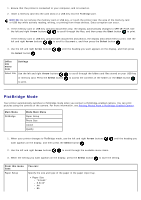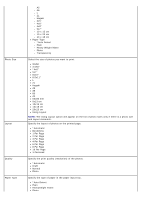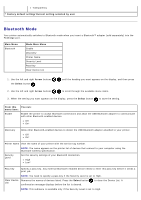Dell V505w All In One Wireless Inkjet Printer User Guide - Page 44
Photo Mode, Arrow, Select, Factory default settings/Current setting selected by user, Main Menu
 |
View all Dell V505w All In One Wireless Inkjet Printer manuals
Add to My Manuals
Save this manual to your list of manuals |
Page 44 highlights
Block No-ID Turn fax blocking for faxes without caller ID on or off. On *Off *Factory default settings/Current setting selected by user Photo Mode Photo Mode is available only when a memory card is inserted into the printer, or if a USB key or a PictBridge-enabled digital camera is connected to the PictBridge port. Main Menu Photo Mode Main Menu Select Computer Proof Sheet Print DPOF Photo Color Auto Enhance Save Photos Print Images Photo Size Paper Setup Quality To view or change the Photo Mode menu settings: 1. Insert a memory card into the card slots or a USB key into the PictBridge port. NOTICE: Do not remove the memory card or USB key, or touch the printer near the area of the memory card or USB key while actively reading, writing, or printing from these devices. Data corruption can occur. 2. If the memory card or USB key contains photo files only, the display automatically changes to PHOTO. Use the left and right Arrow buttons until the heading you want appears on the display, and then press the Select button . If the memory card or USB key contains both documents and photos, the printer asks which files to print. Use the left and right Arrow buttons to scroll to Photos, and then press the Select button . 3. Use the left and right Arrow buttons to scroll through the available menu items. 4. When the setting you want appears on the display, press the Select button to save the setting. From this menu item: Select Computer Proof Sheet You can: Choose a computer to send photos to. Available only when the printer is attached to a network, and has received a list of computers that support network media connection. Use the proof sheet to control the printing of your photos. From the Print Proof Sheet submenu, use the left and right Arrow buttons to