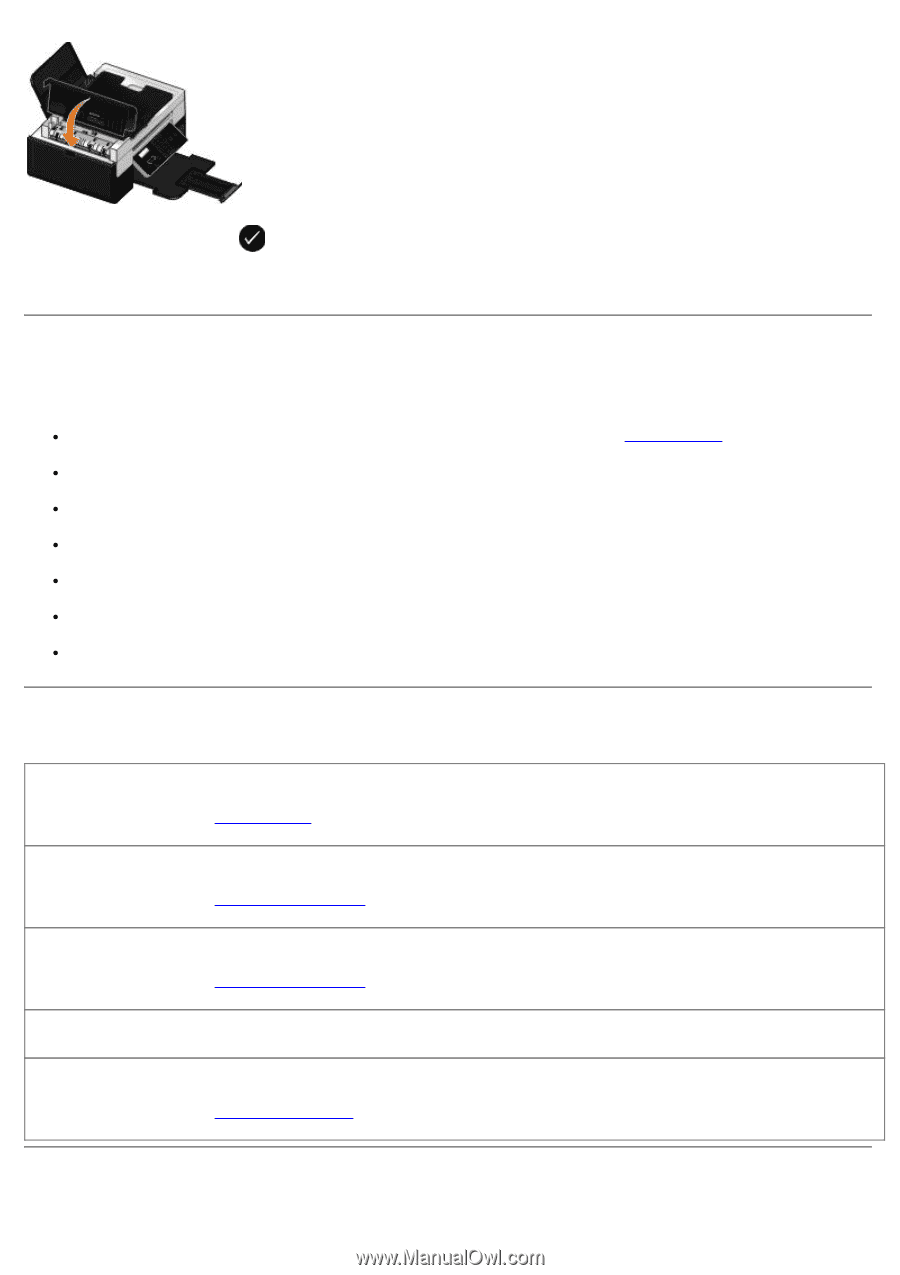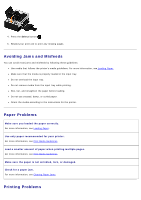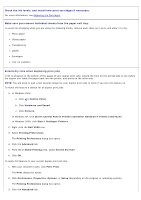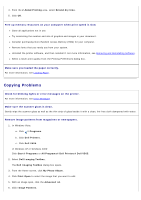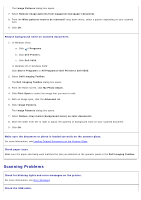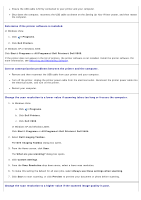Dell V505w All In One Wireless Inkjet Printer User Guide - Page 95
Avoiding Jams and Misfeeds, Paper Problems, Printing Problems
 |
View all Dell V505w All In One Wireless Inkjet Printer manuals
Add to My Manuals
Save this manual to your list of manuals |
Page 95 highlights
4. Press the Select button . 5. Resend your print job to print any missing pages. Avoiding Jams and Misfeeds You can avoid most jams and misfeeds by following these guidelines: Use media that follows the printer's media guidelines. For more information, see Loading Paper. Make sure that the media is properly loaded in the input tray. Do not overload the input tray. Do not remove media from the input tray while printing. Flex, fan, and straighten the paper before loading. Do not use creased, damp, or curled paper. Orient the media according to the instructions for the printer. Paper Problems Make sure you loaded the paper correctly. For more information, see Loading Paper. Use only paper recommended for your printer. For more information, see Print Media Guidelines. Load a smaller amount of paper when printing multiple pages. For more information, see Print Media Guidelines. Make sure the paper is not wrinkled, torn, or damaged. Check for a paper jam. For more information, see Clearing Paper Jams. Printing Problems