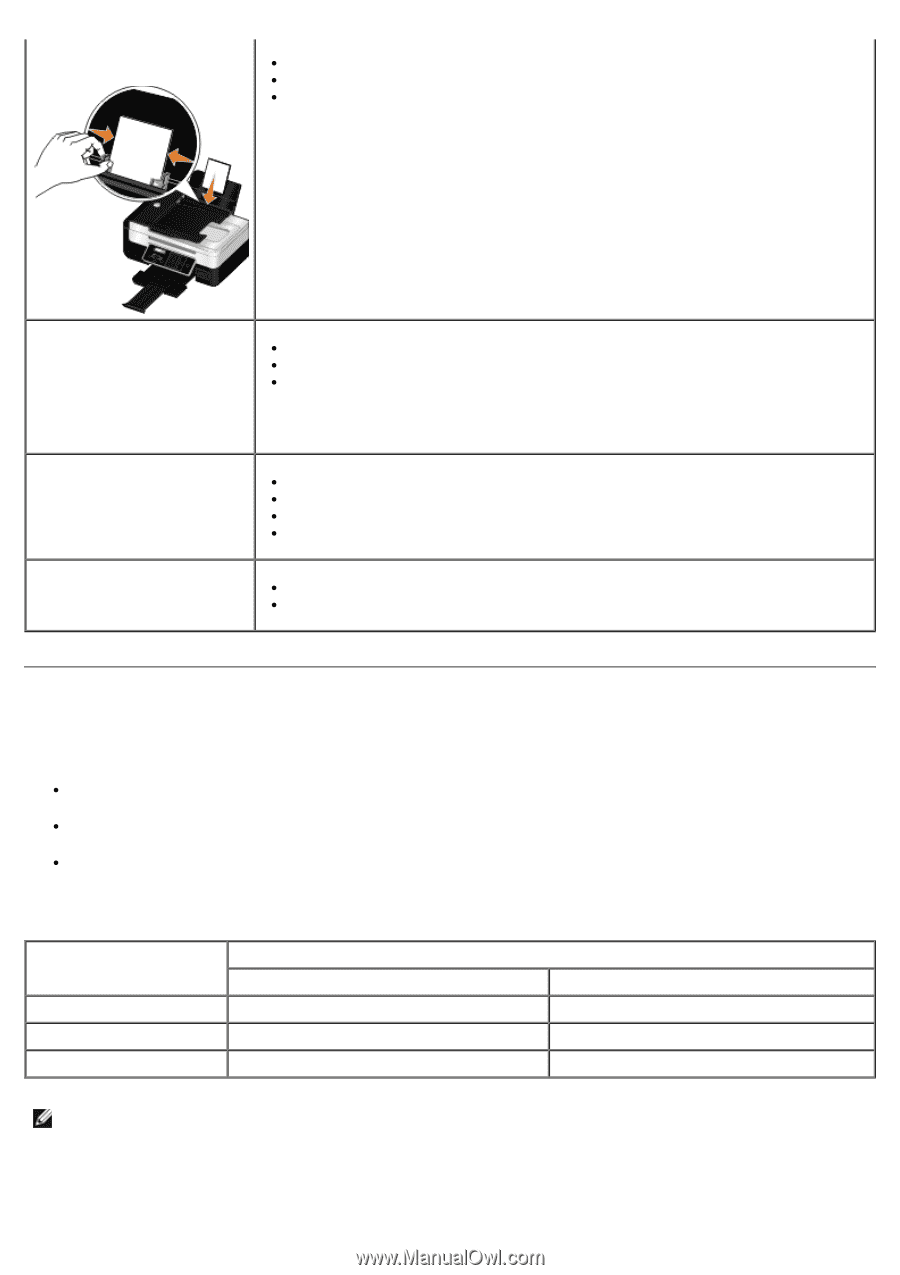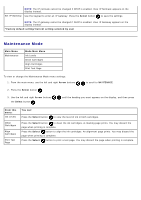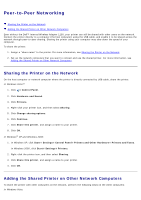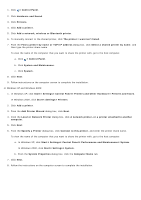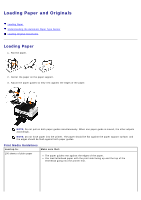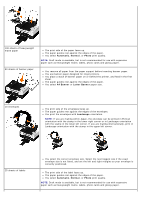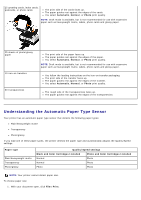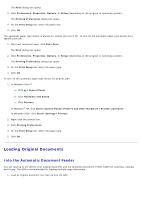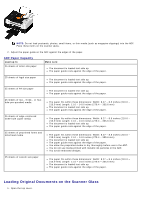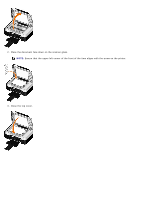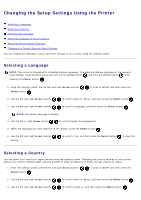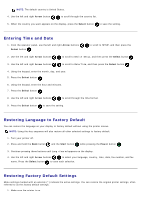Dell V505w All In One Wireless Inkjet Printer User Guide - Page 59
Understanding the Automatic Paper Type Sensor, Print, Automatic, Normal, Photo, Paper type
 |
View all Dell V505w All In One Wireless Inkjet Printer manuals
Add to My Manuals
Save this manual to your list of manuals |
Page 59 highlights
25 greeting cards, index cards, postcards, or photo cards The print side of the cards faces up. The paper guides rest against the edges of the cards. You select Automatic, Normal, or Photo print quality. NOTE: Draft mode is available, but is not recommended for use with expensive paper such as heavyweight matte, labels, photo cards and glossy paper. 25 sheets of photo/glossy paper 10 iron-on transfers 50 transparencies The print side of the paper faces up. The paper guides rest against the edges of the paper. You select Automatic, Normal, or Photo print quality. NOTE: Draft mode is available, but is not recommended for use with expensive paper such as heavyweight matte, labels, photo cards and glossy paper. You follow the loading instructions on the iron-on transfer packaging. The print side of the transfer faces up. The paper guides rest against the edges of the transfer. You select Automatic, Normal, or Photo print quality. The rough side of the transparencies faces up. The paper guides rest against the edges of the transparencies. Understanding the Automatic Paper Type Sensor Your printer has an automatic paper type sensor that detects the following paper types: Plain/heavyweight matte Transparency Photo/glossy If you load one of these paper types, the printer detects the paper type and automatically adjusts the Quality/Speed settings. Paper type Plain/heavyweight matte Transparency Photo/glossy Quality/Speed settings Black and Color Cartridges Installed Photo and Color Cartridges Installed Normal Photo Normal Photo Photo Photo NOTE: Your printer cannot detect paper size. To choose paper size: 1. With your document open, click File® Print.