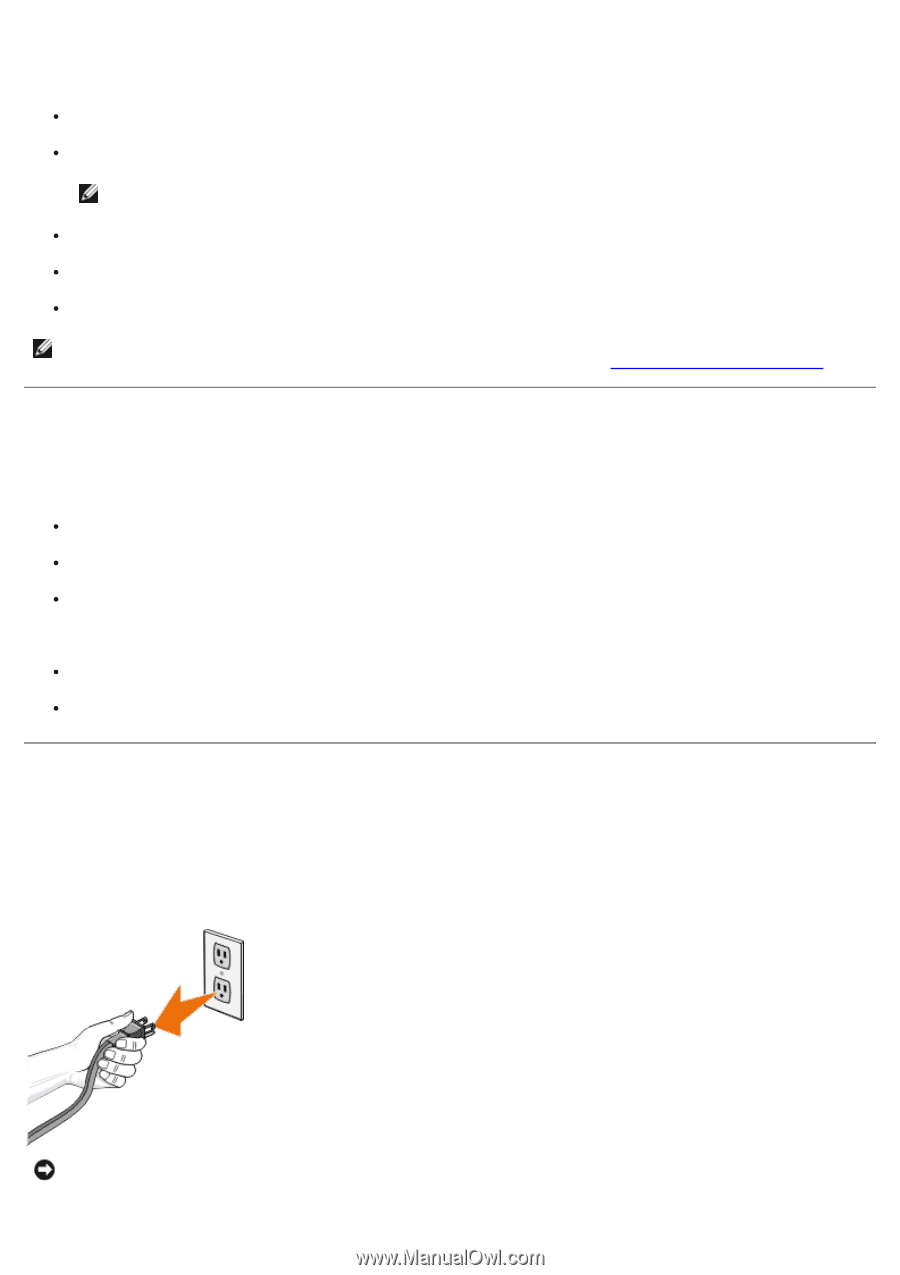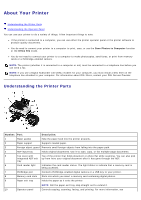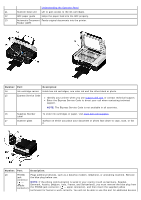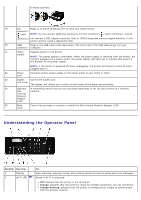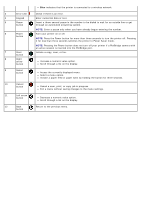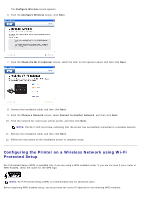Dell V505w All In One Wireless Inkjet Printer User Guide - Page 19
Wireless Encryption, Installing the Dell Internal Network Adapter 1150
 |
View all Dell V505w All In One Wireless Inkjet Printer manuals
Add to My Manuals
Save this manual to your list of manuals |
Page 19 highlights
Some wireless network settings may be needed to configure the adapter that has been installed in the printer. Here are some of the settings that you may need: Network Name, also known as SSID (Service Set ID) BSS (Basic Service Set) Type (the type of wireless network you use-Ad-Hoc or Infrastructure) NOTE: Infrastructure is the default wireless network type for WPS-enabled printers. Wireless Channel Number Network Authentication and encryption type Security Key(s) NOTE: To see your current network settings, print a network setup page or call your service provider or router company for more information. For help on printing a network setup page, see Printing a Network Setup Page. Wireless Encryption WPA (Wi-Fi Protected Access) is the default security for printers with Wi-Fi Protected Setup (WPS). The following security types are supported for WPS-enabled printers: No security WPA with 128-bit TKIP encryption engine WPA2 with 128-bit AES-CCMP encryption engine A WPA (Wi-Fi Protected Access) pre-shared key is like a password and must meet the following criteria: If you are using Hexadecimal characters, valid keys are 64 characters long. If you are using ASCII, valid keys are at least 8 characters long. Installing the Dell Internal Network Adapter 1150 Installing the Dell Internal Network Adapter 1150 1. Turn off your printer, and then unplug the power cable from the wall outlet. NOTICE: Failure to unplug the printer can cause damage to your printer and adapter. 2. Remove the back cover.