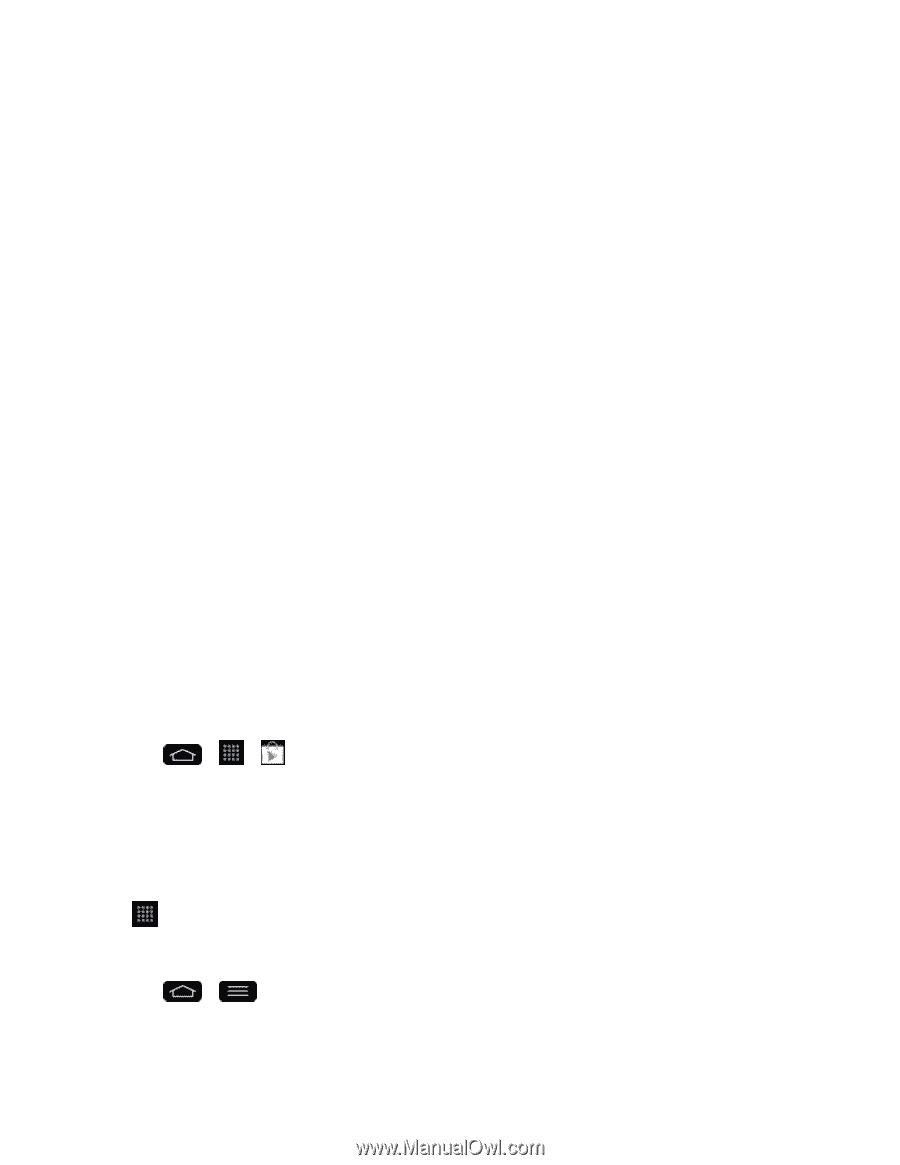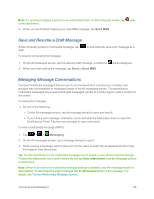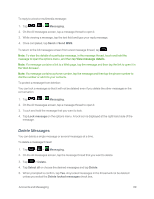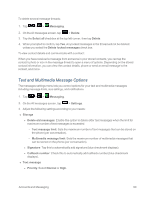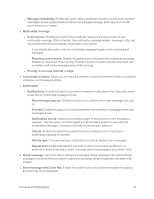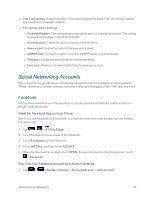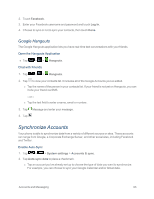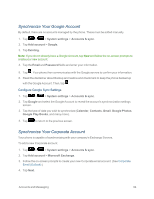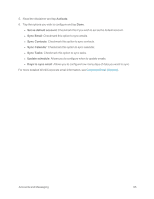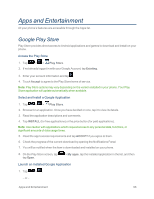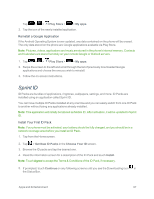LG LS995 User Guide - Page 102
Social Networking Accounts, Facebook
 |
View all LG LS995 manuals
Add to My Manuals
Save this manual to your list of manuals |
Page 102 highlights
n Text Link display: Enable this option if you want the phone to show Text Link icons to indicate apps released to message contents. n Emergency alerts settings l Presidential alert: This setting allows presidential alert to be always presented. This setting is greyed-out because it cannot be changed. l Extreme alert: Enable this option to receive extreme alerts. l Severe alert: Enable this option to receive severe alerts. l AMBER alert: Enable this option to receive AMBER alerts on child abduction. l Test alert: Enable this option to allow monthly test alerts. l Font size: Allows you to select the font size for emergency alerts. Social Networking Accounts Stay in touch on the go with all your social networking accounts. Post updates on Facebook and Twitter, review your LinkedIn contacts, see what everyone's talking about from YouTube, and more. Facebook Post updates, read what your friends are up to, upload pictures and check-ins, and more with onthe-go Facebook access. Install the Facebook App on Your Phone Before you use Facebook on your phone, you must download and install the app from the Google Play Store app. 1. Tap > > Play Store. 2. Touch the Search icon and search for "facebook". 3. Touch Facebook from the results list. 4. Touch INSTALL, and then touch ACCEPT. 5. When the download is complete, touch OPEN. To open the app from the Home screen, touch > Facebook. Sign in to Your Facebook Account from Account Settings 1. Tap > > System settings > Accounts & sync > Add account. Accounts and Messaging 92