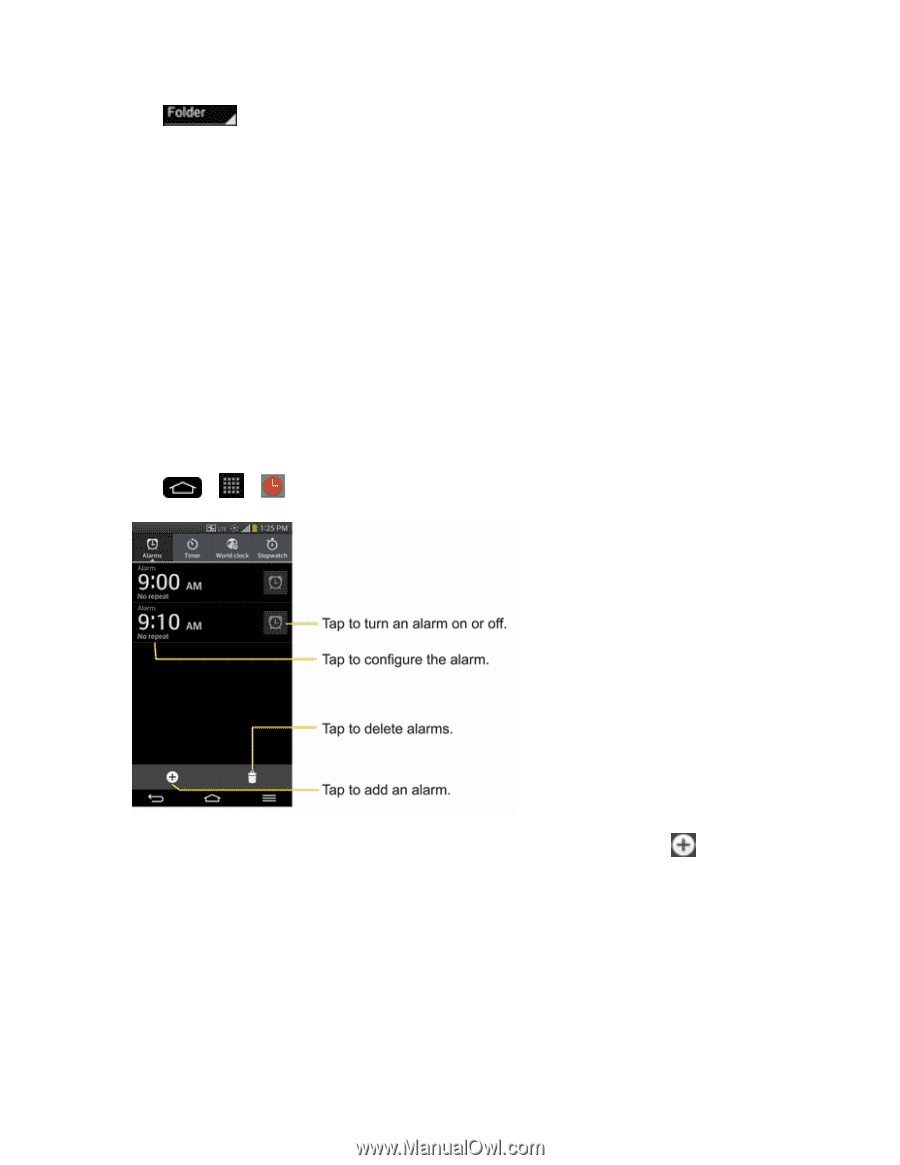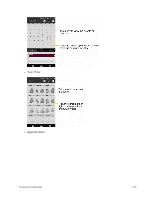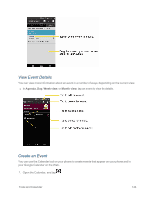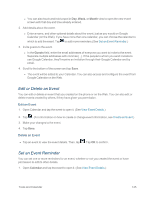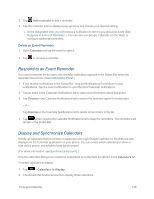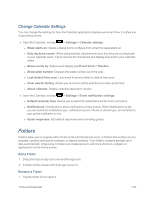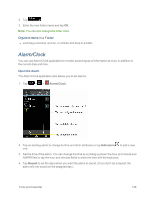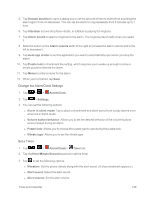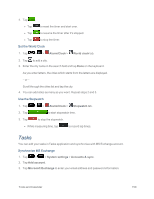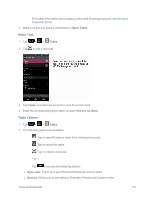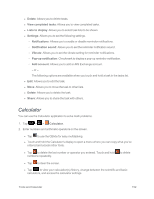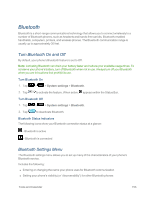LG LS995 User Guide - Page 158
Alarm/Clock, Organize Items in a Folder, Open the Alarm
 |
View all LG LS995 manuals
Add to My Manuals
Save this manual to your list of manuals |
Page 158 highlights
2. Tap . 3. Enter the new folder name and tap OK. Note: You can also change the folder color. Organize Items in a Folder n Just drag a shortcut, an icon, or a folder and drop in a folder. Alarm/Clock You can use Alarm/Clock application to monitor several types of information at once, in addition to the current date and time. Open the Alarm The Alarm/Clock application also allows you to set alarms. 1. Tap > > Alarm/Clock. 2. Tap an existing alarm to change its time and other attributes or tap Add alarm to add a new one. 3. Set the time of the alarm. You can change the time by scrolling up/down the hour and minute and AM/PM field or tap the hour and minutes fields to enter the time with the keyboard. 4. Tap Repeat to set the days when you want the alarm to sound. (If you don't set a repeat, the alarm will only sound on the assigned day.) Tools and Calendar 148