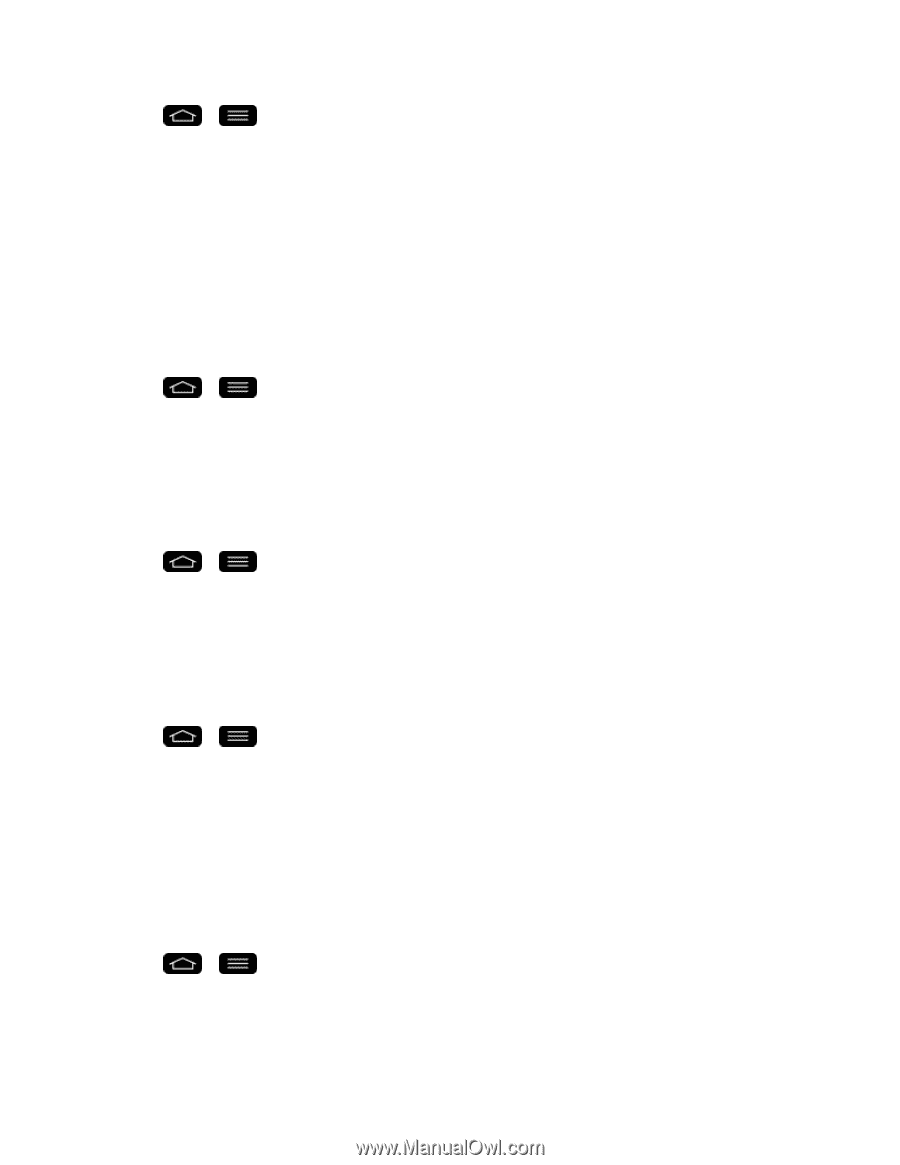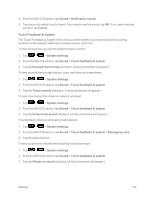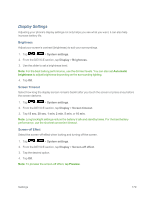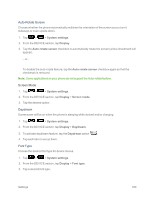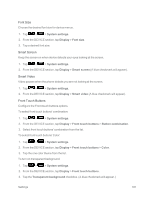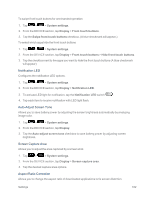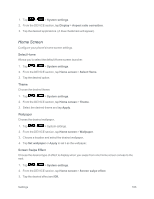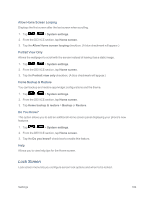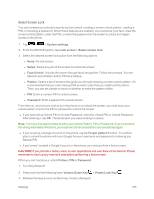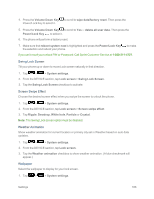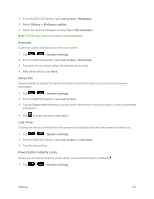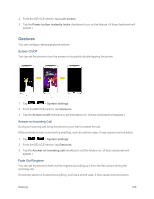LG LS995 User Guide - Page 193
Home Screen, Select Home, Theme, Wallpaper, Screen Swipe Effect
 |
View all LG LS995 manuals
Add to My Manuals
Save this manual to your list of manuals |
Page 193 highlights
1. Tap > > System settings. 2. From the DEVICE section, tap Display > Aspect ratio correction. 3. Tap the desired applications. (A blue checkmark will appear). Home Screen Configure your phone's home screen settings. Select Home Allows you to select the default Home screen launcher. 1. Tap > > System settings. 2. From the DEVICE section, tap Home screen > Select Home. 3. Tap the desired option. Theme Choose the desired theme. 1. Tap > > System settings. 2. From the DEVICE section, tap Home screen > Theme. 3. Select the desired theme and tap Apply. Wallpaper Choose the desired wallpaper. 1. Tap > > System settings. 2. From the DEVICE section, tap Home screen > Wallpaper. 3. Choose a location and select the desired wallpaper. 4. Tap Set wallpaper or Apply to set it as the wallpaper. Screen Swipe Effect Choose the desired type of effect to display when you swipe from one Home screen canvas to the next. 1. Tap > > System settings. 2. From the DEVICE section, tap Home screen > Screen swipe effect. 3. Tap the desired effect and OK. Settings 183