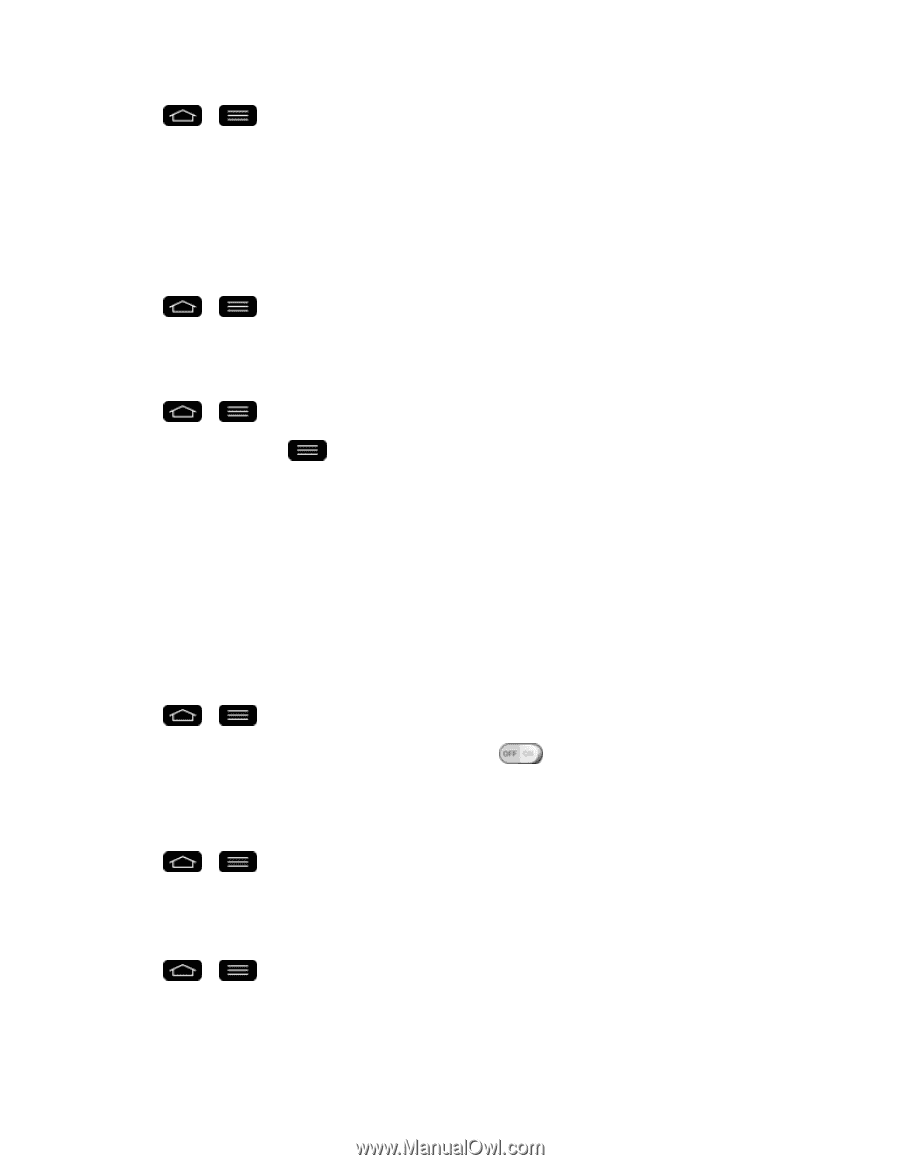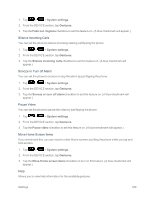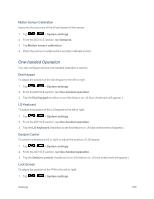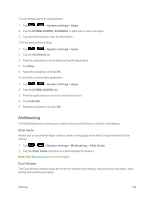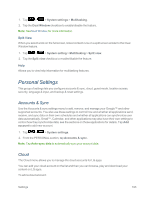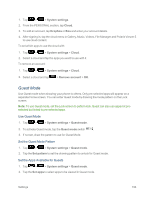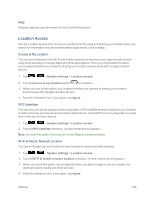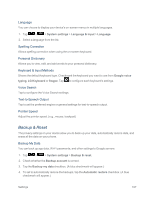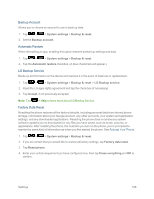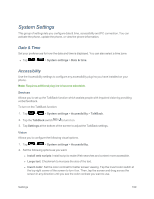LG LS995 User Guide - Page 204
Guest Mode, System settings, Cloud, Dropbox, Remove account, Set pattern, Set apps
 |
View all LG LS995 manuals
Add to My Manuals
Save this manual to your list of manuals |
Page 204 highlights
1. Tap > > System settings. 2. From the PERSONAL section, tap Cloud. 3. To add an account, tap Dropbox or Box and enter your account details. 4. After signing in, tap the cloud menu in Gallery, Music, Videos, File Manager and Polaris Viewer 5 to use cloud content. To set which apps to use the cloud with: 1. Tap > > System settings > Cloud. 2. Select a cloud and tap the apps you want to use with it. To remove an account: 1. Tap > > System settings > Cloud. 2. Select a cloud and tap > Remove account > OK. Guest Mode Use Guest mode when showing your phone to others. Only pre-selected apps will appear on a separate Home screen. You can enter Guest mode by drawing the mode pattern on the Lock screen. Note: To use Guest mode, set the Lock screen to pattern lock. Guest can also use apps not preselected but linked to pre-selected apps. Use Guest Mode 1. Tap > > System settings > Guest mode. 2. To activate Guest mode, tap the Guest mode switch . 3. If not set, draw the pattern to use for Guest Mode. Set the Guest Mode Pattern 1. Tap > > System settings > Guest mode. 2. Tap the Set pattern to set the drawing pattern to unlock for Guest mode. Set the Apps Available for Guests 1. Tap > > System settings > Guest mode. 2. Tap the Set apps to select apps to be viewed in Guest mode. Settings 194