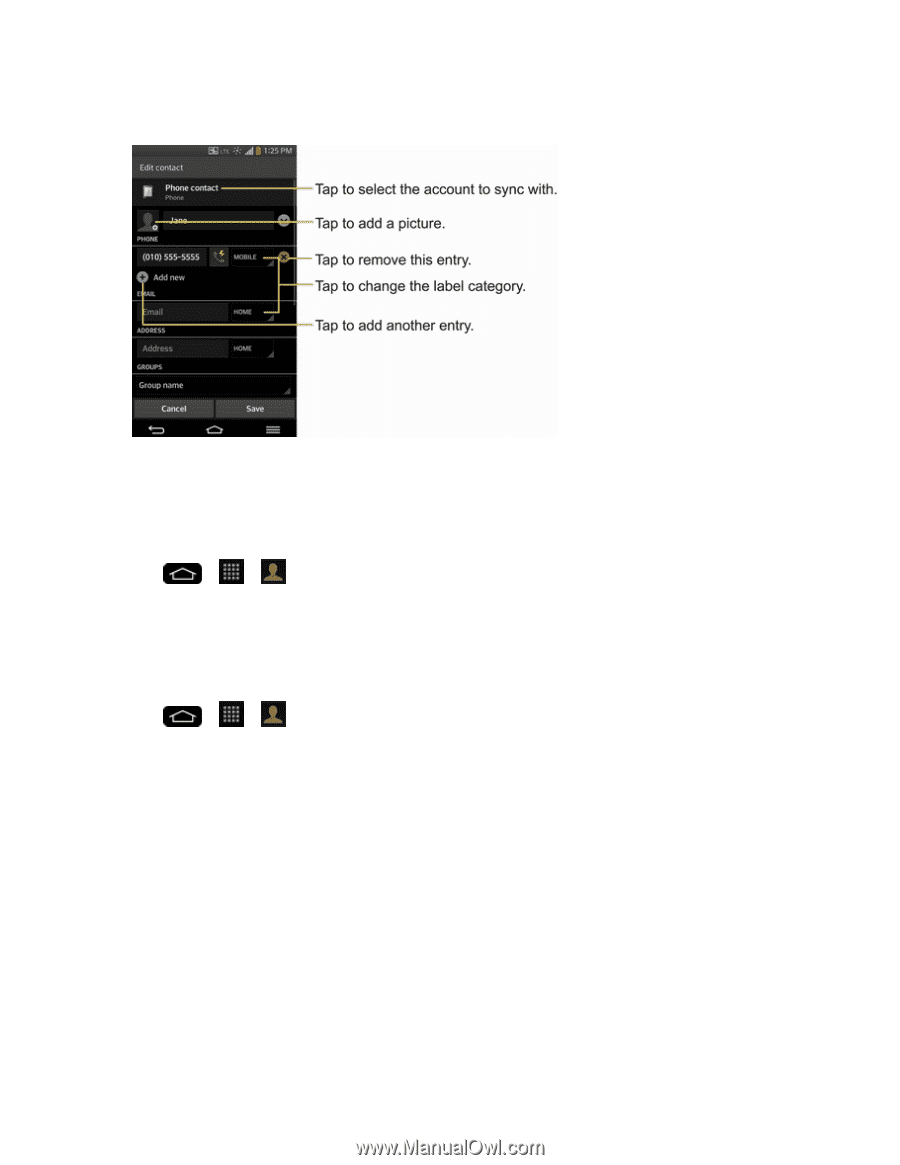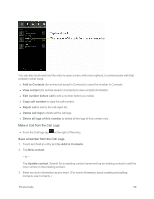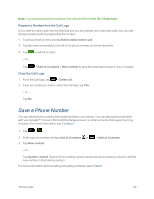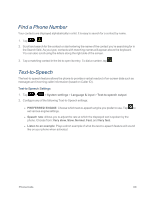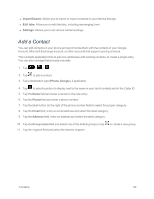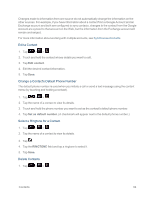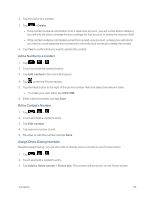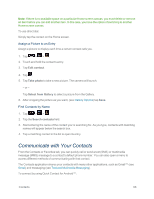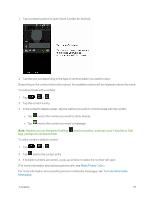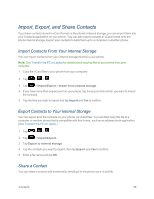LG LS995 User Guide - Page 73
Add a Contact to Your Favorites, Edit a Contacts Entry
 |
View all LG LS995 manuals
Add to My Manuals
Save this manual to your list of manuals |
Page 73 highlights
12. Enter all of the information you want and when you're finished, tap Save. Add a Contact to Your Favorites Favorites contains a short list of the contacts you communicate with most often. 1. Tap > >. 2. Tap a contact to view its details. 3. Tap the star to the right of the contact's name. (A gold star appears.) To remove a contact from your favorites list: 1. Tap > > > Favorites tab. 2. Tap a contact to view its details. 3. Tap the gold star to the right of the contact's name. The star will turn gray, meaning it has been removed from your Favorites. Edit a Contacts Entry You can change or add details saved in your contact entries, such as setting specific ringtones to specific contacts or setting calls from specific contacts to divert to your voicemail. Some contact entries contain information from multiple sources: information that you added manually, information joined from multiple accounts to consolidate duplicates, etc. If you find duplicate entries in Contacts, you can join them into a single entry. If you find that unrelated contacts were joined in error, you can separate them. Contacts 63