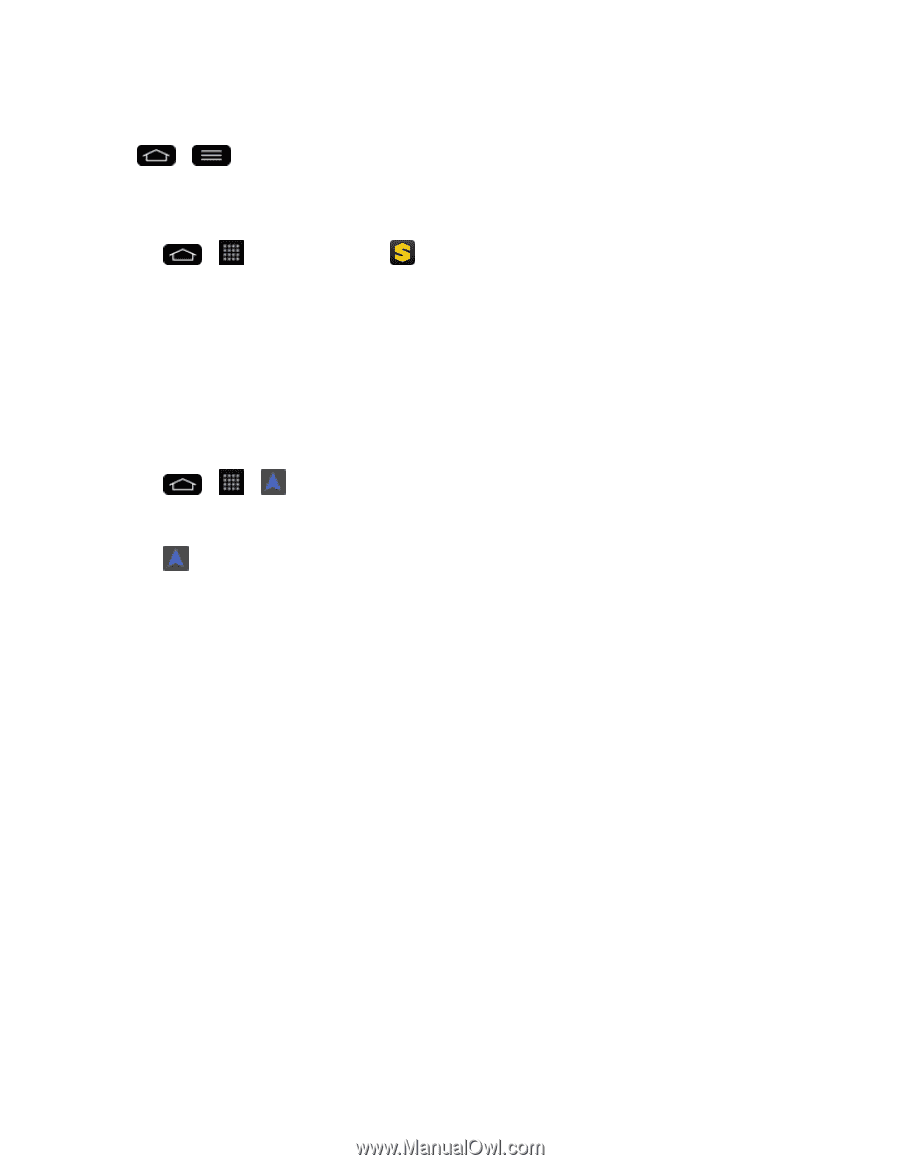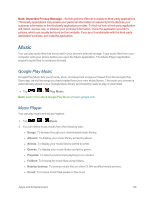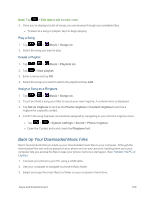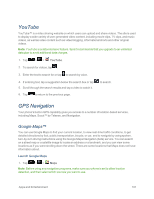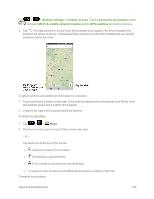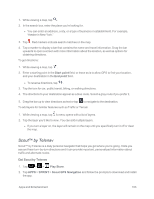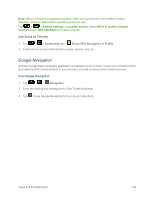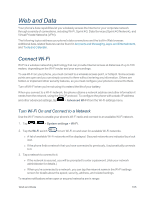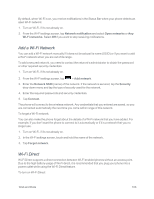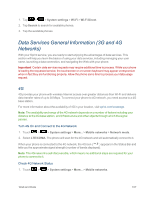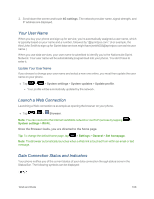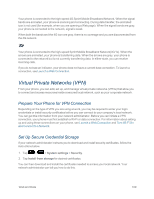LG LS995 User Guide - Page 114
Google Navigation, Use Scout by Telenav
 |
View all LG LS995 manuals
Add to My Manuals
Save this manual to your list of manuals |
Page 114 highlights
Note: Before using any navigation programs, make sure your phone is set to allow location detection, and then select which sources you want to use. Tap > > System settings > Location access. Select Wi-Fi & mobile network location and/or GPS satellites for location sources. Use Scout by Telenav 1. Tap > > Downloads tab > Scout GPS Navigation & Traffic. 2. Follow the on-screen instructions to access, launch, and use. Google Navigation Another Google Maps navigation application is available on your phone. It uses your current location (provided by GPS communication to your phone) to provide various location-based services. Use Google Navigation 1. Tap > > Navigation. 2. Enter the starting and ending points. (See To get directions) 3. Tap to use Google Navigation for turn-by-turn directions. Apps and Entertainment 104