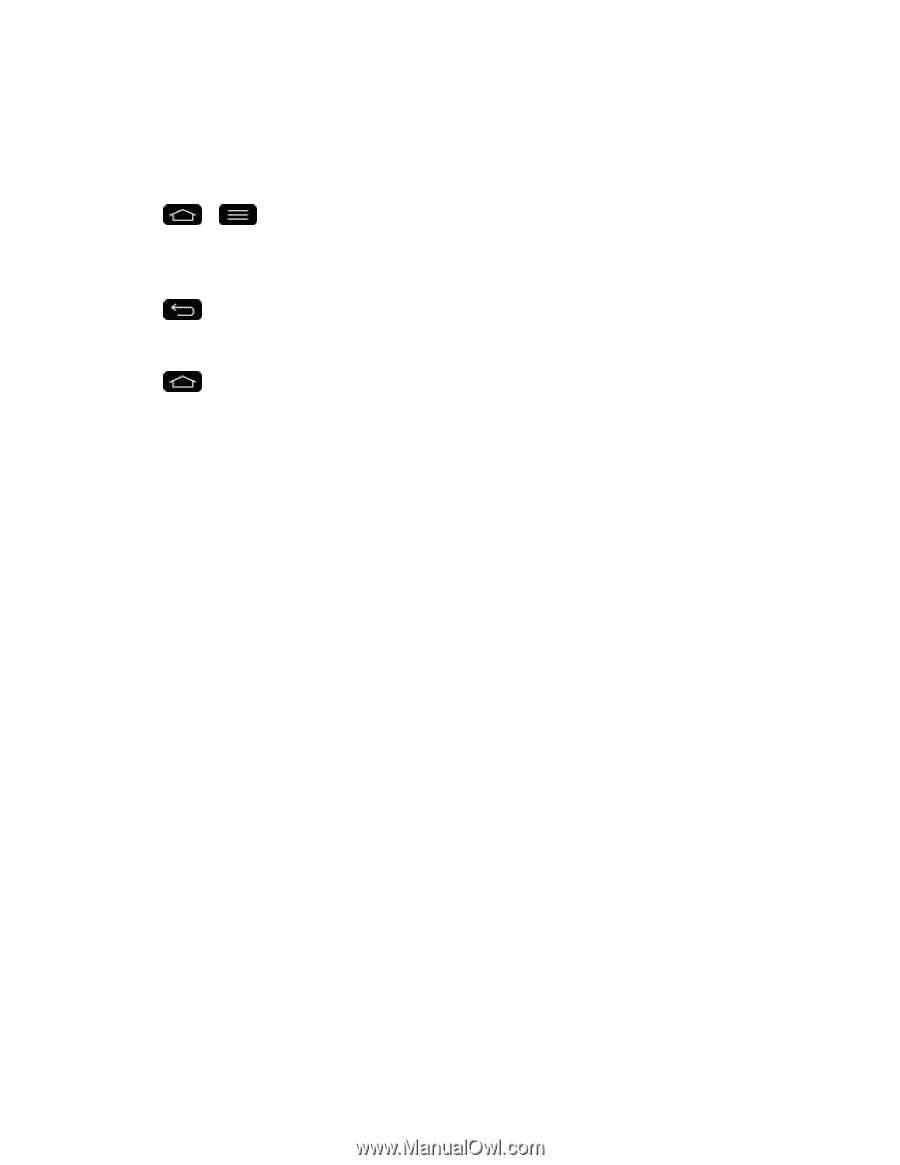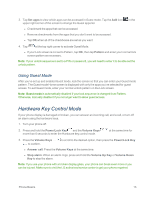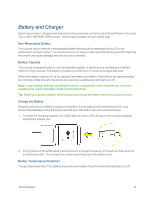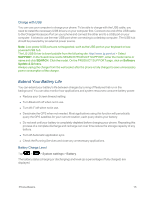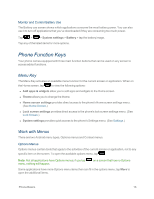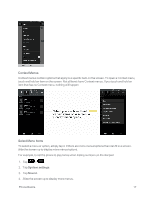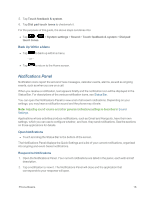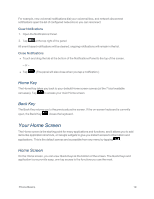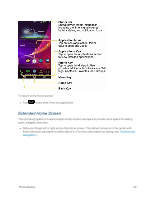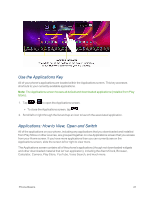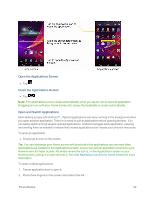LG LS995 User Guide - Page 28
Notifications Panel, Back Up Within a Menu, Open Notifications, Respond to Notifications
 |
View all LG LS995 manuals
Add to My Manuals
Save this manual to your list of manuals |
Page 28 highlights
5. Tap Touch feedback & system. 6. Tap Dial pad touch tones to checkmark it. For the purposes of this guide, the above steps condense into: n Tap > touch tones. > System settings > Sound > Touch feedback & system > Dial pad Back Up Within a Menu n Tap to back up within a menu. - or - n Tap to return to the Home screen. Notifications Panel Notification icons report the arrival of new messages, calendar events, alarms, as well as ongoing events, such as when you are on a call. When you receive a notification, text appears briefly and the notification icon will be displayed in the Status Bar. For descriptions of the various notification icons, see Status Bar. You can open the Notifications Panel to view a list of all recent notifications. Depending on your settings, you may hear a notification sound and the phone may vibrate. Note: Adjusting sound volume and other general notifications settings is described in Sound Settings. Applications whose activities produce notifications, such as Gmail and Hangouts, have their own settings, which you can use to configure whether, and how, they send notifications. See the sections on those applications for details. Open Notifications n Touch and drag the Status Bar to the bottom of the screen. The Notifications Panel displays the Quick Settings and a list of your current notifications, organized into ongoing and event-based notifications. Respond to Notifications 1. Open the Notifications Panel. Your current notifications are listed in the panel, each with a brief description. 2. Tap a notification to view it. The Notifications Panel will close and the application that corresponds to your response will open. Phone Basics 18