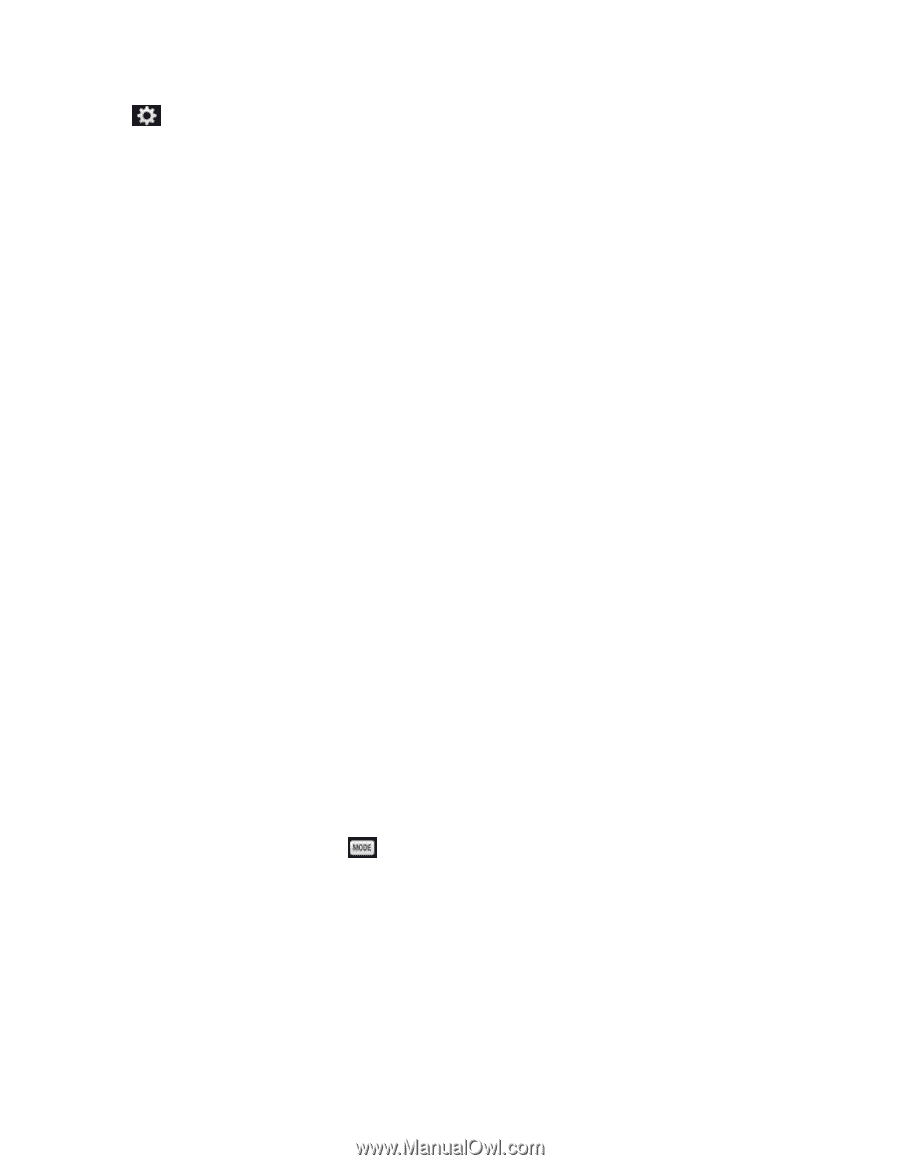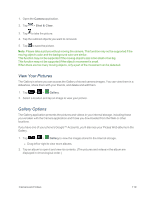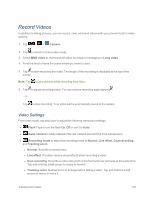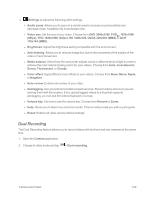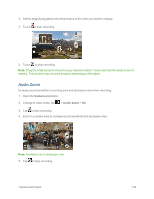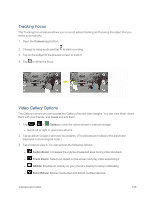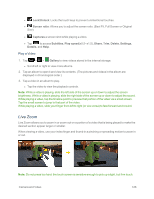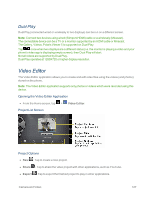LG LS995 User Guide - Page 132
Dual Recording, QVGA 320x240 MMS
 |
View all LG LS995 manuals
Add to My Manuals
Save this manual to your list of manuals |
Page 132 highlights
n Settings to adjust the following video settings. l Audio zoom: Allows you to zoom in a certain area to increase sound sensitivity and decrease noise. Available only in landscape view. l Video size: Set the size of your video. Choose from UHD 3840x2160, FHD60 1920x1080 (60fps), FHD 1920x1080 (30fps), HD 1280x720, QVGA 320x240 (MMS) or QCIF 176x144 (MMS). l Brightness: Adjust the brightness setting compatible with the environment. l Anti-shaking: Allows you to reduces image blur due to the movement of the subject of the video or hand movement. l White balance: Select how the camcorder adjusts colors in different kinds of light in order to achieve the most natural-looking colors for your videos. Choose from Auto, Incandescent, Sunny, Fluorescent, or Cloudy. l Color effect: Apply different color effects to your videos. Choose from None, Mono, Sepia, or Negative. l Auto review: Enable auto review of your video. l Geotagging: Use your phone's location-based services. Record videos wherever you are and tag them with the location. If you upload tagged videos to a blog that supports geotagging, you can see the videos displayed on a map. l Volume key: Set how to use the volume key. Choose from Record or Zoom. l Help: Allows you to learn how a function works. This icon will provide you with a quick guide. l Reset: Restore all video camera default settings. Dual Recording The Dual Recording feature allows you to record videos with the front and rear cameras at the same time. 1. Open the Camera application. 2. Change to video mode and tap > Dual recording. Camera and Video 122