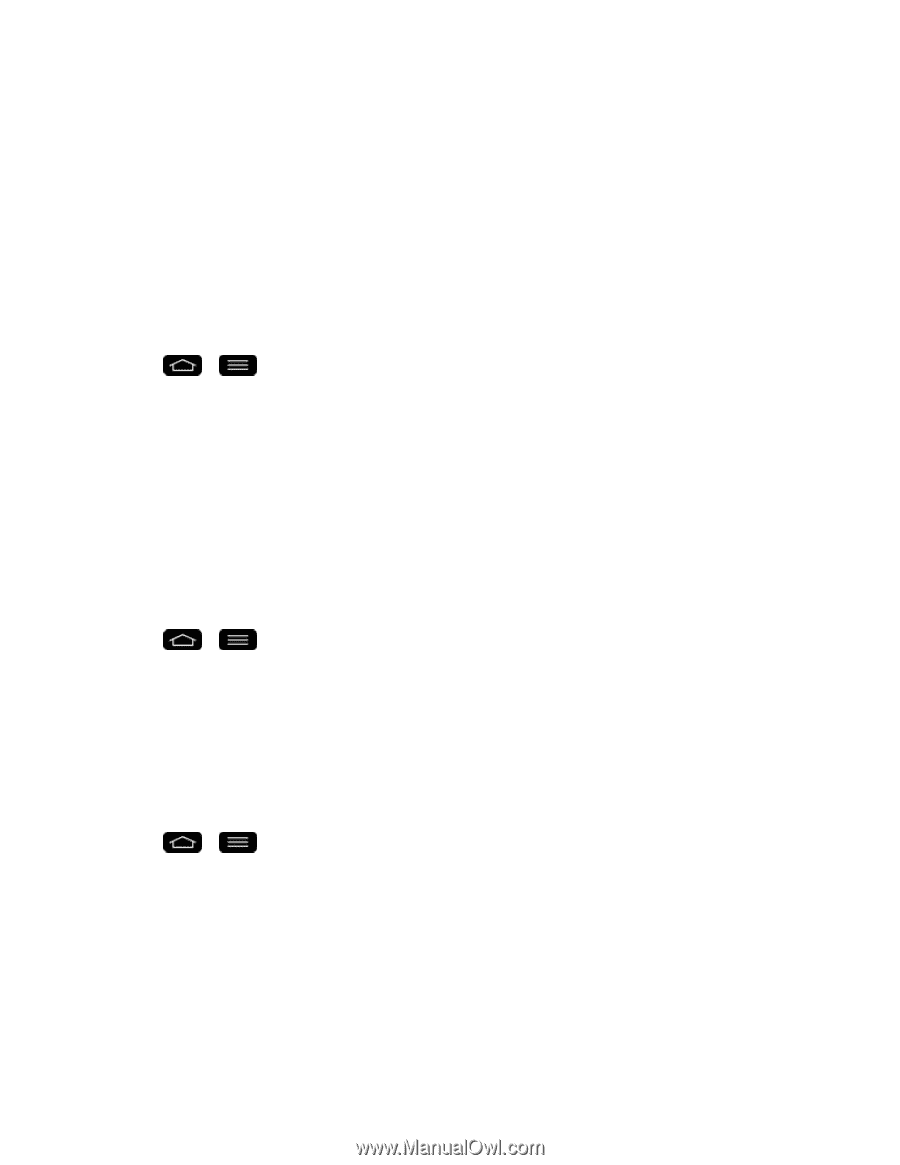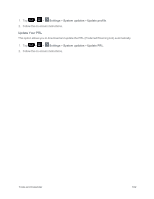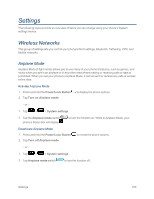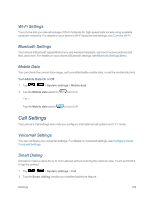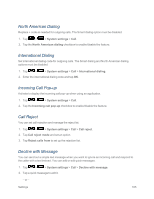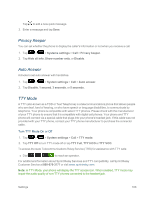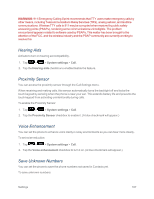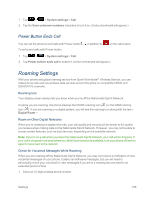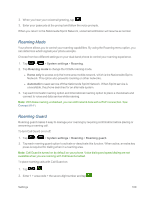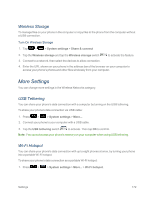LG LS995 User Guide - Page 177
Hearing Aids, Proximity Sensor, Voice Enhancement, Save Unknown Numbers, System settings
 |
View all LG LS995 manuals
Add to My Manuals
Save this manual to your list of manuals |
Page 177 highlights
WARNING: 911 Emergency Calling Sprint recommends that TTY users make emergency calls by other means, including Telecommunications Relay Services (TRS), analog cellular, and landline communications. Wireless TTY calls to 911 may be corrupted when received by public safety answering points (PSAPs), rendering some communications unintelligible. The problem encountered appears related to software used by PSAPs. This matter has been brought to the attention of the FCC, and the wireless industry and the PSAP community are currently working to resolve this. Hearing Aids Activate to turn on hearing aid compatibility. 1. Tap > > System settings > Call. 2. Tap the Hearing aids checkbox to enable/disable the feature. Proximity Sensor You can access the proximity sensor through the Call Settings menu. When receiving and making calls, this sensor automatically turns the backlight off and locks the touch keypad by sensing when the phone is near your ear. This extends battery life and prevents the touch keypad from activating unintentionally during calls. To enable the Proximity Sensor: 1. Tap > > System settings > Call. 2. Tap the Proximity Sensor checkbox to enable it. (A blue checkmark will appear.) Voice Enhancement You can set the phone to enhance voice clarity in noisy environments so you can hear more clearly. To set noise reduction: 1. Tap > > System settings > Call. 2. Tap the Voice enhancement checkbox to turn it on. (A blue checkmark will appear.) Save Unknown Numbers You can set the phone to save the phone numbers not saved in Contacts yet. To save unknown numbers: Settings 167