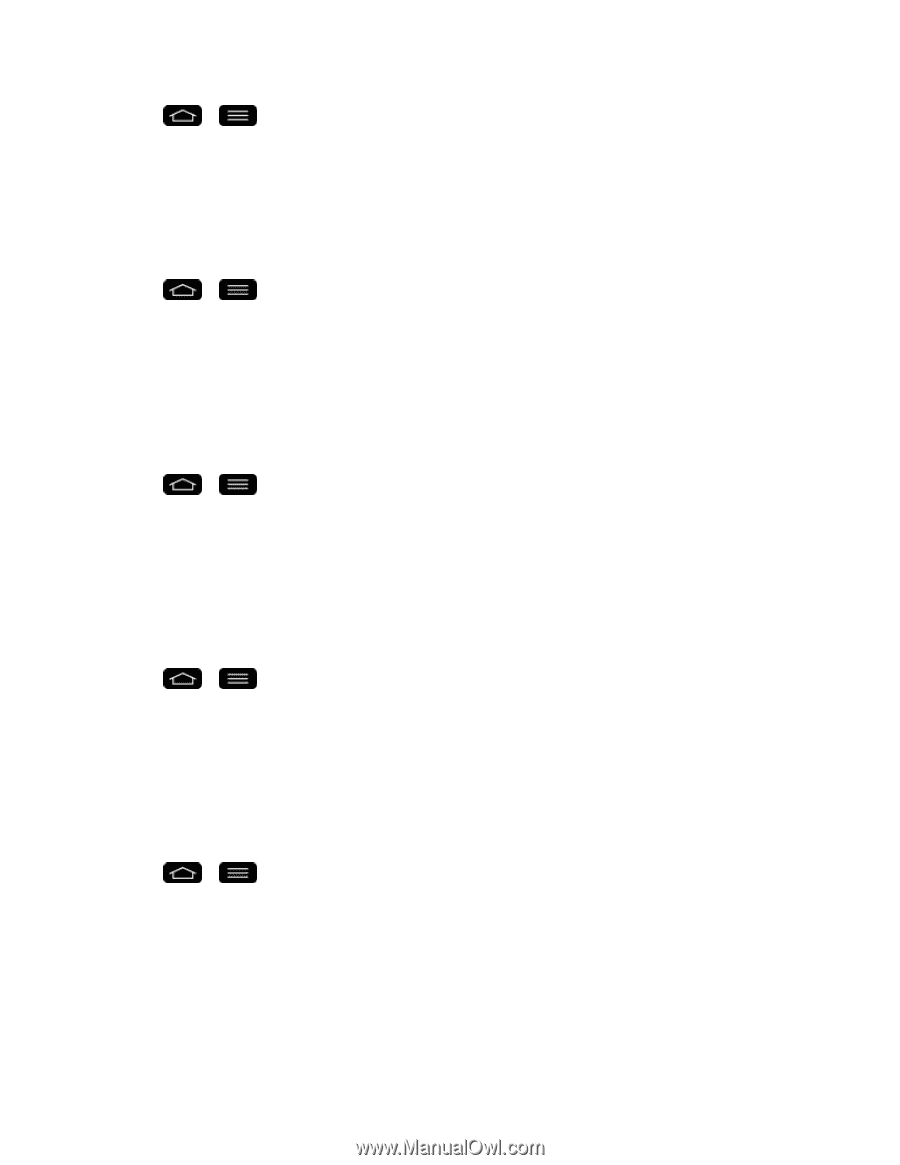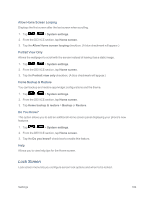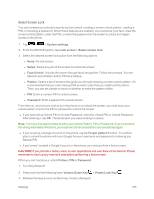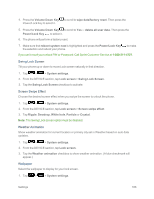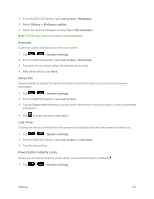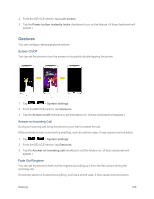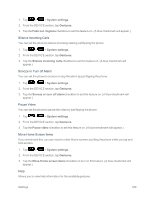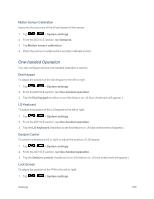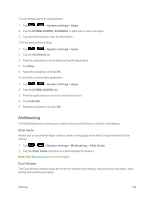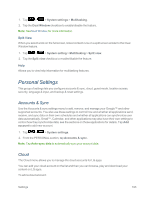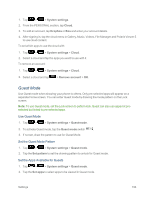LG LS995 User Guide - Page 199
Silence Incoming Calls, Snooze or Turn off Alarm, Pause Video, Move Home Screen Items, System settings
 |
View all LG LS995 manuals
Add to My Manuals
Save this manual to your list of manuals |
Page 199 highlights
1. Tap > > System settings. 2. From the DEVICE section, tap Gestures. 3. Tap the Fade out ringtone checkbox to set this feature on. (A blue checkmark will appear.) Silence Incoming Calls You can set the phone to silence incoming calls by just flipping the phone. 1. Tap > > System settings. 2. From the DEVICE section, tap Gestures. 3. Tap the Silence incoming calls checkbox to set this feature on. (A blue checkmark will appear.) Snooze or Turn off Alarm You can set the phone to snooze or stop the alarm by just flipping the phone. 1. Tap > > System settings. 2. From the DEVICE section, tap Gestures. 3. Tap the Snooze or turn off alarm checkbox to set this feature on. (A blue checkmark will appear.) Pause Video You can set the phone to pause the video by just flipping the phone. 1. Tap > > System settings. 2. From the DEVICE section, tap Gestures. 3. Tap the Pause video checkbox to set this feature on. (A blue checkmark will appear.) Move Home Screen Items If you checkmark this, you can move to other Home screens by tilting the phone while you tap and hold an item. 1. Tap > > System settings. 2. From the DEVICE section, tap Gestures. 3. Tap the Move Home screen items checkbox to turn on this feature. (A blue checkmark will appear.) Help Allows you to view help information for the available gestures. Settings 189