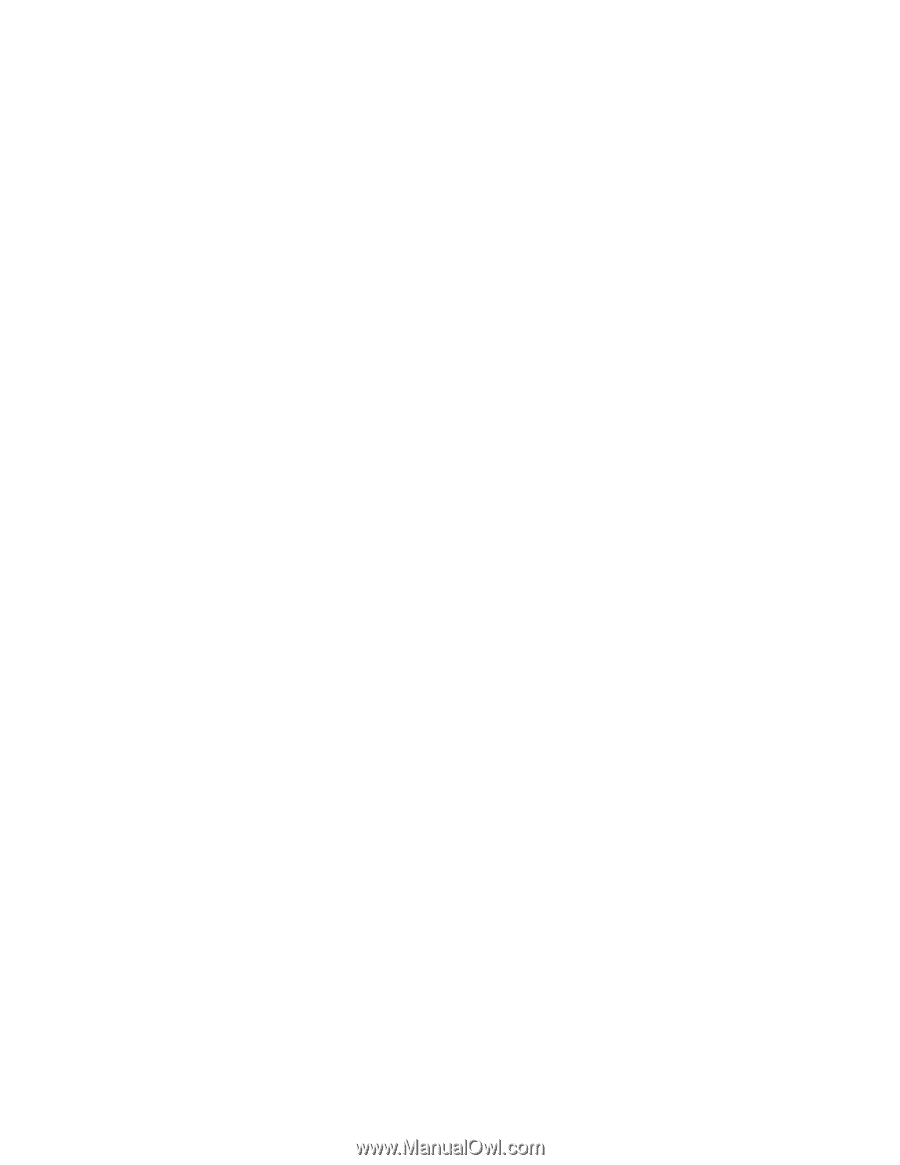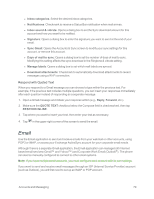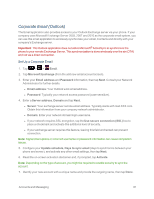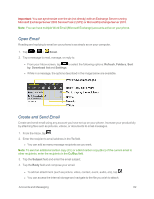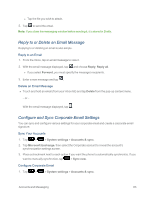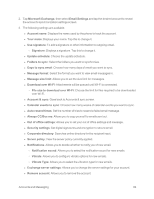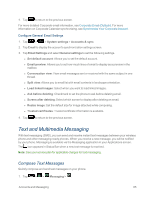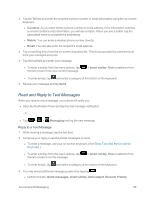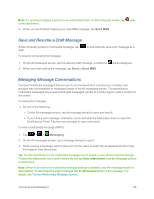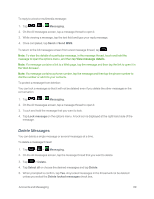LG LS995 User Guide - Page 94
Always CC/Bcc me, Download over Wi-Fi
 |
View all LG LS995 manuals
Add to My Manuals
Save this manual to your list of manuals |
Page 94 highlights
2. Tap Microsoft Exchange, then select Email Settings and tap the desired account to reveal the account's synchronization settings screen. 3. The following settings are available. l Account name: Displays the name used by the phone to track the account. l Your name: Displays your name. Tap this to change it. l Use signature: To add a signature or other information to outgoing email. o Signature: Displays a signature. Tap this to change it. l Update schedule: Choose the update schedule. l Folders to sync: Select the folders you want to synchronize. l Days to sync email: Choose how many days of email you want to sync. l Message format: Select the format you want to view email messages in. l Message size limit: Allows you to set the size limit for messages. l Download over Wi-Fi: Attachments will be queued until Wi-Fi is connected. o File size to download over Wi-Fi: Choose the limit for files required to be downloaded over Wi-Fi. l Account & sync: Goes back to Accounts & sync screen. l Calendar events to sync: Choose how many weeks of calendar events you want to sync. l Auto resend times: Set the number of tries to resend a failed email message. l Always CC/Bcc me: Allows you to copy yourself to emails sent out. l Out of office settings: Allows you to set your out of office settings and message. l Security settings: Set digital signatures and encryption to secure email. l Corporate directory: Searches online directory for the recipient input. l Server policy: View the server policy currently applied. l Notifications: Allows you to decide whether to notify you of new email. o Notification sound: Allows you to select the notification sound for new emails. o Vibrate: Allows you to configure vibrate options for new emails. o Vibrate Type: Allows you to select the vibration type for new emails. l Exchange server settings: Allows you to change the server settings for your account. l Remove account: Allows you to remove the account. Accounts and Messaging 84