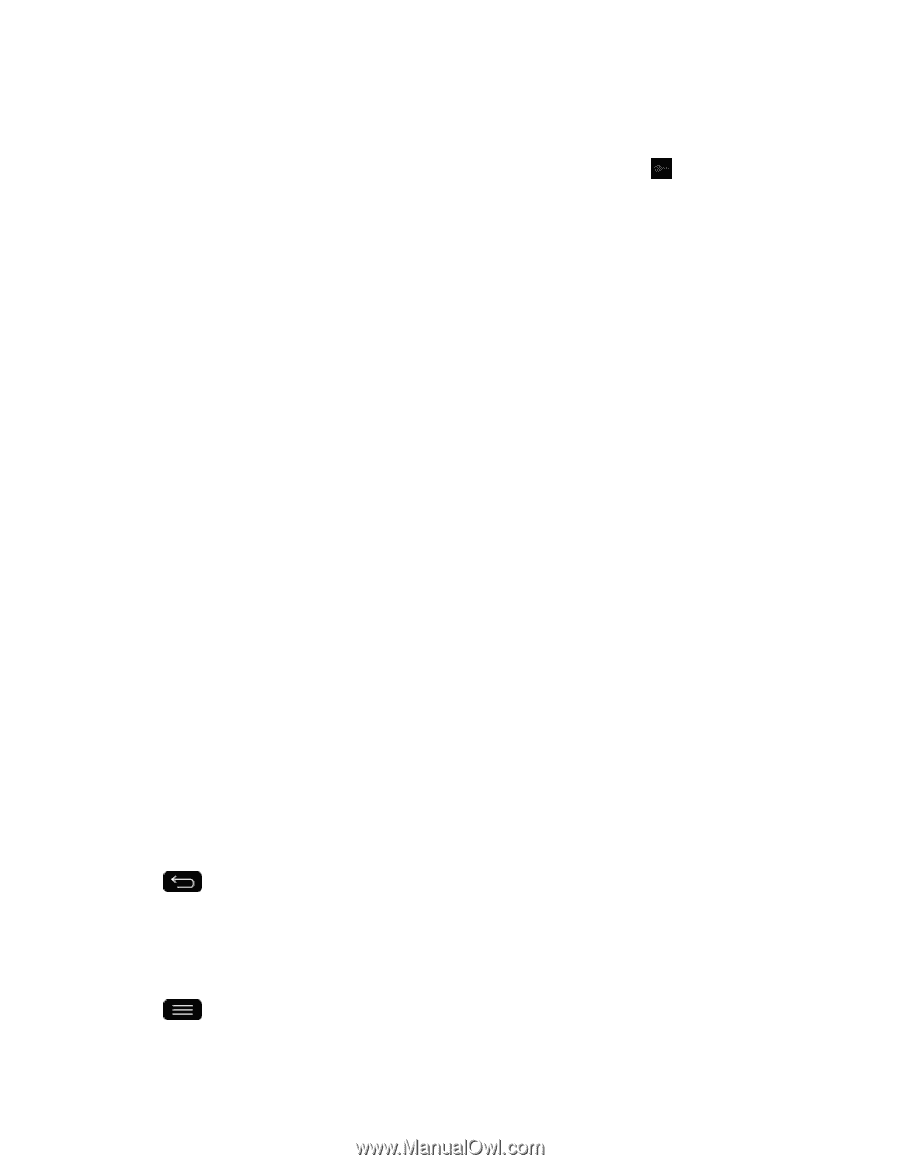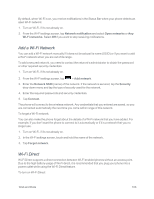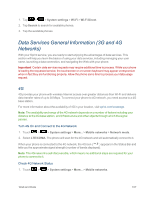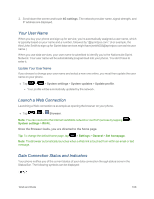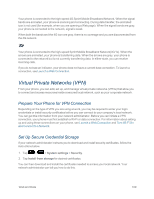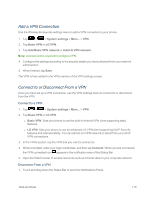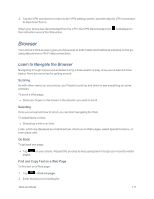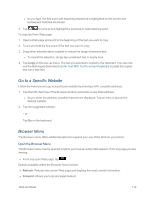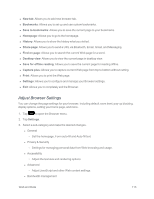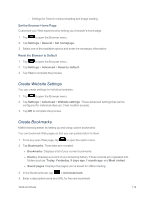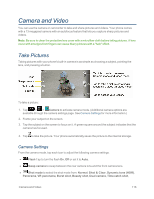LG LS995 User Guide - Page 121
Browser, Learn to Navigate the Browser
 |
View all LG LS995 manuals
Add to My Manuals
Save this manual to your list of manuals |
Page 121 highlights
2. Tap the VPN connection to return to the VPN settings screen, and then tap the VPN connection to disconnect from it. When your phone has disconnected from the VPN, the VPN disconnected icon is displayed in the notification area of the Status Bar. Browser Your phone's Web browser gives you full access to both mobile and traditional websites on the go, using data service or Wi-Fi data connections. Learn to Navigate the Browser Navigating through menus and websites during a data session is easy once you've learned a few basics. Here are some tips for getting around: Scrolling As with other menus on your phone, you'll have to scroll up and down to see everything on some websites. To scroll a Web page: n Slide your finger on the screen in the direction you wish to scroll. Selecting Once you've learned how to scroll, you can start navigating the Web. To select items or links: n Simply tap a link or an item. Links, which are displayed as underlined text, direct you to Web pages, select special functions, or even place calls. Go Back To go back one page: n Tap on your phone. Repeat this process to keep going back through your recently visited pages. Find and Copy Text on a Web Page To find text on a Web page: 1. Tap > Find on page. 2. Enter the text you're looking for. Web and Data 111