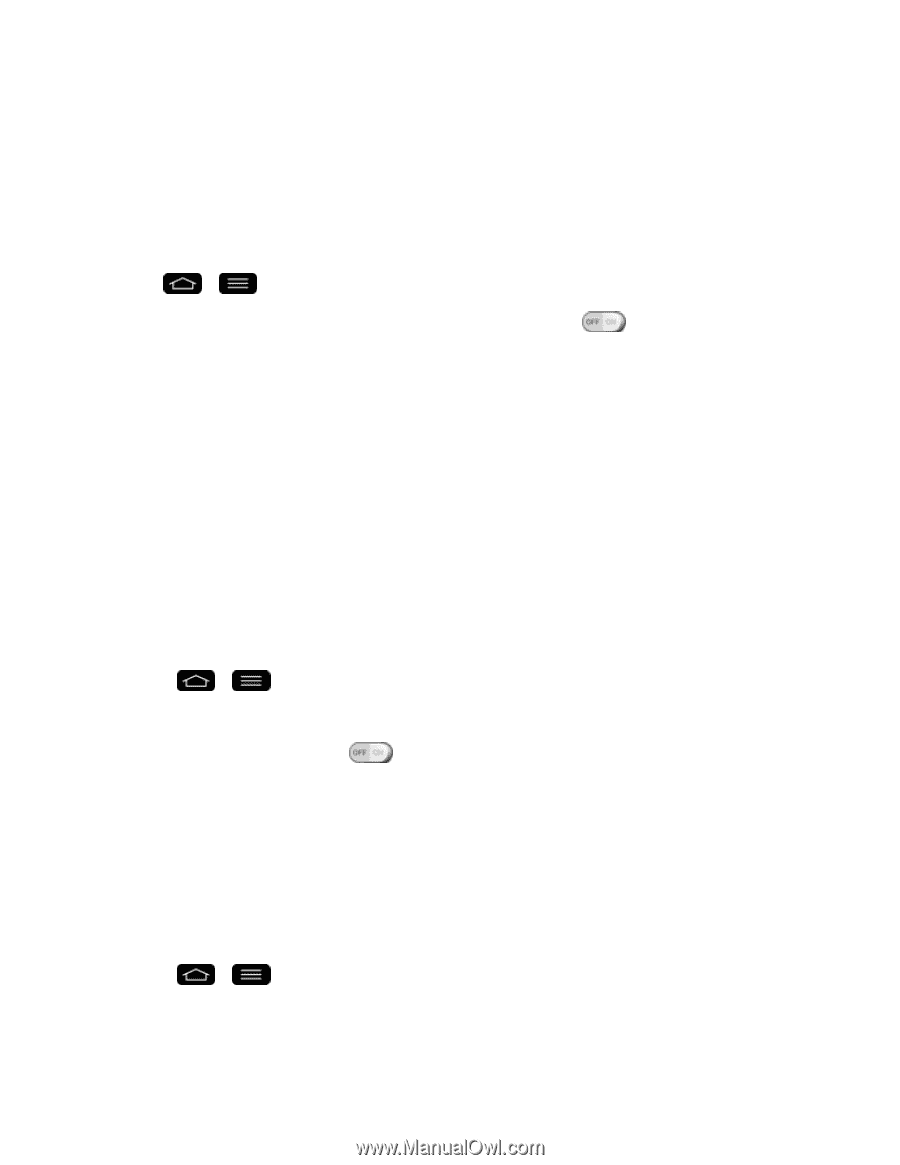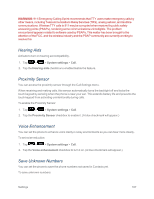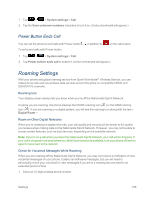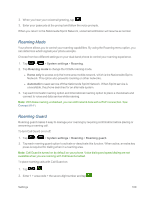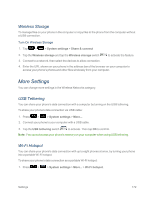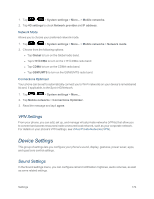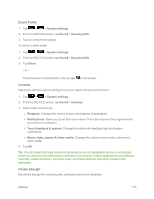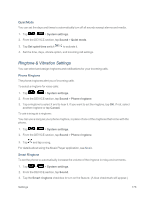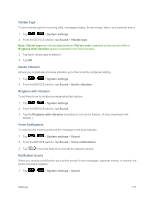LG LS995 User Guide - Page 182
Wireless Storage, More Settings, USB Tethering, Wi-Fi Hotspot
 |
View all LG LS995 manuals
Add to My Manuals
Save this manual to your list of manuals |
Page 182 highlights
Wireless Storage To manage files on your phone in the computer or copy files to the phone from the computer without a USB connection. Turn On Wireless Storage 1. Tap > > System settings > Share & connect 2. Tap the Wireless storage and tap the Wireless storage switch to activate the feature. 3. Connect to a network, then select the devices to allow connection. 4. Enter the URL shown on your phone in the address bar of the browser on your computer to access your phone's photos and other files wirelessly from your computer. More Settings You can change more settings in the Wireless Networks category. USB Tethering You can share your phone's data connection with a computer by turning on the USB tethering. To share your phone's data connection via USB cable: 1. Press > > System settings > More.... 2. Connect your phone to your computer with a USB cable. 3. Tap the USB tethering switch to activate. Then tap OK to confirm. Note: You cannot access your phone's memory on your computer when using USB tethering. Wi-Fi Hotspot You can share your phone's data connection with up to eight phones at once, by turning your phone into a portable Wi-Fi hotspot. To share your phone's data connection as a portable Wi-Fi hotspot: 1. Press > > System settings > More... > Wi-Fi hotspot. Settings 172