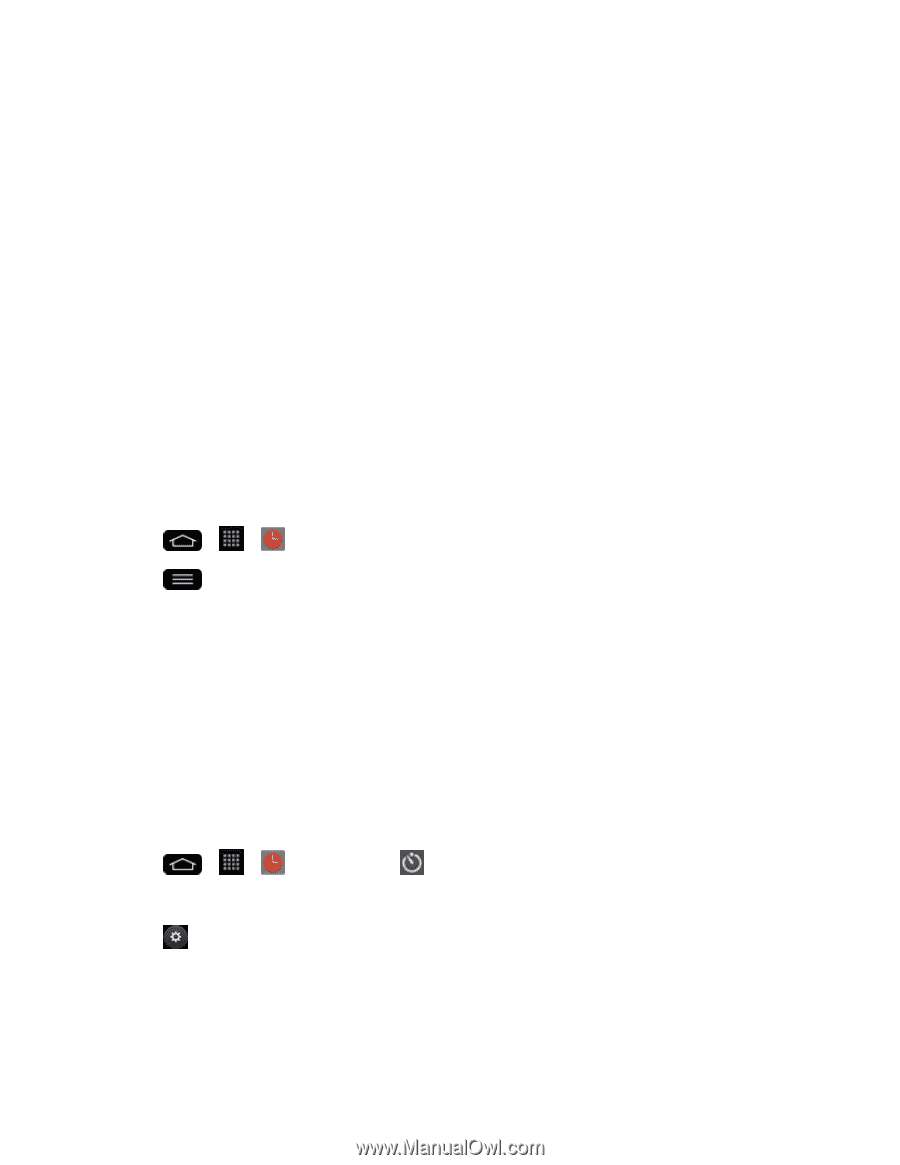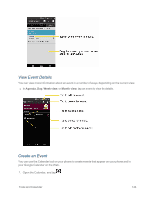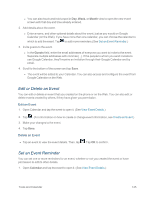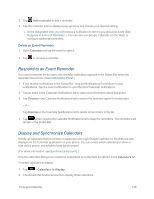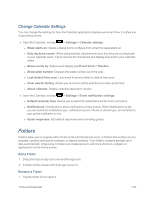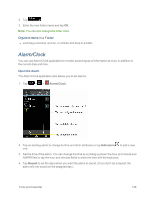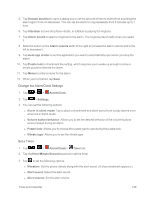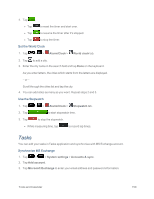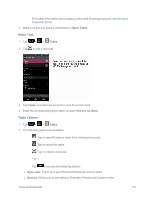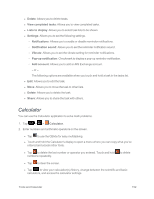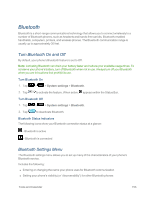LG LS995 User Guide - Page 159
Change the Alarm/Clock Settings, Set a Timer, Auto app starter
 |
View all LG LS995 manuals
Add to My Manuals
Save this manual to your list of manuals |
Page 159 highlights
5. Tap Snooze duration to open a dialog box to set the amount of time to wait before sounding the alarm again if it is not dismissed. You can set the alarm to ring repeatedly from 5 minutes up to 1 hour. 6. Tap Vibration to have the phone vibrate, in addition to playing the ringtone. 7. Tap Alarm sound to select a ringtone for the alarm. The ringtone plays briefly when you select it. 8. Slide the button on the Alarm volume slider to the right to increase the alarm volume and to the left to decrease it. 9. Tap Auto app starter to set the application you want to automatically open when you stop the alarm. 10. Tap Puzzle lock to checkmark the setting, which requires you to wake up enough to solve a simple puzzle to dismiss the alarm. 11. Tap Memo to enter a name for the alarm. 12. When you're finished, tap Save. Change the Alarm/Clock Settings 1. Tap > > Alarm/Clock. 2. Tap > Settings. 3. You can set the following options: l Alarm in silent mode: Tap to place a checkmark and allow your phone to play alarms even when it is in Silent mode. l Volume button behavior: Allows you to set the desired behavior of the volume buttons when pressed during an alarm. l Puzzle lock: Allows you to choose the puzzle type to use during the puzzle lock. l Vibrate type: Allows you to set the vibrate type. Set a Timer 1. Tap > > Alarm/Clock > Timer tab. 2. Tap the Hour/Minute/Second sections to set the timer. 3. Tap to set the following options: l Vibration: Set the phone vibrate along with the alert sound. (A blue checkmark appears.) l Alert sound: Select the alert sound. l Alert volume: Set the alert volume. Tools and Calendar 149