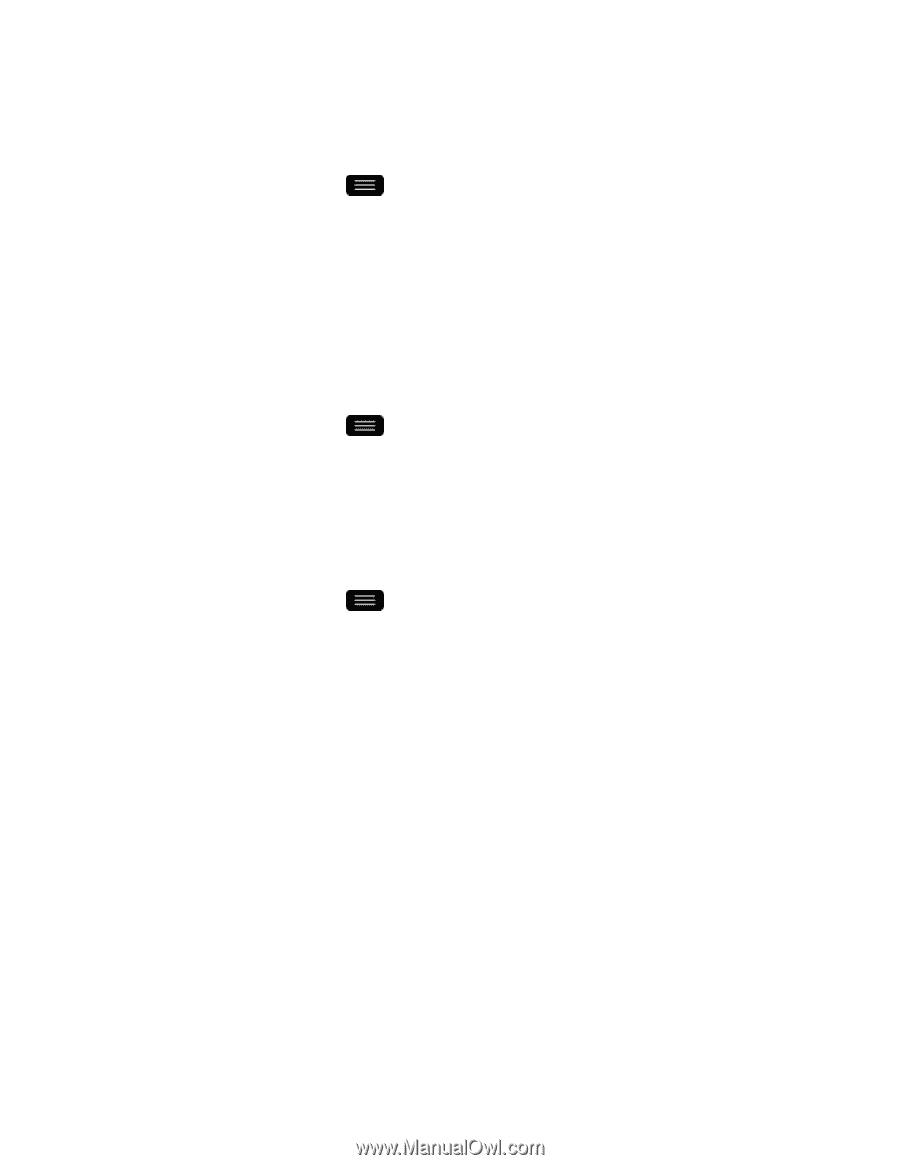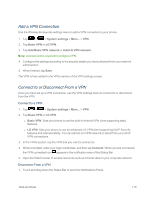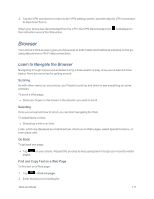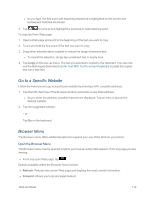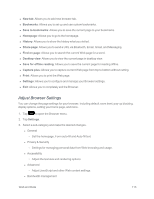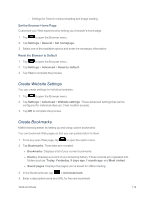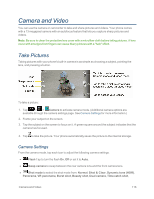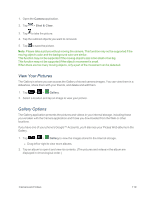LG LS995 User Guide - Page 125
Create Bookmarks from Other Tabs, Create a New Home Add Bookmarks to Your Home Screen, Bookmarks
 |
View all LG LS995 manuals
Add to My Manuals
Save this manual to your list of manuals |
Page 125 highlights
5. Tap OK to store the new entry to your Bookmarks list. Create Bookmarks from Other Tabs 1. From any open Web page, tap to open the option menu and tap Bookmarks. 2. Tap the History tab. 3. Tap the star icon adjacent to a Web page entry. Enter the desired information and tap OK. - or - Touch and hold an entry from the list to display a context menu. Then, tap Save to bookmarks to add the selected entry to your current list of bookmarks. Create a New Home Page 1. From any open Web page, tap to open the option menu and tap Bookmarks. 2. Tap either the Bookmarks or History tab. 3. Touch and hold an entry from the list to display a context menu. 4. Tap Set as homepage to assign the selected entry as your new homepage. Add Bookmarks to Your Home Screen 1. From any open Web page, tap to open the option menu and tap Bookmarks. 2. Touch and hold an existing entry from the list to display a context menu. 3. Tap Add shortcut to home to add the selected entry to your Home screen. Web and Data 115