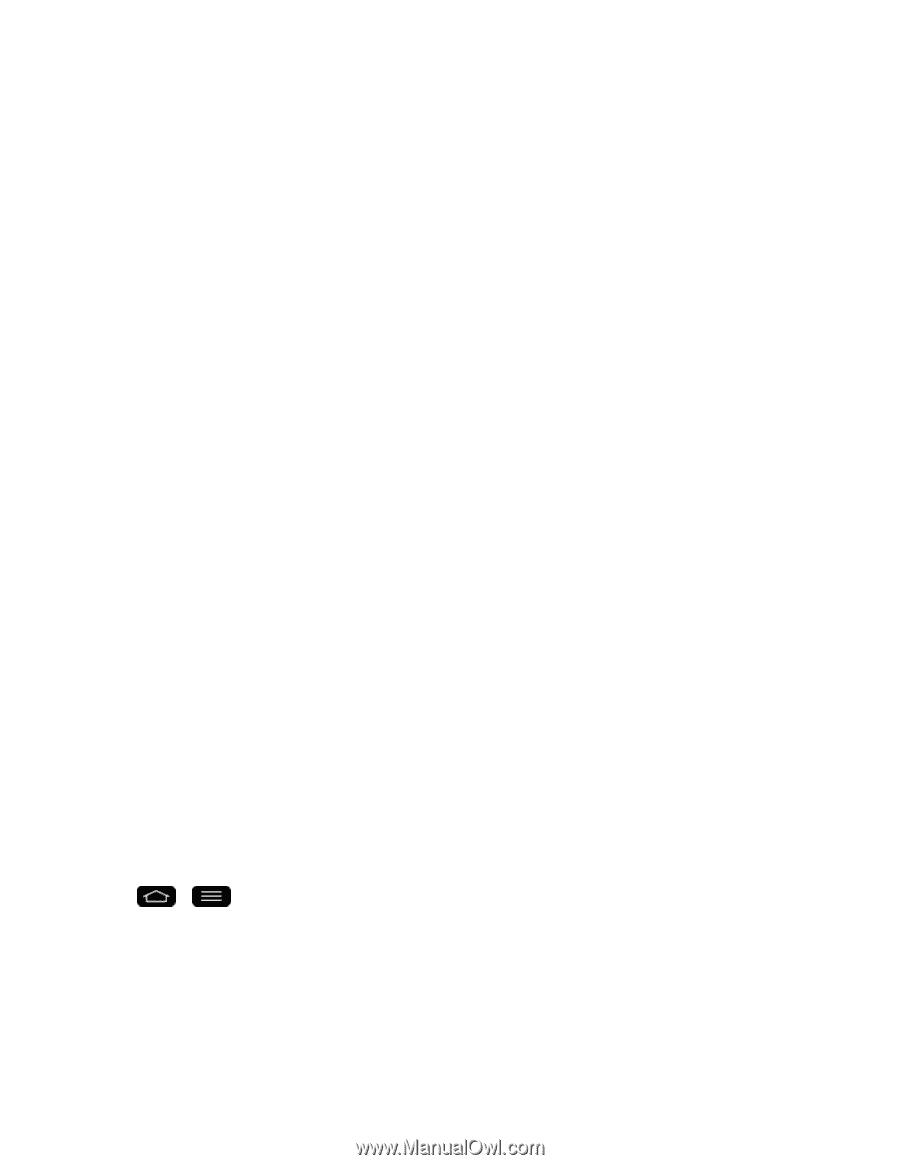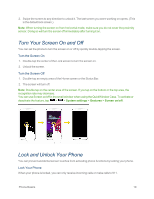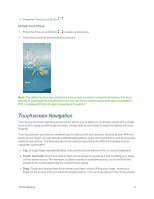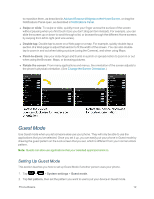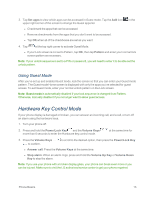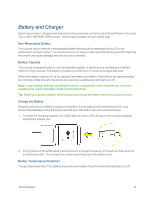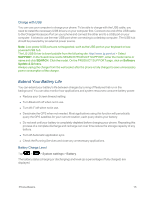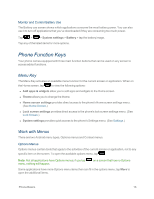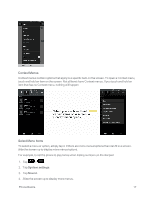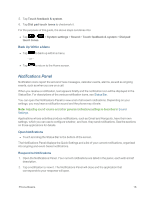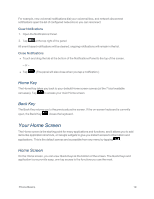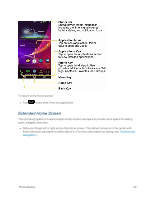LG LS995 User Guide - Page 25
Extend Your Battery Life, SUPPORT, SEARCH, Software, Update & Drivers
 |
View all LG LS995 manuals
Add to My Manuals
Save this manual to your list of manuals |
Page 25 highlights
Charge with USB You can use your computer to charge your phone. To be able to charge with the USB cable, you need to install the necessary USB drivers on your computer first. Connect one end of the USB cable to the Charger/Accessory Port on your phone and connect the other end to a USB port on your computer. It is best to use the rear USB port when connecting to a desktop computer. The USB hub should be powered by an external power source. Note: Low-power USB ports are not supported, such as the USB port on your keyboard or buspowered USB hub. The LG USB Driver is downloadable from the following site: http://www.lg.com/us/ > Select SUPPORT. In the Search box next to SEARCH PRODUCT SUPPORT, enter the model name or name and click SEARCH. Click the model. On the PRODUCT SUPPORT page, click on Software Update & Drivers. Always unplug the charger from the wall socket after the phone is fully charged to save unnecessary power consumption of the charger. Extend Your Battery Life You can extend your battery's life between charges by turning off features that run in the background. You can also monitor how applications and system resources consume battery power. n Reduce your Screen timeout setting. n Turn Bluetooth off when not in use. n Turn Wi-Fi off when not in use. n Deactivate the GPS when not needed. Most applications using this function will periodically query the GPS satellites for your current location; each query drains your battery. n Do not wait until your battery is completely depleted before charging your phone. Repeating this process of a complete discharge and recharge can over time reduce the storage capacity of any battery. n Turn off Automatic application sync. n Check the Running Services and close any unnecessary applications. Battery Charge Level Tap > > System settings > Battery. The battery status (charging or discharging) and level (as a percentage of fully charged) are displayed. Phone Basics 15