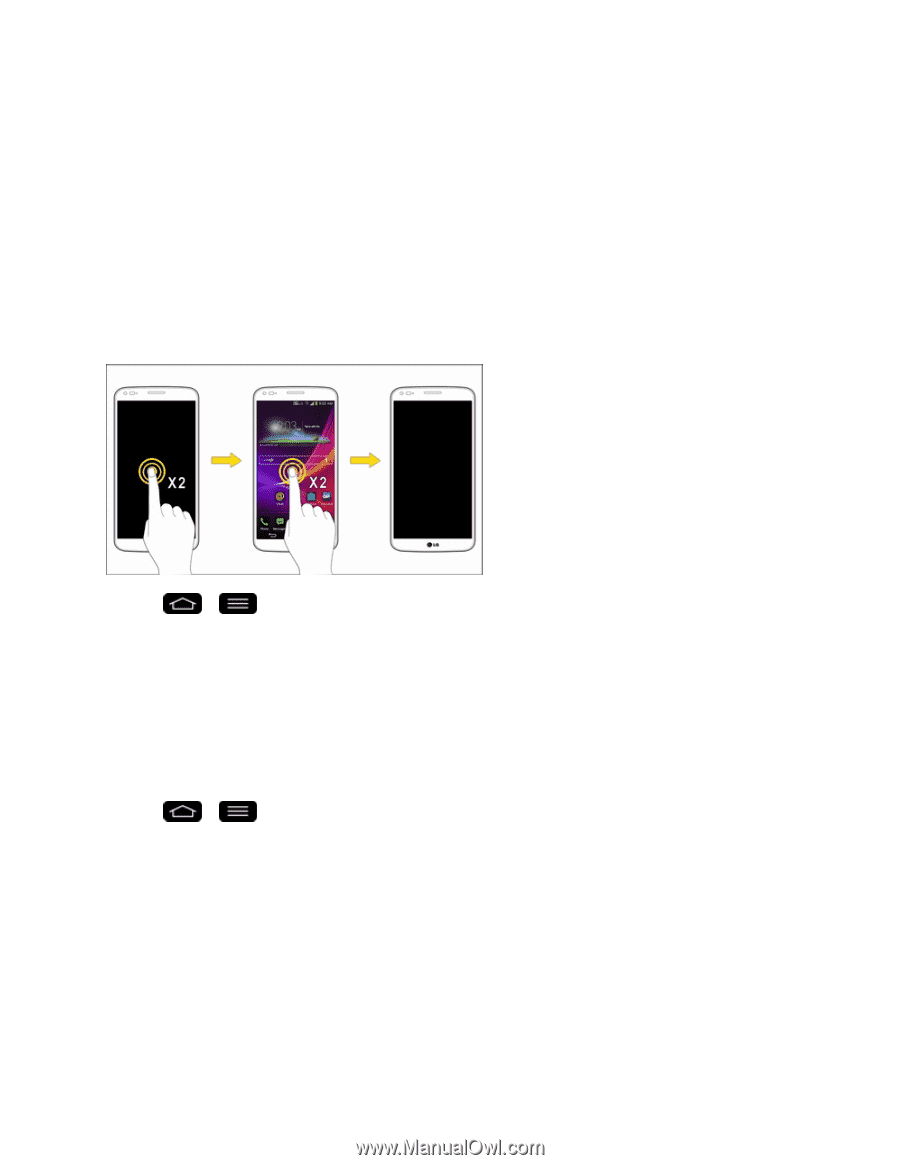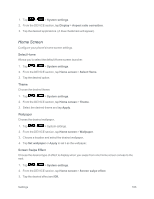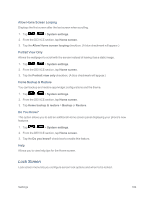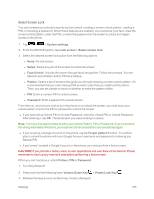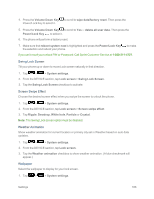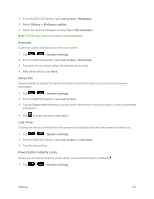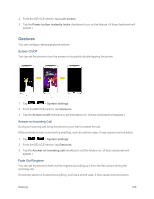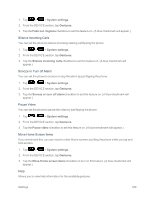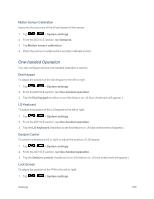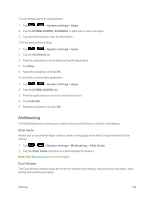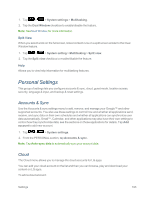LG LS995 User Guide - Page 198
Gestures, Screen On/Off, Answer an Incoming Call, Fade Out Ringtone
 |
View all LG LS995 manuals
Add to My Manuals
Save this manual to your list of manuals |
Page 198 highlights
2. From the DEVICE section, tap Lock screen. 3. Tap the Power button instantly locks checkbox to turn on the feature. (A blue checkmark will appear.) Gestures You can configure various gestures options. Screen On/Off You can set the phone to turn the screen on by quickly double-tapping the phone. 1. Tap > > System settings. 2. From the DEVICE section, tap Gestures. 3. Tap the Screen on/off checkbox to set this feature on. (A blue checkmark will appear.) Answer an Incoming Call During an incoming call, bring the phone to your ear to answer the call. If the proximity sensor is covered by anything, such as a phone case, it may cause incorrect action. 1. Tap > > System settings. 2. From the DEVICE section, tap Gestures. 3. Tap the Answer an incoming call checkbox to set this feature on. (A blue checkmark will appear.) Fade Out Ringtone You can set the phone to fade out the ringtone by picking up it from the flat surface during the incoming call. If proximity sensor is covered by anything, such as a phone case, it may cause incorrect action. Settings 188