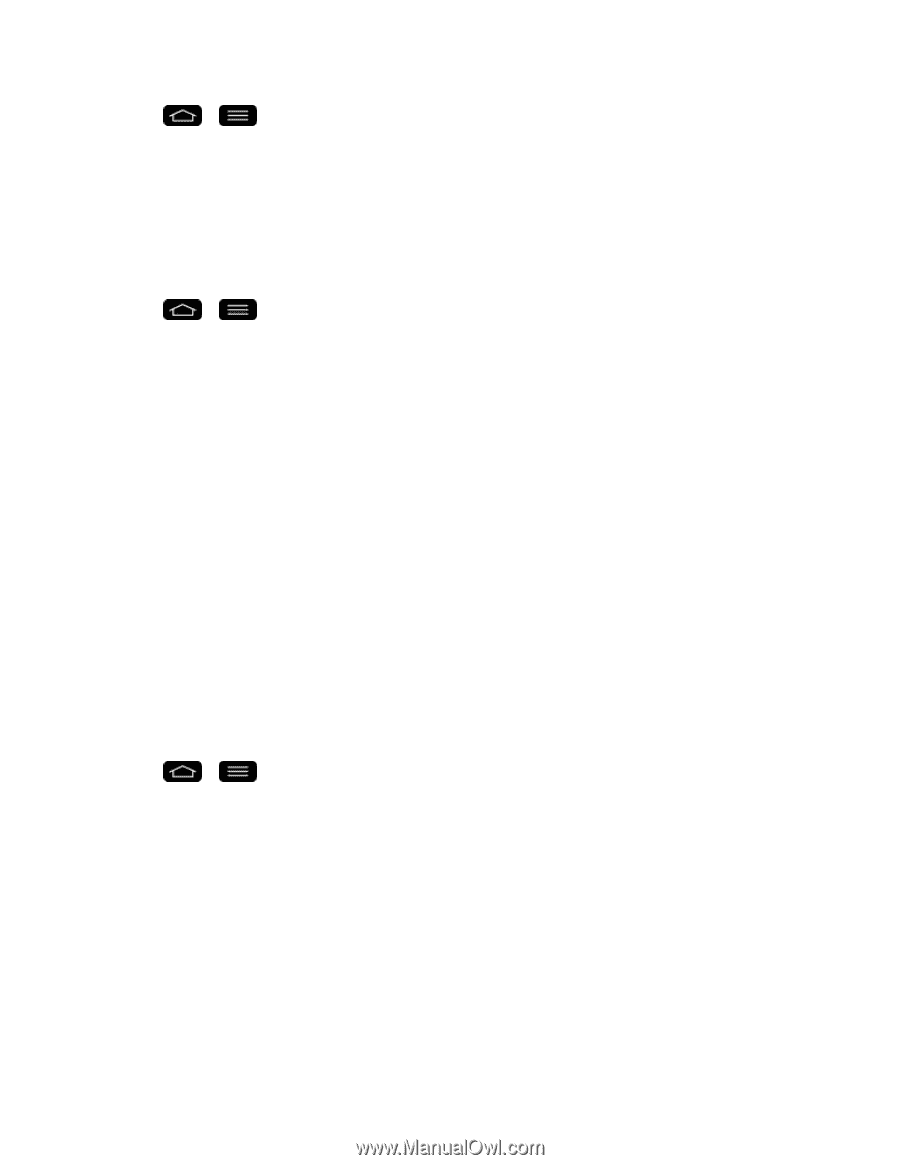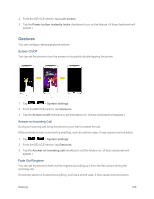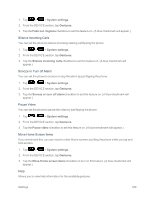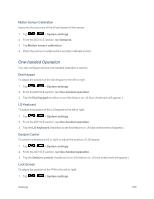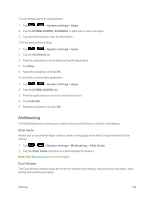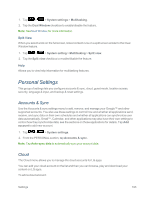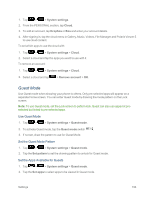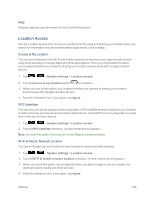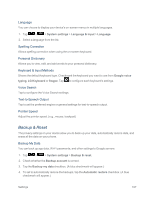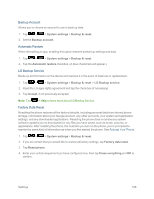LG LS995 User Guide - Page 203
Personal Settings, Accounts & Sync, Cloud
 |
View all LG LS995 manuals
Add to My Manuals
Save this manual to your list of manuals |
Page 203 highlights
1. Tap > > System settings > Multitasking. 2. Tap the Dual Window checkbox to enable/disable the feature. Note: See Dual Window for more information. Split View When you select a link on the full screen, linked content runs on a split screen similar to the Dual Window feature. 1. Tap > > System setting > Multitasking > Split view. 2. Tap the Split view checkbox to enable/disable the feature. Help Allows you to view help information for multitasking features. Personal Settings This group of settings lets you configure accounts & sync, cloud, guest mode, location access, security, language & input, and backup & reset settings. Accounts & Sync Use the Accounts & sync settings menu to add, remove, and manage your Google™ and other supported accounts. You also use these settings to control how and whether all applications send, receive, and sync data on their own schedules and whether all applications can synchronize user data automatically. Gmail™, Calendar, and other applications may also have their own settings to control how they synchronize data; see the sections on those applications for details. Tap Add account to add new account. 1. Tap > > System settings. 2. From the PERSONAL section, tap Accounts & sync. Note: Tap Auto-sync data to automatically sync your account data. Cloud The Cloud menu allows you to manage the cloud accounts for LG apps. You can add your cloud account on the list and then you can browse, play and download your content on LG apps. To add a cloud account: Settings 193