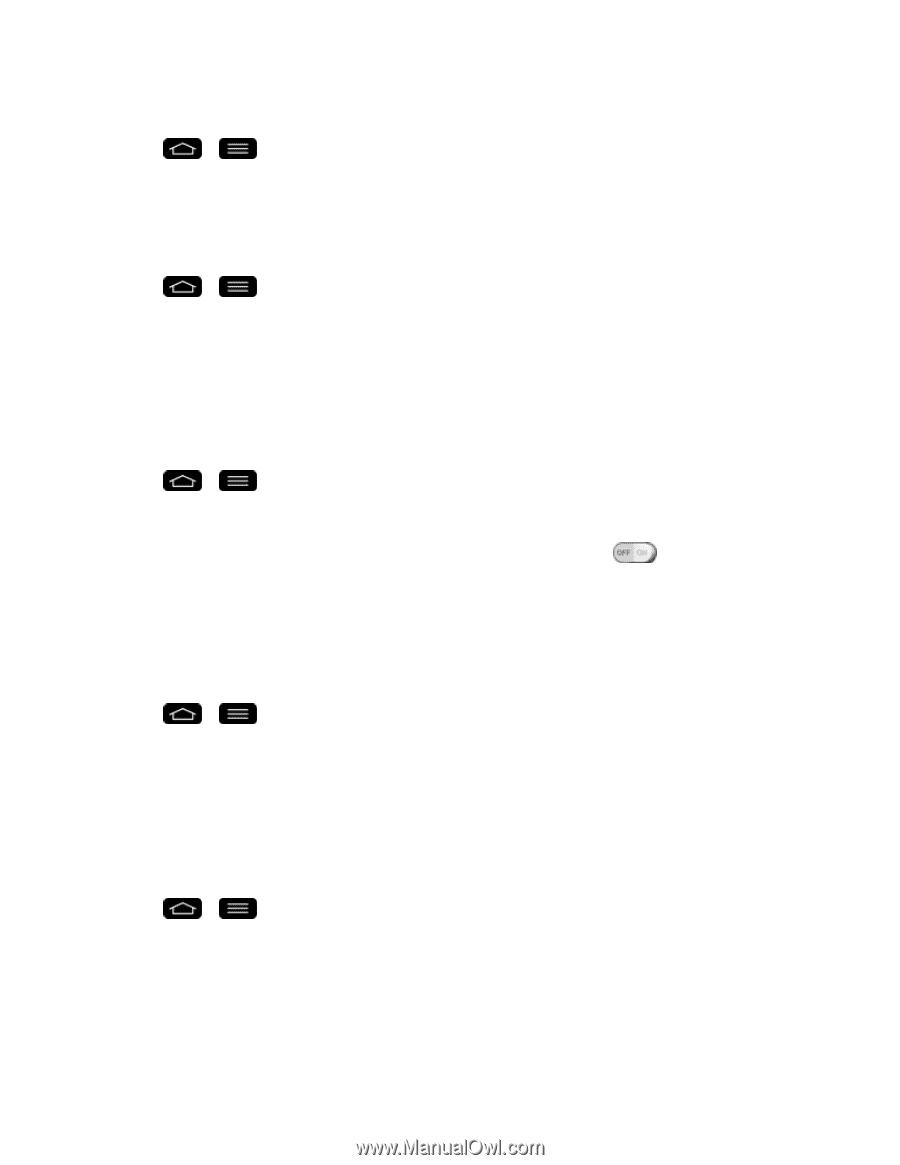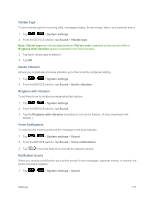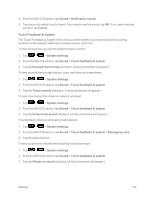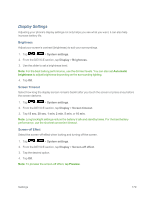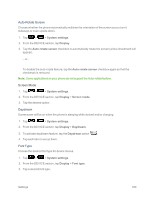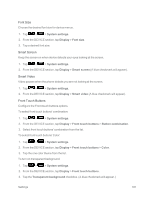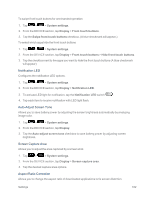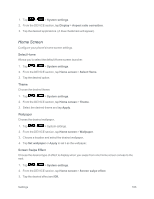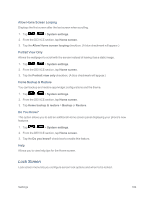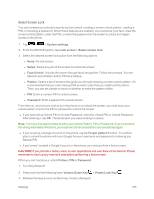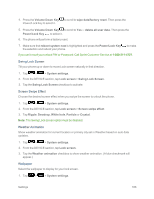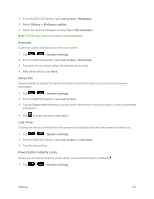LG LS995 User Guide - Page 192
Notification LED, Auto-Adjust Screen Tone, Screen Capture Area, Aspect Ratio Correction
 |
View all LG LS995 manuals
Add to My Manuals
Save this manual to your list of manuals |
Page 192 highlights
To swipe front touch buttons for one-handed operation 1. Tap > > System settings. 2. From the DEVICE section, tap Display > Front touch buttons. 3. Tap the Swipe front touch buttons checkbox. (A blue checkmark will appear.) To select which apps hide the front touch buttons 1. Tap > > System settings. 2. From the DEVICE section, tap Display > Front touch buttons > Hide front touch buttons. 3. Tap the checkbox next to the apps you want to hide the front touch buttons (A blue checkmark will appear) Notification LED Configures the notification LED options. 1. Tap > > System settings. 2. From the DEVICE section, tap Display > Notification LED. 3. To activate LED light for notification, tap the Notification LED switch . 4. Tap each item to receive notification with LED light flash. Auto-Adjust Screen Tone Allows you to save battery power by adjusting the screen brightness automatically by analyzing image color. 1. Tap > > System settings. 2. From the DEVICE section, tap Display. 3. Tap the Auto-adjust screen tone checkbox to save battery power by adjusting screen brightness. Screen Capture Area Allows you to adjust the area captured by a screen shot. 1. Tap > > System settings. 2. From the DEVICE section, tap Display > Screen capture area. 3. Tap the desired capture area options. Aspect Ratio Correction Allows you to change the aspect ratio of downloaded applications to fix screen distortion. Settings 182