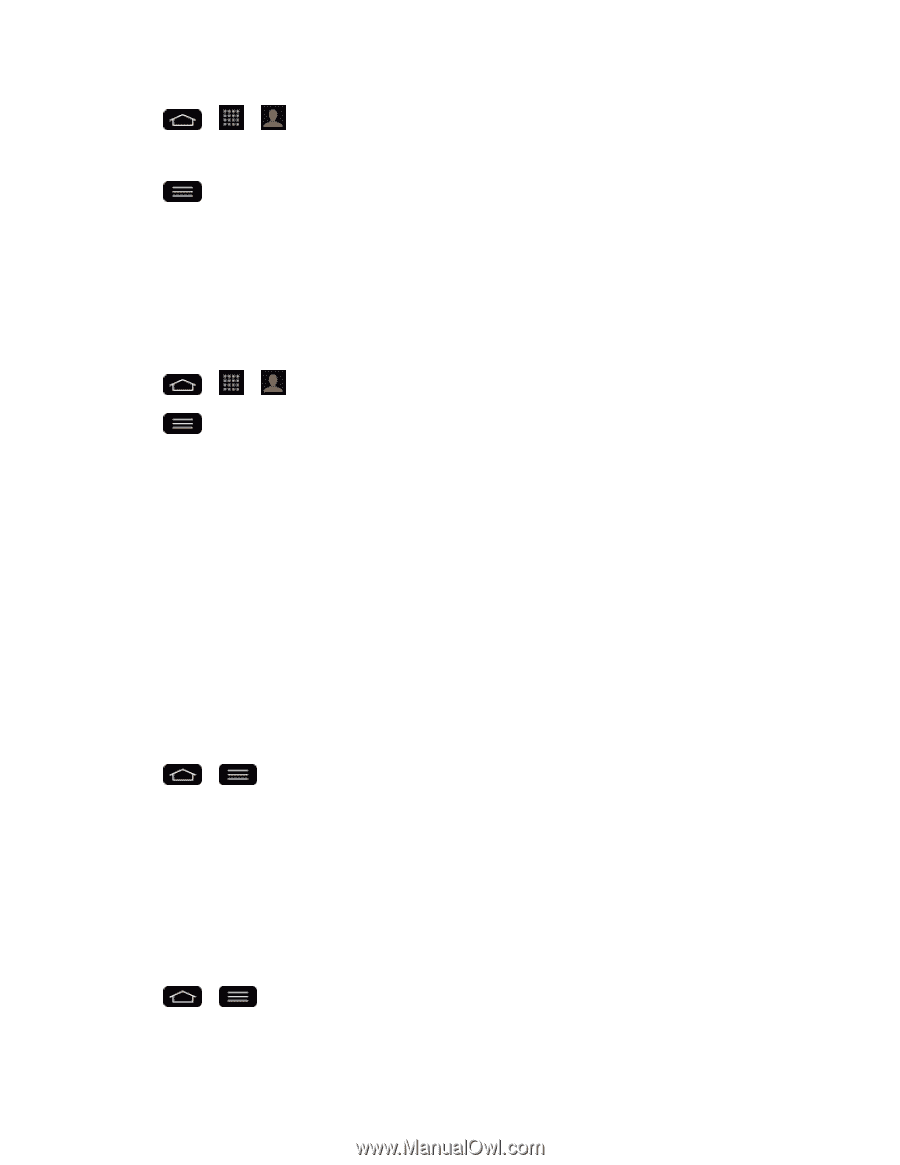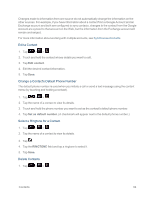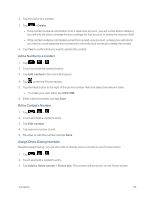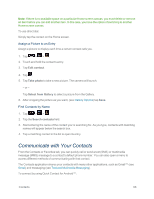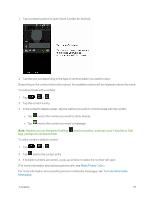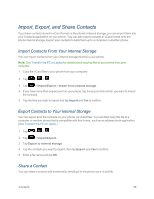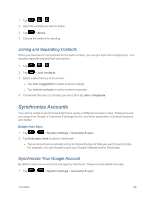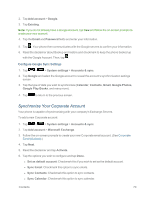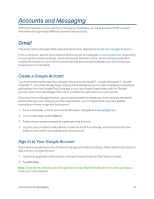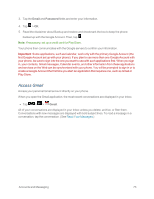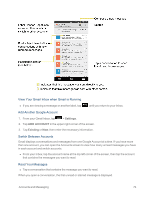LG LS995 User Guide - Page 79
Joining and Separating Contacts, Synchronize Accounts, Synchronize Your Google Account
 |
View all LG LS995 manuals
Add to My Manuals
Save this manual to your list of manuals |
Page 79 highlights
1. Tap > >. 2. Open the contact you want to share. 3. Tap > Share. 4. Choose the method for sending. Joining and Separating Contacts When you have two or more entries for the same contact, you can join them into a single entry. You can also separate contacts that were joined. 1. Tap > >. 2. Tap > Join contacts. 3. Select a tab at the top of the screen. l Tap Join suggestion to select entries to merge. l Tap Joined contacts to select entries to separate. 4. Checkmark the entry (or entries) you want, then tap Join or Separate. Synchronize Accounts Your phone is able to synchronize data from a variety of different sources or sites. These accounts can range from Google, a Corporate Exchange Server, and other social sites, including Facebook and Twitter. Enable Auto-Sync 1. Tap > > System settings > Accounts & sync. 2. Tap Auto-sync data to place a checkmark. l Tap an account you've already set up to choose the type of data you want to synchronize. For example, you can choose to sync your Google Calendar and/or Gmail data. Synchronize Your Google Account By default, there are no accounts managed by the phone. These must be added manually. 1. Tap > > System settings > Accounts & sync. Contacts 69