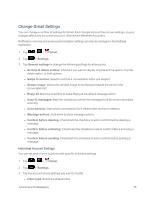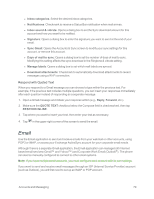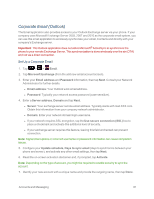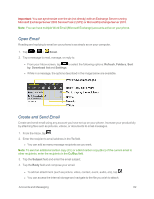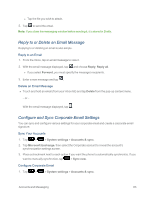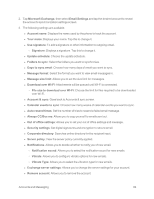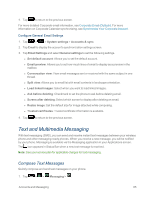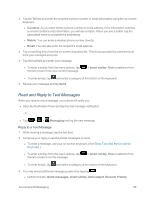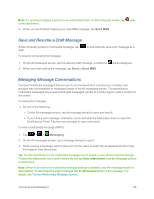LG LS995 User Guide - Page 93
Reply to or Delete an Email Message, Con and Sync Corporate Email Settings, Reply to an Email
 |
View all LG LS995 manuals
Add to My Manuals
Save this manual to your list of manuals |
Page 93 highlights
l Tap the file you wish to attach. 5. Tap to send the email. Note: If you close the messaging window before sending it, it is stored in Drafts. Reply to or Delete an Email Message Replying to or deleting an email is also simple. Reply to an Email 1. From the Inbox, tap an email message to view it. 2. With the email message displayed, tap and choose Reply, Reply all. l If you select Forward, you must specify the message's recipients. 3. Enter a new message and tap . Delete an Email Message n Touch and hold an email (from your inbox list) and tap Delete from the pop-up context menu. - or - With the email message displayed, tap . Configure and Sync Corporate Email Settings You can sync and configure various settings for your corporate email and create a corporate email signature. Sync Your Accounts 1. Tap > > System settings > Accounts & sync. 2. Tap Microsoft Exchange, then select the Corporate account to reveal the account's synchronization settings screen. 3. Place a checkmark next to each option if you want the phone to automatically synchronize. If you want to manually synchronize, tap > Sync now. Configure Corporate Email 1. Tap > > System settings > Accounts & sync. Accounts and Messaging 83