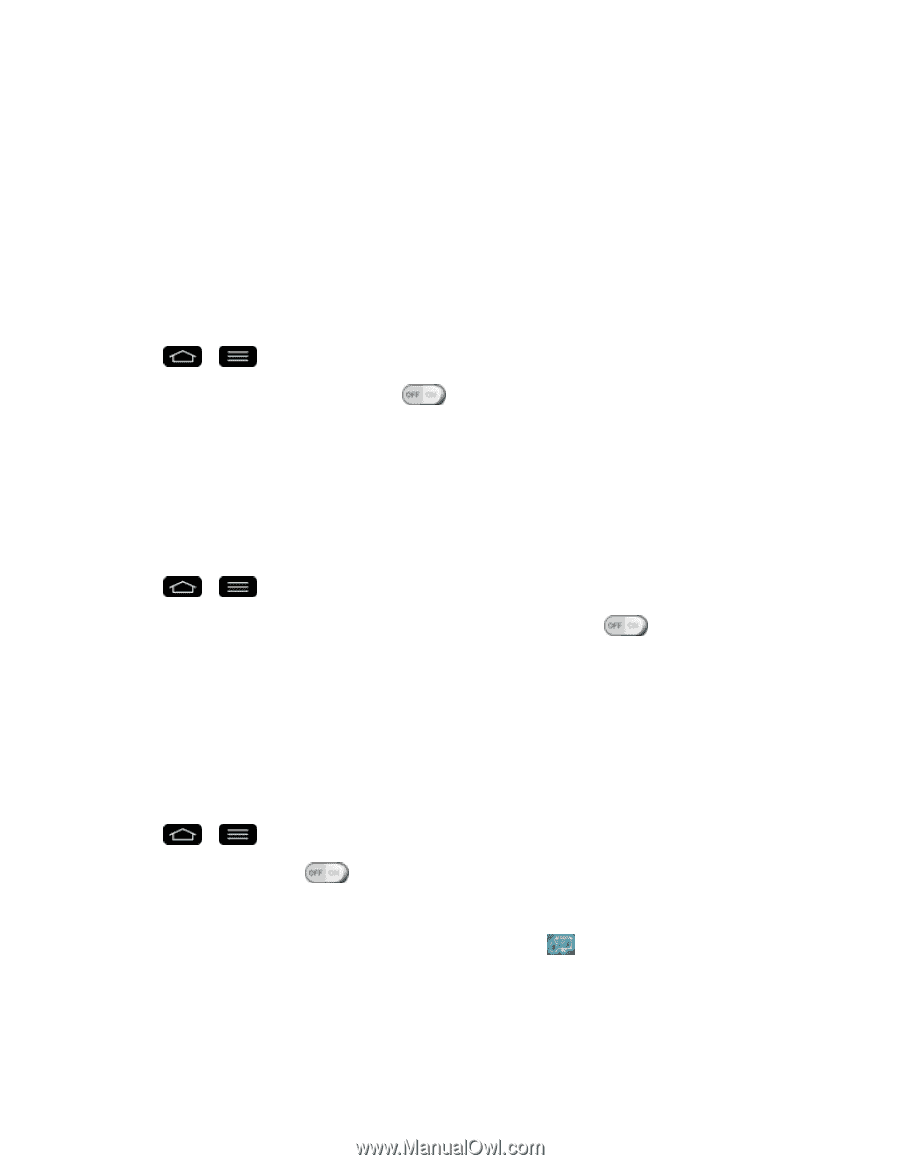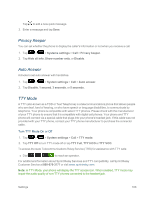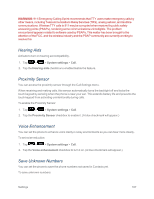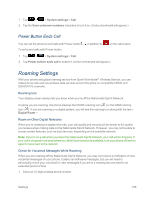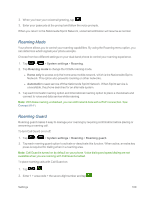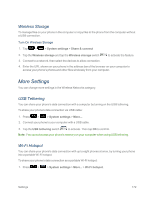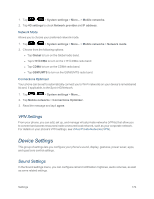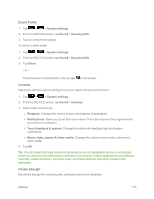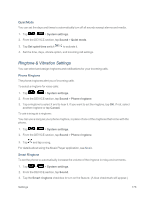LG LS995 User Guide - Page 181
Direct/Android Beam, SmartShare Beam, Miracast, Turn On Android Beam, Turn On SmartShare Beam
 |
View all LG LS995 manuals
Add to My Manuals
Save this manual to your list of manuals |
Page 181 highlights
Direct/Android Beam When this feature is turned on, you can beam app content to another NFC-capable device by holding the devices close together. For example, you can beam Browser pages, YouTube videos, contacts, and more. Just bring the devices together (typically back to back) and then touch your screen. The app determines what gets beamed. Turn On Android Beam 1. Tap > > System settings > Share & connect. 2. Tap the Direct/Android Beam switch automatically) to activate the feature. (NFC turns on SmartShare Beam Turn on to receive multimedia contents via SmartShare Beam from LG phones or tablets. Turn On SmartShare Beam 1. Tap > > System settings > Share & connect. 2. Tap the SmartShare Beam and tap the SmartShare Beam switch feature. to activate the 3. Turn on the SmartShare Beam feature on other LG phones or tablets supporting SmartShare Beam to send/receive photos, musics, videos and documents. Miracast You can mirror phone screen and sound onto LG Miracast dongle or TV wirelessly. 1. Tap > > System settings > Share & connect > Miracast. 2. Tap the Miracast switch to turn on this feature. 3. Turn on the Miracast feature on your TV or connect to a LG Miracast dongle. Tips: To start the Miracast feature quickly, tap the Miracast icon in the Notifications Panel. While mirroring, Wi-Fi or Mobile Hotspot cannot be used simultaneously. Settings 171