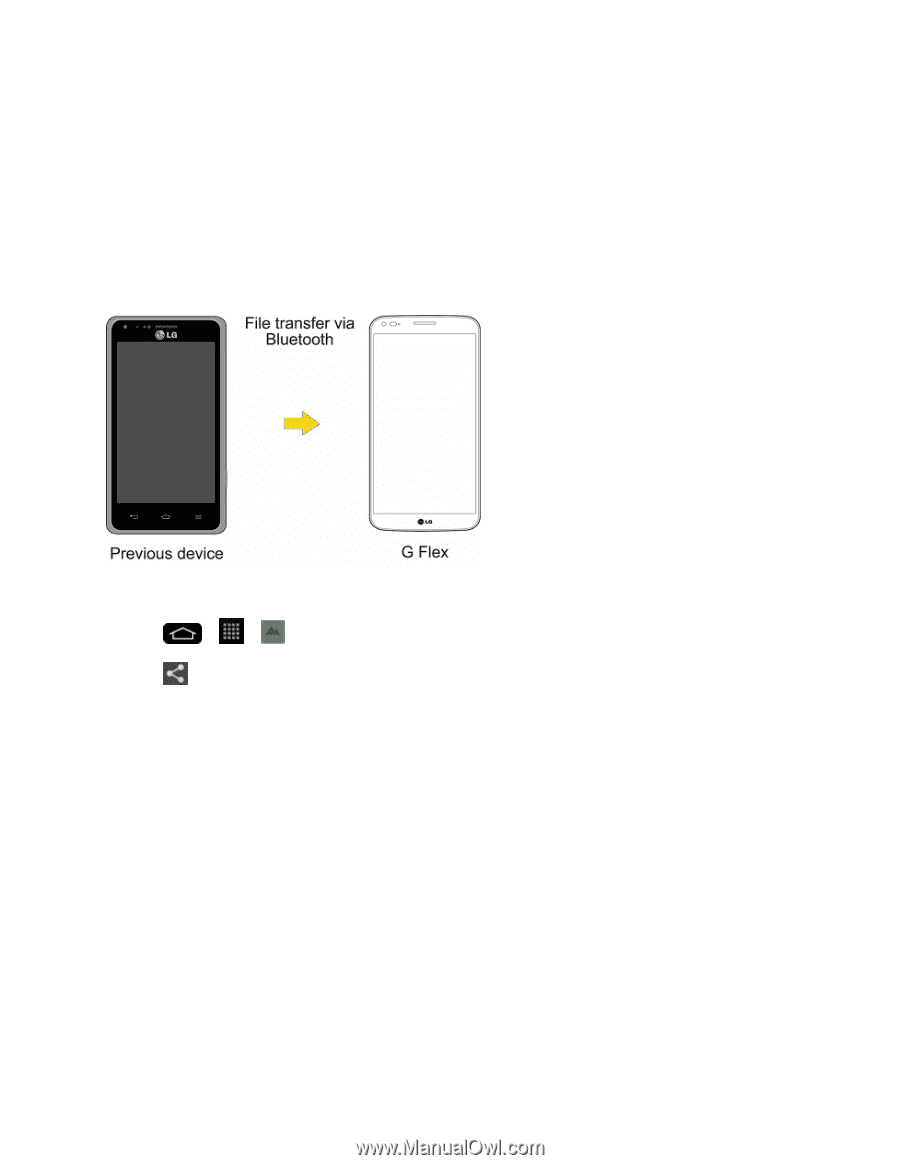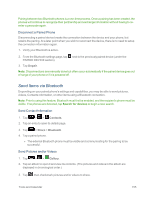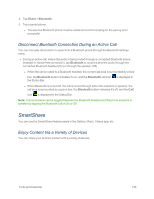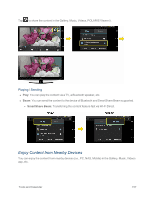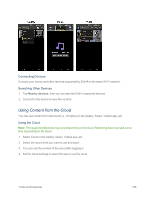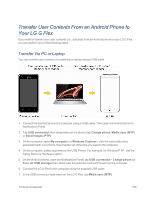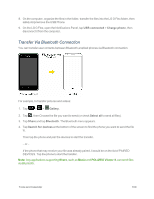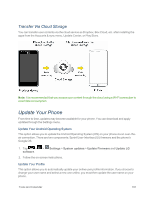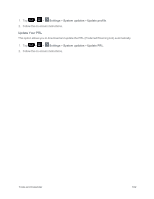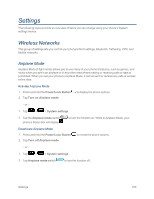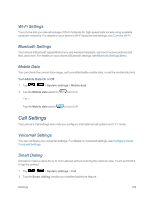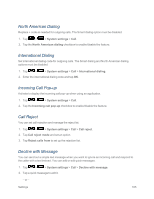LG LS995 User Guide - Page 170
Transfer Via Bluetooth Connection, USB connected, Charge phone, Gallery, Select all, Share, Bluetooth - flex
 |
View all LG LS995 manuals
Add to My Manuals
Save this manual to your list of manuals |
Page 170 highlights
8. On the computer, organize the files in the folder, transfer the files into the LG G Flex folder, then safely stop/remove the USB Phone. 9. On the LG G Flex, open the Notifications Panel, tap USB connected > Charge phone, then disconnect it from the computer. Transfer Via Bluetooth Connection You can transfer user contents between Bluetooth-enabled phones via Bluetooth connection. For example, to transfer pictures and videos: 1. Tap > > Gallery. 2. Tap , then Choose the file you want to send (or check Select all to send all files). 3. Tap Share and tap Bluetooth. The Bluetooth menu appears. 4. Tap Search for devices at the bottom of the screen to find the phone you want to send the file to. Then tap the phone and pair the devices to start the transfer. - or - If the phone that may receive your file was already paired, it would be on the list of PAIRED DEVICES. Tap the phone to start the transfer. Note: Any applications supporting Share, such as Music and POLARIS Viewer 5, can send files via Bluetooth. Tools and Calendar 160