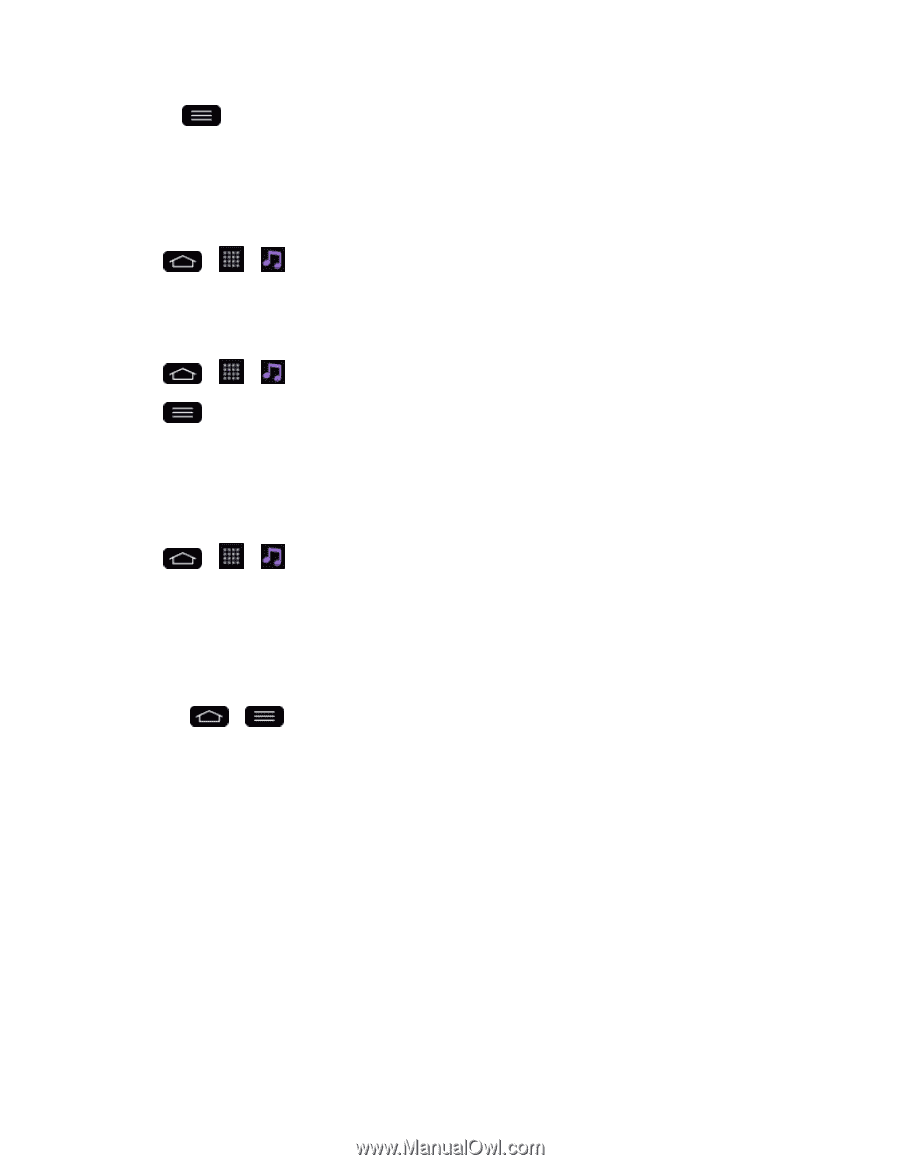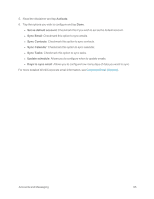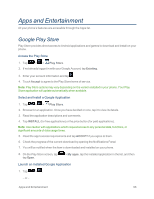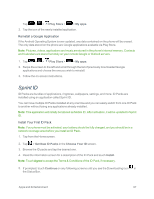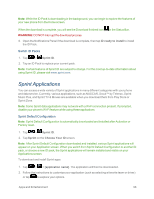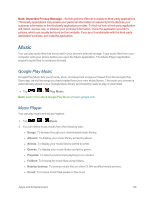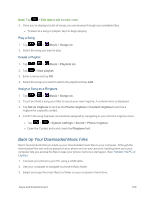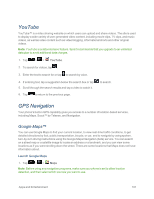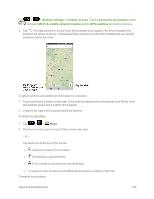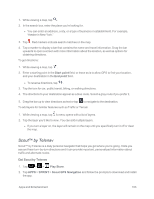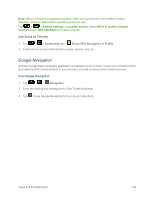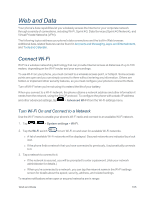LG LS995 User Guide - Page 110
Back Up Your Downloaded Music Files, Play a Song, Create a Playlist, Assign a Song as a Ringtone
 |
View all LG LS995 manuals
Add to My Manuals
Save this manual to your list of manuals |
Page 110 highlights
Note: Tap > Edit tabs to edit the tabs' order. 3. Once you've displayed a list of songs, you can browse through your available titles. l To listen to a song or playlist, tap it to begin playing. Play a Song 1. Tap > > Music > Songs tab. 2. Select the song you want to play. Create a Playlist 1. Tap > > Music > Playlists tab. 2. Tap > New playlist. 3. Enter a name and tap OK. 4. Select the songs you want to add to the playlist and tap Add. Assign a Song as a Ringtone 1. Tap > > Music > Songs tab. 2. Touch and hold a song you'd like to use as your new ringtone. A context menu is displayed. 3. Tap Set as ringtone to set it as the Phone ringtone or Contact ringtone to set it as a ringtone for a specific contact. 4. Confirm the song has been successfully assigned by navigating to your phone's ringtone menu. l Tap > > System settings > Sound > Phone ringtone. l Open the Contact entry and check the Ringtone field. Back Up Your Downloaded Music Files Sprint recommends that you back up your downloaded music files to your computer. Although the downloaded files can only be played on your phone and on your account, backing them up to your computer lets you access the files in case your phone memory is damaged. (See Transfer Via PC or Laptop.) 1. Connect your phone to your PC using a USB cable. 2. Use your computer to navigate to phone's Music folder. 3. Select and copy the music files to a folder on your computer's hard drive. Apps and Entertainment 100