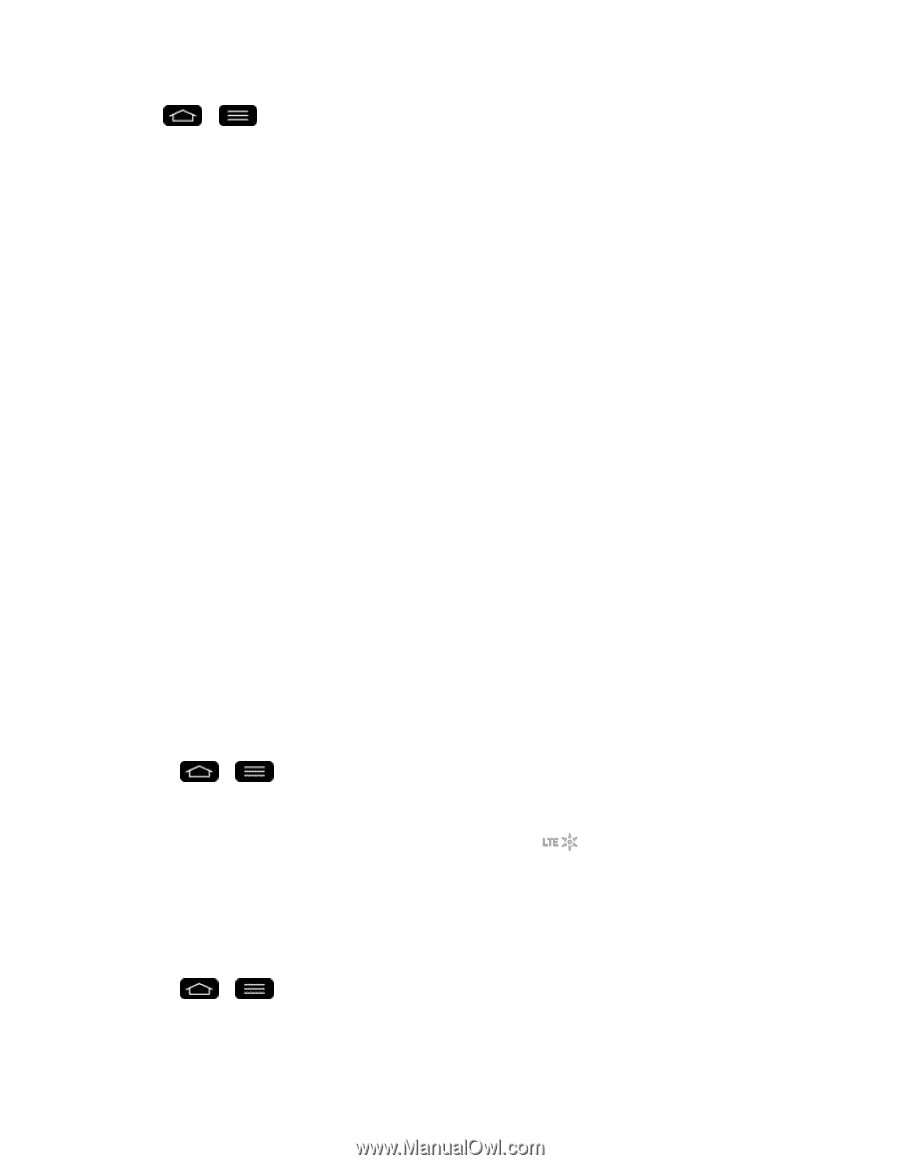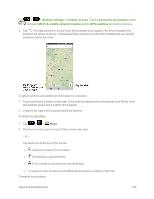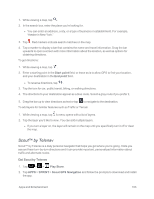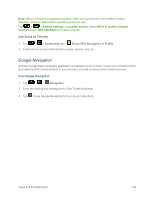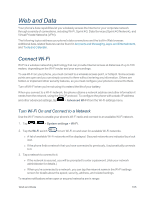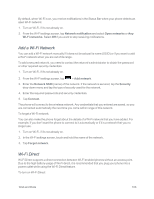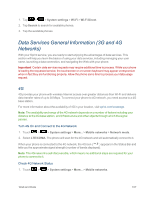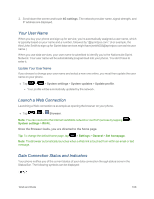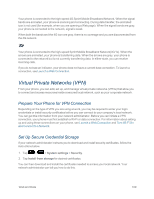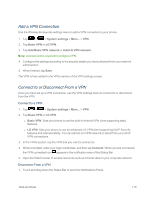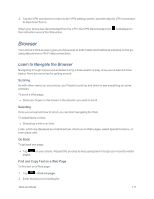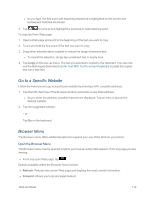LG LS995 User Guide - Page 117
Data Services General Information (3G and 4G Networks), 4G, System settings, Wi-Fi, Wi-Fi Direct
 |
View all LG LS995 manuals
Add to My Manuals
Save this manual to your list of manuals |
Page 117 highlights
1. Tap > > System settings > Wi-Fi > Wi-Fi Direct. 2. Tap Search to search for available phones. 3. Tap the available phones. Data Services General Information (3G and 4G Networks) With your Sprint service, you are ready to start enjoying the advantages of data services. This section will help you learn the basics of using your data services, including managing your user name, launching a data connection, and navigating the Web with your phone. Important: Certain data services requests may require additional time to process. While your phone is loading the requested service, the touchscreen or on-screen keyboard may appear unresponsive when in fact they are functioning properly. Allow the phone some time to process your data usage request. 4G 4G provides your phone with wireless Internet access over greater distances than Wi-Fi and delivers data transfer rates of up to 30 Mbps. To connect your phone to 4G network, you need access to a 4G base station. For more information about the availability of 4G in your location, visit sprint.com/coverage. Note: The availability and range of the 4G network depends on a number of factors including your distance to the 4G base station, and infrastructure and other objects through which the signal passes. Turn 4G On and Connect to the 4G Network 1. Touch > > System settings > More... > Mobile networks > Network mode. 2. Select LTE/CDMA. The phone will scan for the 4G network and will automatically connect to it. When your phone is connected to the 4G network, the 4G icon ( ) appears in the Status Bar and tells you the approximate signal strength (number of bands displayed). Note: The 4G network is self-discoverable, which means no additional steps are required for your phone to connect to it. Check 4G Network Status 1. Touch > > System settings > More... > Mobile networks. Web and Data 107