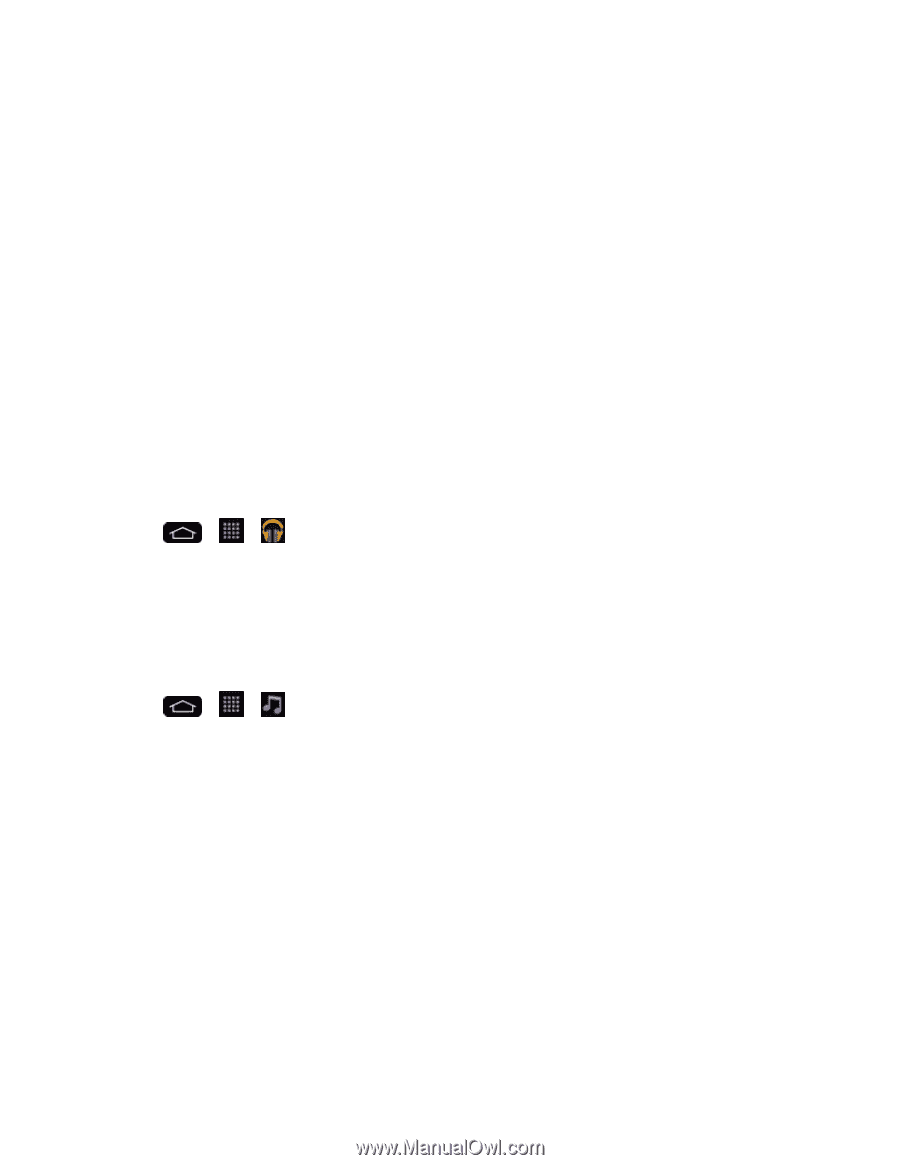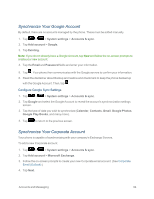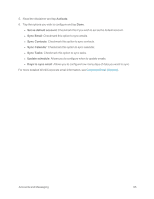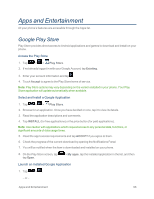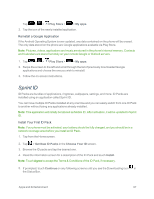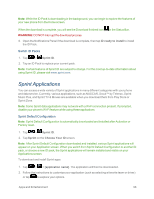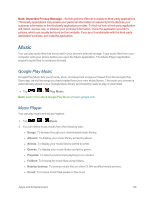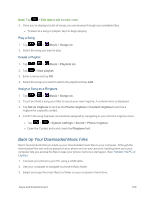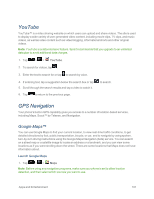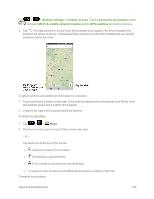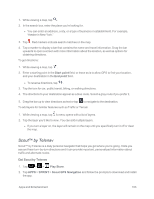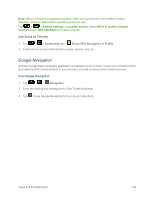LG LS995 User Guide - Page 109
Music, Google Play Music, Music Player
 |
View all LG LS995 manuals
Add to My Manuals
Save this manual to your list of manuals |
Page 109 highlights
Note: Important Privacy Message - Sprint's policies often do not apply to third-party applications. Third-party applications may access your personal information or require Sprint to disclose your customer information to the third-party application provider. To find out how a third-party application will collect, access, use, or disclose your personal information, check the application provider's policies, which can usually be found on their website. If you aren't comfortable with the third-party application's policies, don't use the application. Music You can play audio files that are stored in your phone's internal storage. Copy audio files from your computer onto your phone before you open the Music application. The Music Player application supports audio files in numerous formats. Google Play Music Google Play Music lets you browse, shop, and play back songs purchased from the Google Play Store app, as well as songs you have loaded from your own music library. The music you choose is automatically stored in your Google Music library and instantly ready to play or download. n Tap > > Play Music. Note: Learn more about Google Play Music at music.google.com. Music Player You can play music and set as ringtone. 1. Tap > > Music. 2. You can select music tracks from the following tabs: l Songs: To browse through your downloaded music library. l Albums: To display your music library sorted by album. l Artists: To display your music library sorted by artist. l Genres: To display your music library sorted by genre. l Playlists: To select a customized playlist you've created. l Folders: To browse for music files using folders. l Nearby devices: To browse music files on other DLNA-certified media servers. l Cloud: To browse music files saved on the cloud. Apps and Entertainment 99