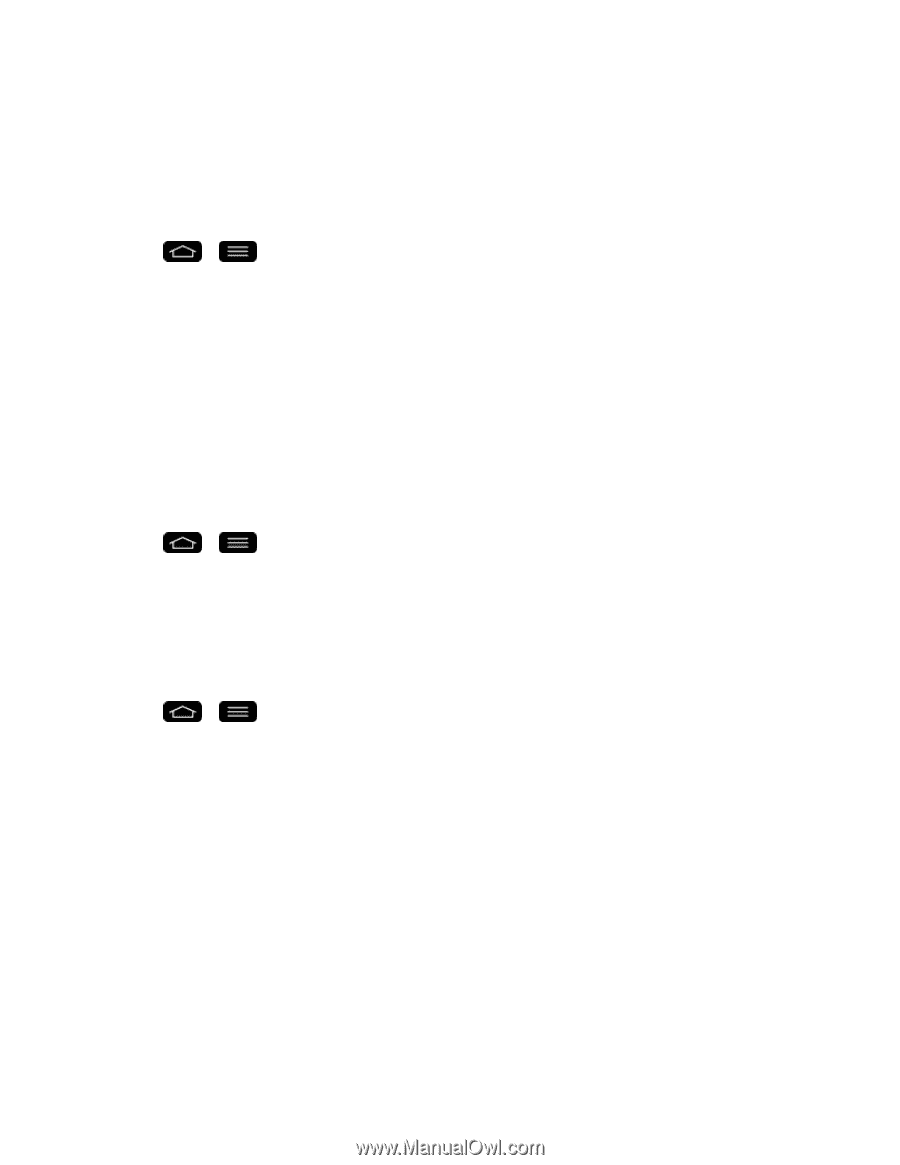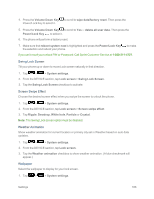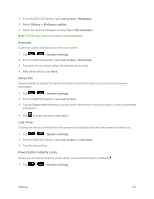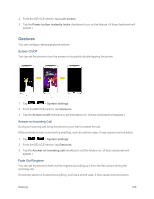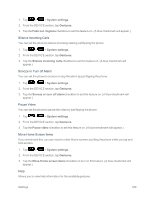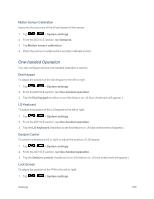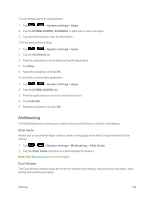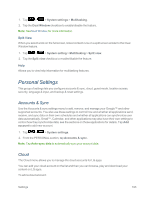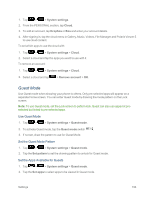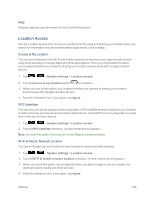LG LS995 User Guide - Page 201
Storage, Battery, Apps, Swipe Front Touch Buttons
 |
View all LG LS995 manuals
Add to My Manuals
Save this manual to your list of manuals |
Page 201 highlights
2. From the DEVICE section, tap One-handed operation. 3. Tap the Lock screen checkbox to set this feature on. (A blue checkmark will appear.) Swipe Front Touch Buttons Swipe the front touch buttons left or right to adjust the position of buttons. 1. Tap > > System settings. 2. From the DEVICE section, tap One-handed operation. 3. Tap the Swipe front touch buttons checkbox to set this feature on. (A blue checkmark will appear.) Help Allows you to view help information for one-handed operation features. Storage The Storage menu lets you monitor the used and available space on the system memory. 1. Tap > > System settings. 2. From the DEVICE section, tap Storage. Battery The Battery menu lets you view any battery information and configure options. 1. Tap > > System settings. 2. From the DEVICE section, tap Battery. 3. Tap Battery percentage on status bar to display the battery percentage indicator on the Status Bar. 4. Tap Battery saver to set the Battery saver feature on or off and select which functions are changed when the feature is activated. 5. Tap Battery saver tips to view tips about the Battery saver feature. Apps This menu lets you view details about the applications installed on your phone, manage their data, force them to stop, and set whether you want to permit installation of applications that you obtain from websites and email. Settings 191