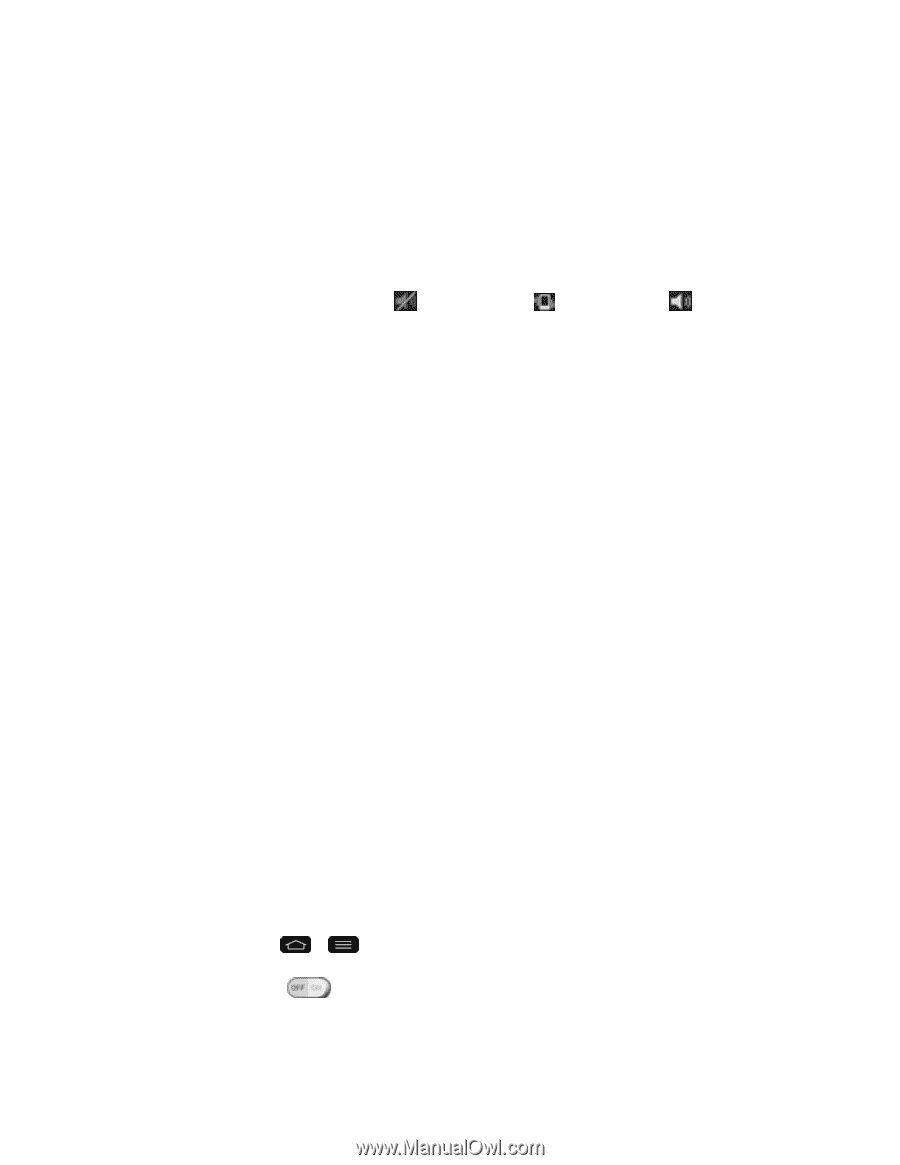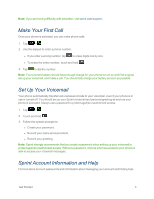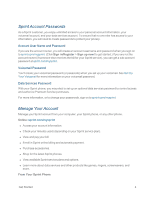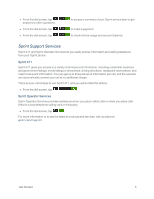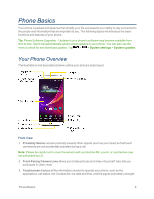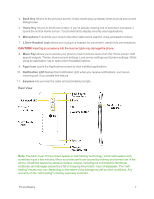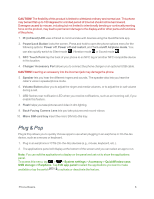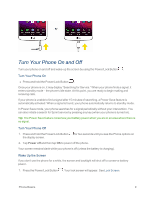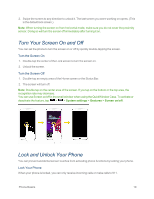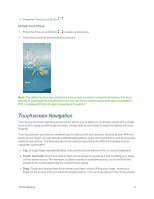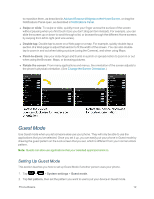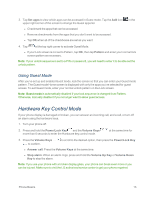LG LS995 User Guide - Page 18
Plug & Pop, System settings, Accessory, QuickWindow case, USB storage, Earphone, Edit app panel
 |
View all LG LS995 manuals
Add to My Manuals
Save this manual to your list of manuals |
Page 18 highlights
CAUTION! The flexibility of this product is limited to withstand ordinary and normal use. This phone may be bent flat up to 180 degrees for a limited period of time but should not be bent inward. Damages caused by misuse, including but not limited to intentionally bending or continually exerting force on the product, may lead to permanent damage to the display and/or other parts and functions of the phone. 1. IR (infrared) LED uses infrared to communicate with devices using the QuickRemote app. 2. Power/Lock Button locks the screen. Press and hold to open the phone options menu for the following options: Power off, Power off and restart, and Turn on/off Airplane mode. You can also quickly switch to Silent mode , Vibration mode or Sound mode . 3. NFC Touch Point tap the back of your phone to an NFC tag or another NFC compatible device in this location. 4. Charger/ Accessory Port allows you to connect the phone charger or an optional USB cable. CAUTION! Inserting an accessory into the incorrect jack may damage the phone. 5. Speaker lets you hear the different ringers and sounds. The speaker also lets you hear the caller's voice in speakerphone mode. 6. Volume Button allow you to adjust the ringer and media volumes, or to adjust the in-call volume during a call. 7. LED flashes rear notification LED when you receive notifications, such as an incoming call, if you enable this feature. 8. Flash helps you take pictures and video in dim lighting. 9. Back-Facing Camera Lens lets you take pictures and record videos. 10. Micro SIM card tray insert the micro SIM into this tray. Plug & Pop Plug & Pop allows you to quickly choose apps to use when plugging in an earphone or On-the-Go device, such as a mouse or keyboard. 1. Plug in an earphone or OTG (On-the-Go) devices (e.g., mouse, keyboard, etc.). 2. The applications panel will display at the bottom of the screen and you can select an app to run. Note: You can edit the applications to display on the panel and set not to show the applications panel. To access this menu, tap > > System settings > Accessory > QuickWindow case, USB storage or Earphone. Tap Edit app panel to select the applications you want to make available or tap the switch to activate or deactivate the feature. Phone Basics 8