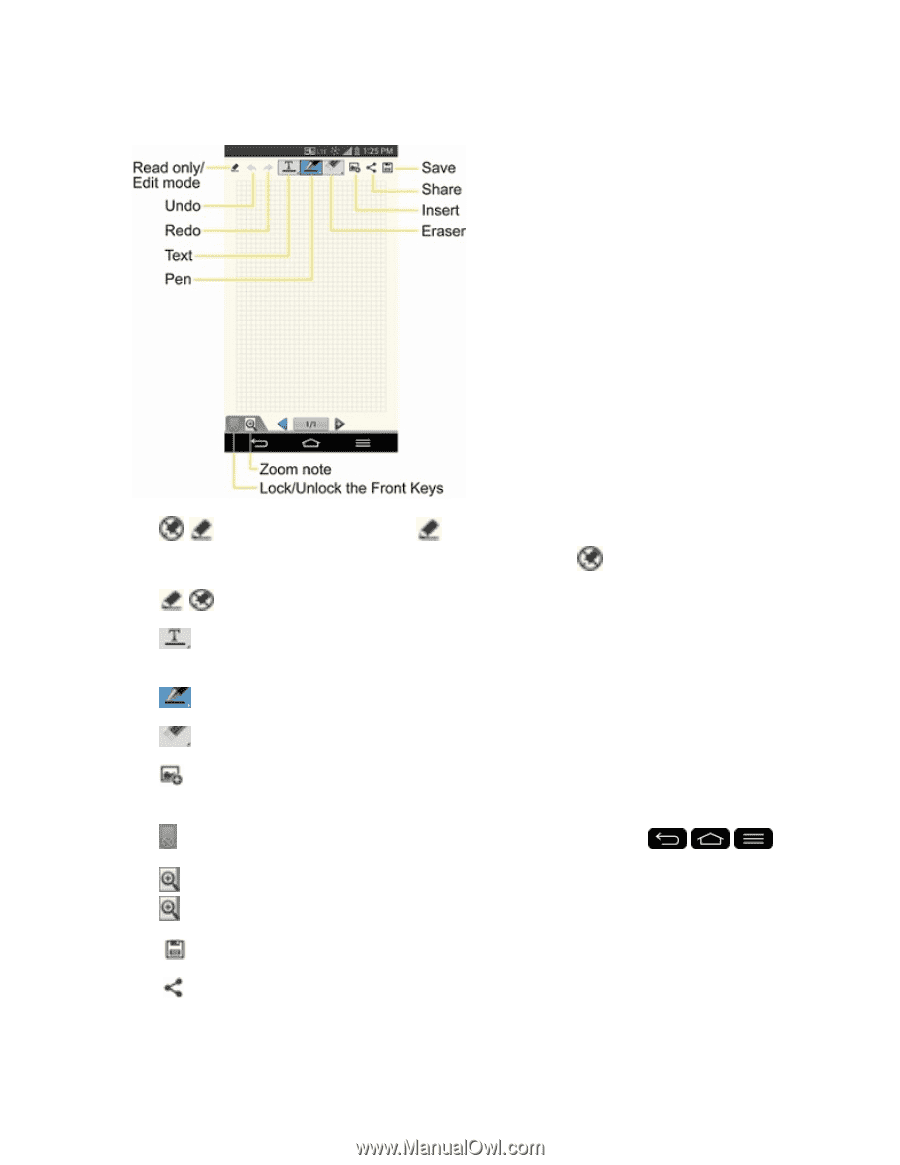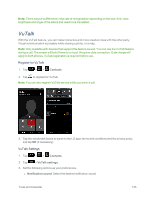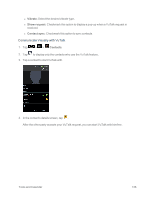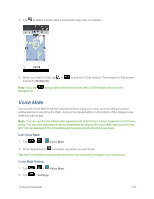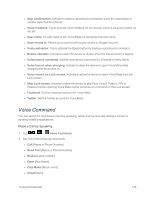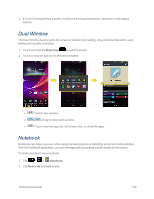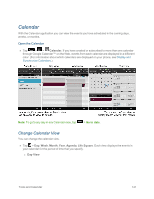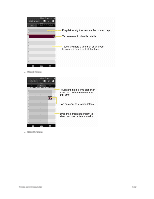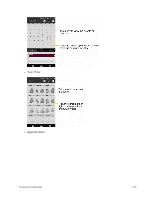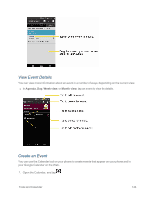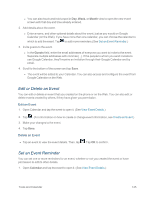LG LS995 User Guide - Page 150
Read only/Edit mode, Undo/Redo, Eraser, Clear all, Insert, Lock/Unlock the Front Keys, Zoom note
 |
View all LG LS995 manuals
Add to My Manuals
Save this manual to your list of manuals |
Page 150 highlights
3. Edit your own note using the available tools. l / Read only/Edit mode: Tap to view the note in read-only mode and prevent any unintentional drawings. To go back to the Edit mode, tap . l / Undo/Redo: Undo and redo the previous actions. l Text: Tap to select the font type, size and color. Then, tap any place where you want to enter text on the white paper. l Pen: Tap to select the pen type, thickness, opacity and color. Then draw a picture. l Eraser: Tap to select the eraser. Tap Clear all to clear up. l Insert: Tap to attach multimedia files from Sticker, Image, Take photo, Video, Record video, Audio, Record voice, Location, Date and time, or Schedule. l Lock/Unlock the Front Keys: Tap to lock or unlock the front keys ( , , ). l Zoom note: Tap to open the zoom box for a detailed note. To close the zoom box, tap again. 4. Tap to save the note. 5. Tap to send the note via Gmail, Email, or other apps. Then, complete as necessary. Tools and Calendar 140