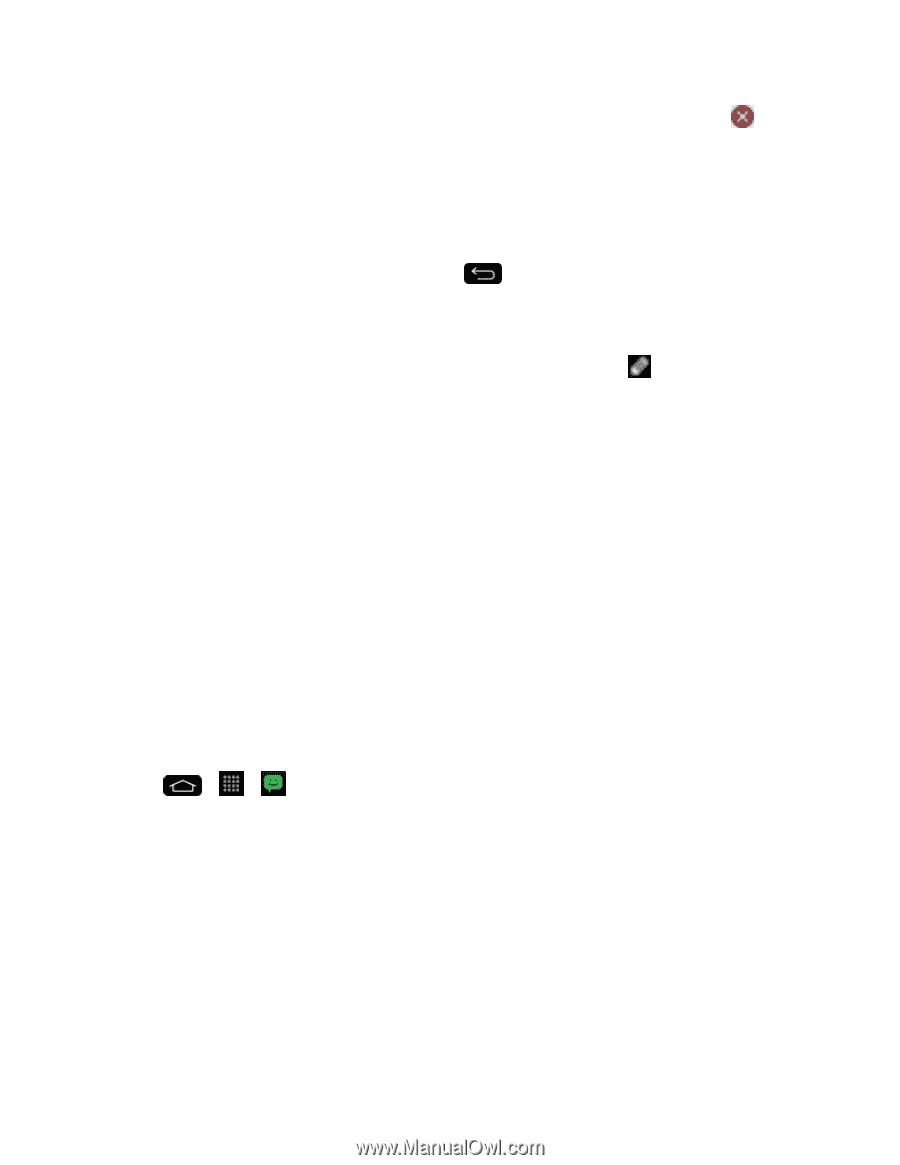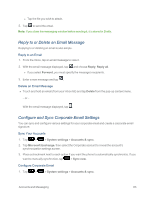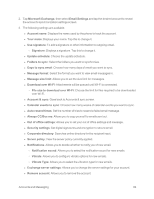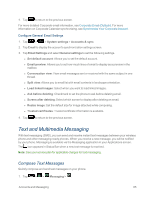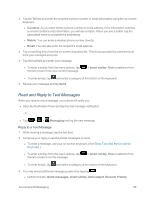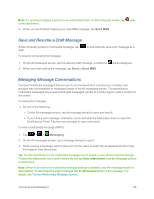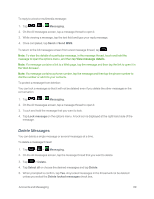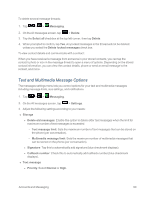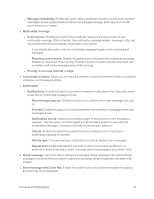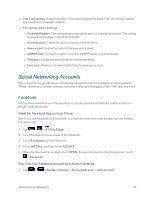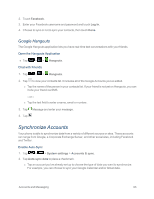LG LS995 User Guide - Page 98
Save and Resume a Draft Message, Managing Message Conversations, Save attachment, Download
 |
View all LG LS995 manuals
Add to My Manuals
Save this manual to your list of manuals |
Page 98 highlights
Note: To remove or replace a picture or an audio attachment, on the Compose screen, tap next to the attachment. 6. When you are finished creating your new MMS message, tap Send MMS. Save and Resume a Draft Message While composing a text or multimedia message, tap draft. To resume composing the message: to automatically save your message as a 1. On the All messages screen, tap the desired draft message. A draft icon 2. When you finish editing the message, tap Send or Send MMS. will be displayed. Managing Message Conversations Text and multimedia messages that are sent to and received from a contact (or a number) are grouped into conversations or message threads in the All messages screen. Threaded text or multimedia messages let you see exchanged messages (similar to a chat program) with a contact on the screen. To read a text message: n Do one of the following: l On the All messages screen, tap the message thread to open and read it. l If you have a new message notification, touch and slide the Status Bar down to open the Notifications Panel. Tap the new message to open and read it. To view a multimedia message (MMS): 1. Tap > > Messaging. 2. On the All messages screen, tap a message thread to open it. 3. While viewing a message, tap the play icon (on the video or audio file) to playback the file or tap the image to view the picture. Tip: The file attachment on the multimedia message can be saved to your phone's internal storage. To save the attachment, touch and hold the file and tap Save attachment from the Message options context menu. Note: When Auto-retrieve in multimedia message settings is disabled, only the message header is downloaded. To download the entire message, tap the Download button in the message. For details, see Text and Multimedia Message Options. Accounts and Messaging 88