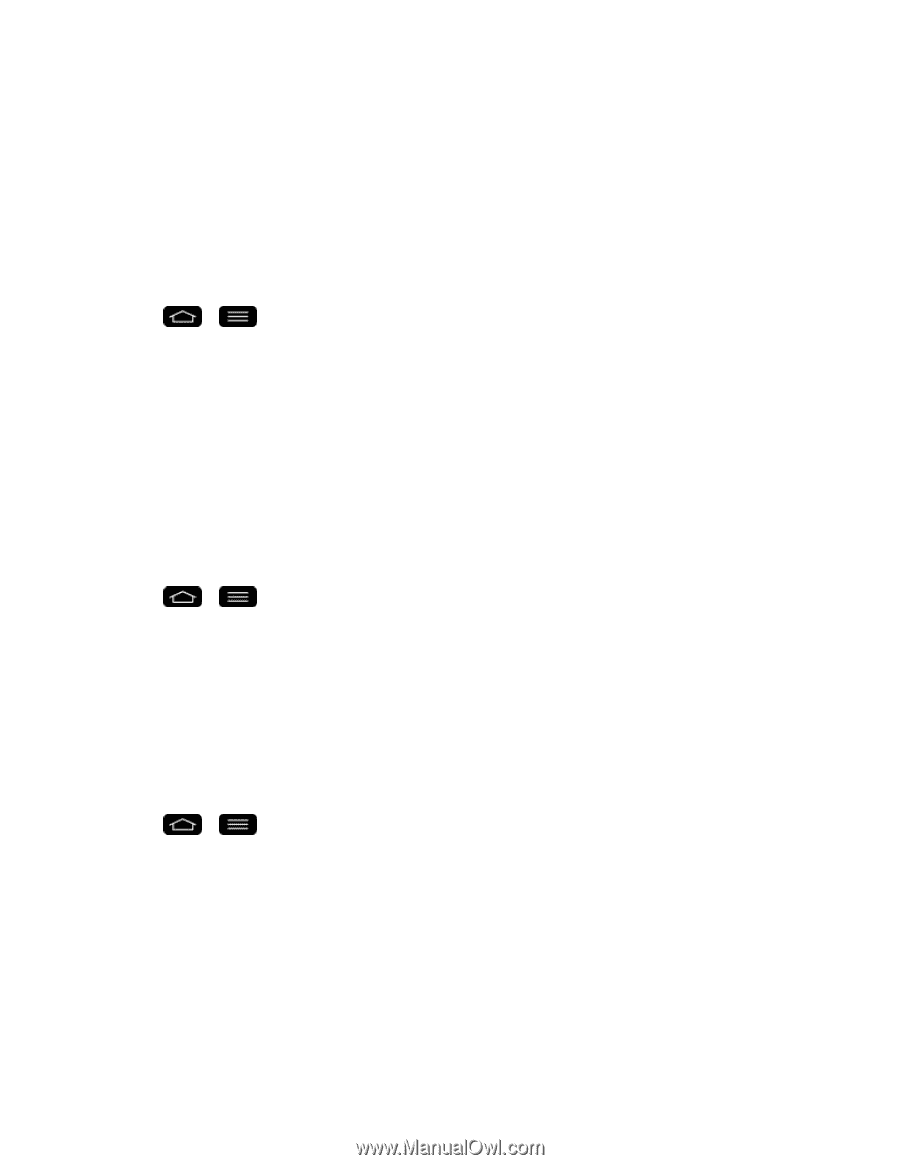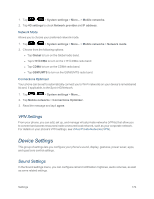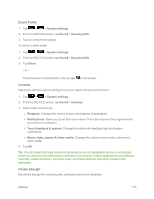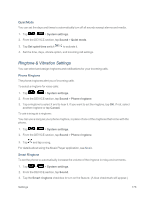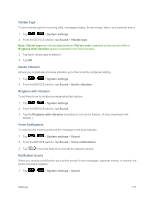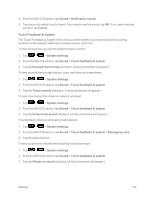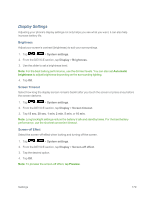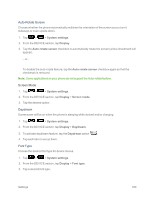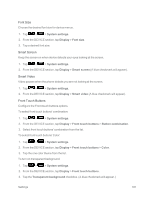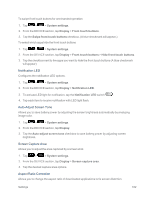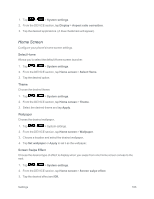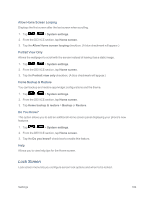LG LS995 User Guide - Page 189
Display Settings, Brightness, Screen Timeout, Screen-off Effect
 |
View all LG LS995 manuals
Add to My Manuals
Save this manual to your list of manuals |
Page 189 highlights
Display Settings Adjusting your phone's display settings not only helps you see what you want, it can also help increase battery life. Brightness Adjust your screen's contrast (brightness) to suit your surroundings. 1. Tap > > System settings. 2. From the DEVICE section, tap Display > Brightness. 3. Use the slider to set a brightness level. Note: For the best battery performance, use the dimmer levels. You can also set Automatic brightness to adjust brightness depending on the surrounding lighting. 4. Tap OK. Screen Timeout Select how long the display screen remains backlit after you touch the screen or press a key before the screen darkens. 1. Tap > > System settings. 2. From the DEVICE section, tap Display > Screen timeout. 3. Tap 15 sec, 30 sec, 1 min, 2 min, 5 min, or 10 min. Note: Long backlight settings reduce the battery's talk and standby times. For the best battery performance, use the shortest convenient timeout. Screen-off Effect Select the screen-off effect when locking and turning off the screen. 1. Tap > > System settings. 2. From the DEVICE section, tap Display > Screen-off effect. 3. Tap the desired option. 4. Tap OK. Note: To preview the screen-off effect, tap Preview. Settings 179